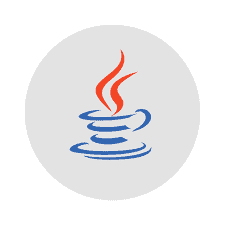The Java Development Kit, or JDK, is a set of tools for developing Java applications. This article will serve as an informative guide and give you a clear understanding of how to perform a silent installation of Java 11.0.10 from the command line using both EXE & MSI installers.
How to Install Java 11.0.10 Silently
Java SE Development Kit 11.0.10 (64-bit) Silent Install (EXE)
- Sign in to your Oracle account (Create an account if you don’t have one)
- Download the Java JDK 11.0.10 (64-bit) Installer
- Download the file to a folder created at (C:\Downloads)
- Open an Elevated Command Prompt by Right-Clicking on Command Prompt and select Run as Administrator
- Navigate to the C:\Downloads folder
- Enter the following command:
jdk-11.0.10_windows-x64_bin.exe /s - Press Enter
After a few moments you will find Java entries in the Start Menu, Installation Directory, and Programs and Features in the Control Panel.
| Software Title: | Java JDK 11.0.10 (64-bit) |
| Vendor: | Oracle Corporation |
| Version: | 11.0.10.0 |
| Architecture: | x64 |
| Installer Type: | EXE |
| Silent Install Switch: | jdk-11.0.10_windows-x64_bin.exe /s |
| Silent Uninstall Switch: | MsiExec.exe /x {13D682BE-97A8-527B-A941-9953144DD3CF} /qn |
| Repair Command: | MsiExec.exe /fa {13D682BE-97A8-527B-A941-9953144DD3CF} /qn |
| Download Link: | https://www.oracle.com/java/technologies/javase/jdk11-archive-downloads.html |
| PowerShell Script: | https://silentinstallhq.com/java-11-development-kit-install-and-uninstall-powershell/ |
| Detection Script: | https://silentinstallhq.com/create-a-custom-detection-script-for-java-11-development-kit-powershell/ |
Java SE Development Kit 11.0.10 (64-bit) Silent Install (MSI)
- Sign in to your Oracle account (Create an account if you don’t have one)
- Download the Java JDK 11.0.10 (64-bit) Installer
- Download the file to a folder created at (C:\Downloads)
- Manually Launch the jdk-11.0.10_windows-x64_bin.exe
- Navigate to “C:\Users\%username%\AppData\LocalLow\Oracle\Java”
- Copy the jdk11.0.10_x64 folder to C:\Downloads
- Cancel & Close the “Java(TM) SE Development Kit 11.0.10 (64-bit) – Setup” window
- Open an Elevated Command Prompt by Right-Clicking on Command Prompt and select Run as Administrator
- Navigate to the C:\Downloads\jdk11.0.10_x64 folder
- Enter the following command:
MsiExec.exe /i jdk11.0.1064.msi /qn - Press Enter
After a few moments you will find Java entries in the Start Menu, Installation Directory, and Programs and Features in the Control Panel.
| Software Title: | Java JDK 11.0.10 (64-bit) |
| Vendor: | Oracle Corporation |
| Version: | 11.0.10.0 |
| Architecture: | x64 |
| Installer Type: | MSI |
| Silent Install Switch: | MsiExec.exe /i jdk11.0.1064.msi /qn |
| Silent Uninstall Switch: | MsiExec.exe /x {13D682BE-97A8-527B-A941-9953144DD3CF} /qn |
| Repair Command: | MsiExec.exe /fa {13D682BE-97A8-527B-A941-9953144DD3CF} /qn |
| Download Link: | https://www.oracle.com/java/technologies/javase/jdk11-archive-downloads.html |
| PowerShell Script: | https://silentinstallhq.com/java-11-development-kit-install-and-uninstall-powershell/ |
| Detection Script: | https://silentinstallhq.com/create-a-custom-detection-script-for-java-11-development-kit-powershell/ |
The information above provides a quick overview of the software title, vendor, silent install, and silent uninstall switches. The download links provided take you directly to the vendors website. Continue reading if you are interested in additional details and configurations.
Additional Configurations
Create an Installation Log File
The Java installers offer the option to generate a log file during installation to assist with troubleshooting should any problems arise. You can use the following commands to create a verbose log file with details about the installation.
Java JDK 11.0.10 (64-bit) Silent Install (EXE) with Logging
jdk-11.0.10_windows-x64_bin.exe /s /L C:\Windows\Temp\jdk-11.0.10x64.log |
Java JDK 11.0.10 (64-bit) Silent Install (MSI) with Logging
MsiExec.exe /i jdk11.0.1064.msi /qn /L*v "%WINDIR%\Temp\jdk-11.0.10x64.log" |
Disable the Auto Update Feature
Java JDK 11.0.10 (64-bit) Silent Install (EXE) with Auto Update Disabled
jdk-11.0.10_windows-x64_bin.exe /s AUTO_UPDATE=0 | Option 1 |
jdk-11.0.10_windows-x64_bin.exe /s AUTO_UPDATE=Disable | Option 2 |
Suppress End User License Agreement (EULA)
Java JDK 11.0.10 (64-bit) Silent Install (EXE) with EULA Suppressed
jdk-11.0.10_windows-x64_bin.exe /s EULA=0 | Option 1 |
jdk-11.0.10_windows-x64_bin.exe /s EULA=Disable | Option 2 |
Change Default Installation Directory (First Time Installs Only)
You can change the default installation directory by using the following command line parameters. In this example, I’m installing Java to “C:\Java”
Java JDK 11.0.10 64-bit (EXE)
jdk-11.0.10_windows-x64_bin.exe /s INSTALLDIR=C:\Java |
Exclude Java Start Menu Items
Java JDK 11.0.10 (64-bit) Silent Install (EXE) with Start Menu Items Excluded
jdk-11.0.10_windows-x64_bin.exe /s NOSTARTMENU=1 | Option 1 |
jdk-11.0.10_windows-x64_bin.exe /s NOSTARTMENU=Enable | Option 2 |
Disable Java Web Analytics
Java JDK 11.0.10 (64-bit) Silent Install (EXE) with Web Analytics Disabled
jdk-11.0.10_windows-x64_bin.exe /s WEB_ANALYTICS=0 | Option 1 |
jdk-11.0.10_windows-x64_bin.exe /s WEB_ANALYTICS=Disable | Option 2 |
Set Java Web Security Level to Very High
Java JDK 11.0.10 (64-bit) Silent Install (EXE) with Security Level Set to Very High
jdk-11.0.10_windows-x64_bin.exe /s WEB_JAVA_SECURITY_LEVEL=VH |
Don’t Allow Java Applications to Run in Web Browser
Java JDK 11.0.10 (64-bit) Silent Install (EXE) with Java Web Disabled
jdk-11.0.10_windows-x64_bin.exe /s WEB_JAVA=0 | Option 1 |
jdk-11.0.10_windows-x64_bin.exe /s WEB_JAVA=Disable | Option 2 |
Disable 3rd Party Sponsor Offers
Java JDK 11.0.10 (64-bit) Silent Install (EXE) with Sponsors Disabled
jdk-11.0.10_windows-x64_bin.exe /s SPONSORS=0 | Option 1 |
jdk-11.0.10_windows-x64_bin.exe /s SPONSORS=Disable | Option 2 |
Deploy Java Using Configuration Files
You can standardize your Java deployments and enforce settings at the system level by utilizing the following method.
- Open Notepad or your favorite text editor
- Add the following lines:
deployment.system.config=file:///C:/Windows/Sun/Java/Deployment/deployment.properties
deployment.system.config.mandatory=trueSave the file and name it: deployment.config
- Open Notepad again
- Add the following lines:
deployment.javaws.autodownload=NEVER
deployment.javaws.autodownload.locked
deployment.expiration.check.enabled=FALSE
deployment.expiration.decision=NEVER
deployment.expiration.decision.11.101.2=later
deployment.expiration.decision.suppression.11.101.2=true
deployment.user.security.exception.sites=C\:/Windows/Sun/Java/Deployment/exception.sitesSave the file and name it: deployment.properties
- Open Notepad again
- Add the following lines:
INSTALL_SILENT=Enable
AUTO_UPDATE=Disable
WEB_ANALYTICS=Disable
EULA=Disable
REBOOT=Disable
SPONSORS=DisableSave the file and name it: java.settings.cfg
If you need to allow access to specific Java enabled sites that would normally be blocked by security checks, then you should create a fourth configuration file as referenced below.
- Open Notepad or your favorite text editor
- Add the following lines using your specific site names and port numbers:
https://SERVER01.YOURDOMAIN.COM:8888
http://SERVER02.YOURDOMAIN.COM:8888Save the file and name it: exception.sites
- Create a C:\ProgramData\Oracle\Java directory (if not present)
- Copy the java.settings.cfg to C:\ProgramData\Oracle\Java\
- Follow the “How to Install Java 11.0.10 Silently” steps mentioned earlier in the article
- Create a C:\Windows\Sun\Java\Deployment directory (if not present)
- Copy the deployment.config, deployment.properties, and exception.sites (if required) to C:\Windows\Sun\Java\Deployment\
Reference for deployment.properties file
https://docs.oracle.com/javase/8/docs/technotes/guides/deploy/properties.html
Reference for Java configuration file
https://docs.oracle.com/javase/8/docs/technotes/guides/install/config.html
How to Uninstall Java 11.0.10 Silently
- Open an Elevated Command Prompt by Right-Clicking on Command Prompt and select Run as Administrator
- Enter one of the following commands:
Java JDK 11.0.10 (64-bit) Silent Uninstall
MsiExec.exe /x {13D682BE-97A8-527B-A941-9953144DD3CF} /qn |
Always make sure to test everything in a development environment prior to implementing anything into production. The information in this article is provided “As Is” without warranty of any kind.