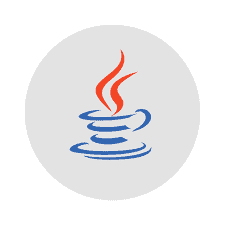The Java Development Kit, or JDK, is a set of tools for developing Java applications. This article will serve as an informative guide and give you a clear understanding of how to perform a silent installation of Java 11.0.1 from the command line using both EXE & MSI installers.
How to Install Java 11.0.1 Silently
Java SE Development Kit 11.0.1 (64-bit) Silent Install (EXE)
- Sign in to your Oracle account (Create an account if you don’t have one)
- Download the Java JDK 11.0.1 (64-bit) Installer
- Download the file to a folder created at (C:\Downloads)
- Open an Elevated Command Prompt by Right-Clicking on Command Prompt and select Run as Administrator
- Navigate to the C:\Downloads folder
- Enter the following command:
jdk-11.0.1_windows-x64_bin.exe /s - Press Enter
After a few moments you will find Java entries in the Start Menu, Installation Directory, and Programs and Features in the Control Panel.
| Software Title: | Java JDK 11.0.1 (64-bit) |
| Vendor: | Oracle Corporation |
| Version: | 11.0.1.0 |
| Architecture: | x64 |
| Installer Type: | EXE |
| Silent Install Switch: | |
| Silent Uninstall Switch: | MsiExec.exe /x {F4039C0F-E4C1-5905-9E7D-DDA8EDE365BC} /qn |
| Repair Command: | MsiExec.exe /fa {F4039C0F-E4C1-5905-9E7D-DDA8EDE365BC} /qn |
| Download Link: | https://www.oracle.com/java/technologies/javase/jdk11-archive-downloads.html |
| PowerShell Script: | https://silentinstallhq.com/java-11-development-kit-install-and-uninstall-powershell/ |
| Detection Script: | https://silentinstallhq.com/create-a-custom-detection-script-for-java-11-development-kit-powershell/ |
Java SE Development Kit 11.0.1 (64-bit) Silent Install (MSI)
- Sign in to your Oracle account (Create an account if you don’t have one)
- Download the Java JDK 11.0.1 (64-bit) Installer
- Download the file to a folder created at (C:\Downloads)
- Manually Launch the jdk-11.0.1_windows-x64_bin.exe
- Navigate to “C:\Users\%username%\AppData\LocalLow\Oracle\Java”
- Copy the jdk11.0.1_x64 folder to C:\Downloads
- Cancel & Close the “Java(TM) SE Development Kit 11.0.1 (64-bit) – Setup” window
- Open an Elevated Command Prompt by Right-Clicking on Command Prompt and select Run as Administrator
- Navigate to the C:\Downloads\jdk11.0.1_x64 folder
- Enter the following command:
MsiExec.exe /i jdk11.0.164.msi /qn - Press Enter
After a few moments you will find Java entries in the Start Menu, Installation Directory, and Programs and Features in the Control Panel.
| Software Title: | Java JDK 11.0.1 (64-bit) |
| Vendor: | Oracle Corporation |
| Version: | 11.0.1.0 |
| Architecture: | x64 |
| Installer Type: | MSI |
| Silent Install Switch: | |
| Silent Uninstall Switch: | MsiExec.exe /x {F4039C0F-E4C1-5905-9E7D-DDA8EDE365BC} /qn |
| Repair Command: | MsiExec.exe /fa {F4039C0F-E4C1-5905-9E7D-DDA8EDE365BC} /qn |
| Download Link: | https://www.oracle.com/java/technologies/javase/jdk11-archive-downloads.html |
| PowerShell Script: | https://silentinstallhq.com/java-11-development-kit-install-and-uninstall-powershell/ |
| Detection Script: | https://silentinstallhq.com/create-a-custom-detection-script-for-java-11-development-kit-powershell/ |
The information above provides a quick overview of the software title, vendor, silent install, and silent uninstall switches. The download links provided take you directly to the vendors website. Continue reading if you are interested in additional details and configurations.
Additional Configurations
Create an Installation Log File
The Java installers offer the option to generate a log file during installation to assist with troubleshooting should any problems arise. You can use the following commands to create a verbose log file with details about the installation.
Java JDK 11.0.1 (64-bit) Silent Install (EXE) with Logging
|
Java JDK 11.0.1 (64-bit) Silent Install (MSI) with Logging
MsiExec.exe /i jdk11.0.164.msi /qn /L*v "%WINDIR%\Temp\jdk-11.0.1x64.log" |
Disable the Auto Update Feature
Java JDK 11.0.1 (64-bit) Silent Install (EXE) with Auto Update Disabled
jdk-11.0.1_windows-x64_bin.exe /s AUTO_UPDATE=0 |
Option 1 |
jdk-11.0.1_windows-x64_bin.exe /s AUTO_UPDATE=Disable |
Option 2 |
Suppress End User License Agreement (EULA)
Java JDK 11.0.1 (64-bit) Silent Install (EXE) with EULA Suppressed
jdk-11.0.1_windows-x64_bin.exe /s EULA=0 |
Option 1 |
jdk-11.0.1_windows-x64_bin.exe /s |
Option 2 |
Change Default Installation Directory (First Time Installs Only)
You can change the default installation directory by using the following command line parameters. In this example, I’m installing Java to “C:\Java”
Java JDK 11.0.1 64-bit (EXE)
jdk-11.0.1_windows-x64_bin.exe /s INSTALLDIR=C:\Java |
Exclude Java Start Menu Items
Java JDK 11.0.1 (64-bit) Silent Install (EXE) with Start Menu Items Excluded
jdk-11.0.1_windows-x64_bin.exe /s NOSTARTMENU=1 |
Option 1 |
jdk-11.0.1_windows-x64_bin.exe /s |
Option 2 |
Disable Java Web Analytics
Java JDK 11.0.1 (64-bit) Silent Install (EXE) with Web Analytics Disabled
|