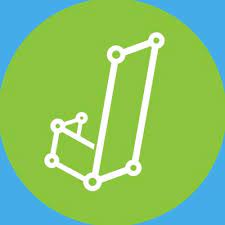JASP is a free and open-source program for statistical analysis supported by the University of Amsterdam.
It is designed to be easy to use, and familiar to users of SPSS. It offers standard analysis procedures in both their classical and Bayesian form. This article will serve as an informative guide and give you a clear understanding of how to perform a silent installation of JASP from the command line using the MSI installer.
How to Install JASP Silently
JASP Silent Install (MSI)
- Navigate to: https://jasp-stats.org/download/
- Download the JASP-x.y.z-64bit.msi to a folder created at (C:\Downloads)
- Open an Elevated Command Prompt by Right-Clicking on Command Prompt and select Run as Administrator
- Navigate to the “C:\Downloads” folder
- Enter the following command: MsiExec.exe /i JASP-x.y.z-64bit.msi /qn
- Press Enter
After a few moments you will find JASP entries in the Start Menu, Installation Directory, and Programs and Features in the Control Panel.
| Software Title: | JASP |
| Vendor: | Universiteit van Amsterdam |
| Architecture: | x64 |
| Installer Type: | MSI |
| Silent Install Switch: | MsiExec.exe /i JASP-x.y.z-64bit.msi /qn |
| Silent Uninstall Switch: | MsiExec.exe /x JASP-x.y.z-64bit.msi /qn |
| Repair Command: | MsiExec.exe /fa JASP-x.y.z-64bit.msi /qn |
| Download Link: | https://jasp-stats.org/download/ |
| PowerShell Script: | https://silentinstallhq.com/jasp-install-and-uninstall-powershell/ |
| Detection Script: | https://silentinstallhq.com/create-a-custom-detection-script-for-jasp-powershell/ |
The information above provides a quick overview of the software title, vendor, silent install, and silent uninstall switches. The download links provided take you directly to the vendors website. Continue reading if you are interested in additional details and configurations.
Additional Configurations
Create a JASP Installation Log File
The JASP MSI installer offers the option to generate a log file during installation to assist with troubleshooting should any problems arise. You can use the following command to create a verbose log file with details about the installation.
JASP Silent Install (MSI) with Logging
MsiExec.exe /i JASP-x.y.z-64bit.msi /qn /L*v "%WINDIR%\Temp\JASP-Install.log" |
JASP Silent User Install (Just Me)
MsiExec.exe /i JASP-x.y.z-64bit.msi ALLUSERS=2 MSIINSTALLPERUSER=1 /qn |
How to Uninstall JASP Silently
Check out the following posts for a scripted solution:
- Open an Elevated Command Prompt by Right-Clicking on Command Prompt and select Run as Administrator
- Enter one of the following commands:
| Version | JASP Silent Uninstall String |
0.17.1.0 | MsiExec.exe /x {80FB82F1-05A9-4A89-B6BE-0C91561E01E8} /qn |
0.17.0.0 | MsiExec.exe /x {0DF631E0-A1B0-47FE-B151-4B254A96EBD6} /qn |
0.16.4.0 | MsiExec.exe /x {A0EC50F4-6B9E-4006-A908-AC86EFEE147D} /qn |
Always make sure to test everything in a development environment prior to implementing anything into production. The information in this article is provided “As Is” without warranty of any kind.