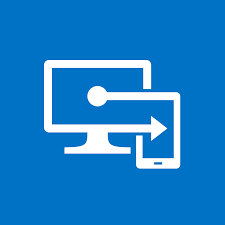The Intune Debug Toolkit includes the Rerun win32 tool, View registry changes Microsoft Intune related last 36 hours, Debug policy sync live with SyncMLViewer, and Intune Device Details GUI. This article will serve as an informative guide and give you a clear understanding of how to perform a silent installation of the Intune Debug Tools from the command line using the MSI installer.
How to Install Intune Debug Tools Silently
Intune Debug Tools Silent Install (MSI)
- Navigate to: https://github.com/mmelkersen/EndpointManager/tree/main/Intune%20Debug%20Tools#what-is-the-intune-debug-tool
- Download the IntuneDebugToolsvx.x.msi to a folder created at (C:\Downloads)
- Open an Elevated Command Prompt by Right-Clicking on Command Prompt and select Run as Administrator
- Navigate to the C:\Downloads folder
- Enter the following command: MsiExec.exe /i IntuneDebugToolsvx.x.msi /qn
- Press Enter
After a few moments you will find Intune Debug Tools entries in the Start Menu, Installation Directory, and Programs and Features in the Control Panel.
| Software Title: | Intune Debug Tools |
| Vendor: | MEM Tips and Tricks |
| Architecture: | x86_x64 |
| Installer Type: | MSI |
| Silent Install Switch: | MsiExec.exe /i IntuneDebugToolsvx.x.msi /qn |
| Silent Uninstall Switch: | MsiExec.exe /x IntuneDebugToolsvx.x.msi /qn |
| Repair Command: | MsiExec.exe /fa IntuneDebugToolsvx.x.msi /qn |
| Download Link: | https://github.com/mmelkersen/EndpointManager/tree/main/Intune%20Debug%20Tools#what-is-the-intune-debug-tool |
| PowerShell Script: | https://silentinstallhq.com/intune-debug-tools-install-and-uninstall-powershell/ |
| Detection Script: | https://silentinstallhq.com/create-a-custom-detection-script-for-intune-debug-tools-powershell/ |
The information above provides a quick overview of the software title, vendor, silent install, and silent uninstall switches. The download links provided take you directly to the vendors website. Continue reading if you are interested in additional details and configurations.
Additional Configurations
Create an Intune Debug Tools Installation Log File
The Intune Debug Tools installer offers the option to generate a log file during installation to assist with troubleshooting should any problems arise. You can use the following commands to create a verbose log file with details about the installation.
Intune Debug Tools Silent Install with Logging (MSI)
MsiExec.exe /i IntuneDebugToolsvx.x.msi /qn /L*v "%WINDIR%\Temp\IntuneDebugTools-Install.log" |
How to Uninstall Intune Debug Tools Silently
Check out the following posts for a scripted solution:
| Intune Debug Tools Install and Uninstall (PowerShell) |
| Intune Debug Tools Silent Uninstall (PowerShell) |
- Open an Elevated Command Prompt by Right-Clicking on Command Prompt and select Run as Administrator
- Enter one of the following commands:
| Version | Intune Debug Tools Silent Uninstall String |
1.4 |
MsiExec.exe /x {7A52AE64-0987-49F7-9D98-E186C0114C69} /qn |
1.3 |
MsiExec.exe /x {68BDE30B-C78B-4030-B200-8E6AF032E0A6} /qn |
1.2 |
MsiExec.exe /x {7C9659A8-AB97-4C60-934A-38F0CEB61CCF} /qn |
1.1 |
MsiExec.exe /x {053A474A-2CAE-45D0-A83E-D5FFEC17D822} /qn |
1.0 |
MsiExec.exe /x {053A474A-2CAE-45D0-A83E-D5FFEC17D822} /qn |
Always make sure to test everything in a development environment prior to implementing anything into production. The information in this article is provided “As Is” without warranty of any kind.