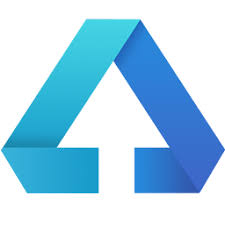Huawei DevEco Studio is a distributed platform that enables you to develop versatile all-device, all-scenario apps, offering distributed multi-device development, debugging, and emulation, as well as comprehensive quality and security safeguards. This article will serve as an informative guide and give you a clear understanding of how to perform a silent installation of Huawei DevEco Studio from the command line using the EXE installer.
How to Install Huawei DevEco Studio Silently
Huawei DevEco Studio Silent Install (EXE)
- Navigate to: https://developer.harmonyos.com/en/develop/deveco-studio/
- Download the deveco-studio-w.x.y.z.exe to a folder created at (C:\Downloads)
- Open Notepad or your favorite text editor
- Add the following lines:
| mode=admin launcher32=0 updatePATH=0 updateContextMenu=0 |
- Save the file to the C:\Downloads directory and name it: silent.config
- Open an Elevated Command Prompt by Right-Clicking on Command Prompt and select Run as Administrator
- Navigate to the C:\Downloads folder
- Enter the following command:
deveco-studio-w.x.y.z.exe /S /CONFIG=.\silent.config /D=C:\Program Files\Huawei\DevEco Studio
- Press Enter
After a few minutes you will find DevEco Studio entries in the Start Menu, Installation Directory, and Programs and Features in the Control Panel.
| Software Title: | DevEco Studio |
| Vendor: | Huawei |
| Architecture: | x64 |
| Installer Type: | EXE |
| Silent Install Switch: | |
| Silent Uninstall Switch: | "%ProgramFiles%\Huawei\DevEco Studio\bin\Uninstall.exe" /S |
| Download Link: | https://developer.harmonyos.com/en/develop/deveco-studio/ |
| PowerShell Script: | https://silentinstallhq.com/huawei-deveco-studio-install-and-uninstall-powershell/ |
The information above provides a quick overview of the software title, vendor, silent install, and silent uninstall switches. The download link provided take you directly to the vendors website. Continue reading if you are interested in additional details and configurations.
Additional Configurations
Create a DevEco Studio Installation Log File
The DevEco Studio installer offers the option to generate a log file during installation to assist with troubleshooting should any problems arise. You can use the following commands to create a verbose log file with details about the installation.
Huawei DevEco Studio Silent Install (EXE) with Logging
deveco-studio-w.x.y.z.exe /S /CONFIG=.\silent.config /LOG=C:\Windows\Temp\DevEcoStudio-Install.log /D=C:\Program Files\Huawei\DevEco Studio |
Include Desktop Shortcut During DevEco Studio Install
- Open the silent.config file mentioned above with Notepad
- Modify the following line:
| launcher32=1 |
- Save the file to update the changes
- Open an Elevated Command Prompt by Right-Clicking on Command Prompt and select Run as Administrator
- Navigate to the C:\Downloads folder
- Enter the following command:
deveco-studio-w.x.y.z.exe /S /CONFIG=.\silent.config /D=C:\Program Files\Huawei\DevEco Studio
- Press Enter
Add the Launchers Path to the PATH Environment Variable
- Open the silent.config file mentioned above with Notepad
- Modify the following line:
| updatePATH=1 |
- Save the file to update the changes
- Open an Elevated Command Prompt by Right-Clicking on Command Prompt and select Run as Administrator
- Navigate to the C:\Downloads folder
- Enter the following command:
deveco-studio-w.x.y.z.exe /S /CONFIG=.\silent.config /D=C:\Program Files\Huawei\DevEco Studio
- Press Enter
Add “Open Folder as Project” to Context Menu
- Open the silent.config file mentioned above with Notepad
- Modify the following line:
| updateContextMenu=1 |
- Save the file to update the changes
- Open an Elevated Command Prompt by Right-Clicking on Command Prompt and select Run as Administrator
- Navigate to the C:\Downloads folder
- Enter the following command:
deveco-studio-w.x.y.z.exe /S /CONFIG=.\silent.config /D=C:\Program Files\Huawei\DevEco Studio
- Press Enter
Huawei DevEco Studio Silent Configuration Template (silent.config)
; Installation mode. It can be user or admin.
; NOTE: for admin mode please use "Run as Administrator" for command prompt to avoid UAC dialog.
mode=admin
; Desktop shortcut for launcher
launcher32=0
; Add launchers path to PATH env variable
updatePATH=0
; Add "Open Folder as Project" to context menu
updateContextMenu=0How to Uninstall Huawei DevEco Studio Silently
Check out the Huawei DevEco Studio Install and Uninstall (PowerShell) post for a scripted solution.
- Open an Elevated Command Prompt by Right-Clicking on Command Prompt and select Run as Administrator
- Enter the following command:
Huawei DevEco Studio Silent Uninstall (EXE)
"%ProgramFiles%\Huawei\DevEco Studio w.x.y.z\bin\Uninstall.exe" /S |
Always make sure to test everything in a development environment prior to implementing anything into production. The information in this article is provided “As Is” without warranty of any kind.