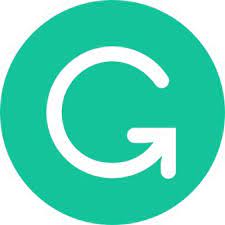Grammarly for Windows is a writing assistant that reviews spelling, grammar, punctuation, clarity, engagement, and delivery mistakes. It uses AI to identify and search for an appropriate replacement for the mistake it locates. This article will serve as an informative guide and give you a clear understanding of how to perform a silent installation of Grammarly for Windows from the command line using the EXE installer.
How to Install Grammarly for Windows Silently
Grammarly for Windows Silent Install (EXE)
- Navigate to: https://www.grammarly.com/native/windows
- Select Download Grammarly for Windows
- Download the GrammarlyInstaller.exe to a folder created at (C:\Downloads)
- Open an Elevated Command Prompt by Right-Clicking on Command Prompt and select Run as Administrator
- Navigate to the C:\Downloads folder
- Enter the following command: GrammarlyInstaller.exe /S
- Press Enter
After a few moments you should see the Grammarly Desktop Shortcut appear. You will also find entries in the Start Menu, Installation Directory, and Programs and Features in the Control Panel.
| Software Title: | Grammarly for Windows |
| Vendor: | Grammarly |
| Architecture: | x86_x64 |
| Installer Type: | EXE |
| Silent Install Switch: | GrammarlyInstaller.exe /S |
| Silent Uninstall Switch: | "%LocalAppData%\Grammarly\DesktopIntegrations\Uninstall.exe" /S |
| Download Link: | https://www.grammarly.com/native/windows |
| PowerShell Script: | https://silentinstallhq.com/grammarly-for-windows-install-and-uninstall-powershell/ |
| Detection Script: | https://silentinstallhq.com/create-a-custom-detection-script-for-grammarly-for-windows-powershell/ |
The information above provides a quick overview of the software title, vendor, silent install, and silent uninstall switches. The download link provided take you directly to the vendors website.
How to Uninstall Grammarly for Windows Silently
Check out the Grammarly for Windows Install and Uninstall (PowerShell) post for a scripted solution.
- Open an Elevated Command Prompt by Right-Clicking on Command Prompt and select Run as Administrator
- Enter the following command:
Grammarly for Windows Silent Uninstall (EXE)
"%LocalAppData%\Grammarly\DesktopIntegrations\Uninstall.exe" /S |
Always make sure to test everything in a development environment prior to implementing anything into production. The information in this article is provided “As Is” without warranty of any kind.