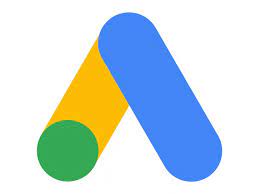Google Ads Editor is a no-cost, downloadable application that lets you work offline and make bulk changes quickly, and easily. This article will serve as an informative guide and give you a clear understanding of how to perform a silent installation of Google Ads Editor from the command line using both the EXE & MSI installers.
How to Install Google Ads Editor Silently
Google Ads Editor Silent Install (EXE)
Navigate to: https://ads.google.com/home/tools/ads-editor/
Download the GoogleAdsEditorSetup.exe to a folder created at (C:\Downloads)
Open an Elevated Command Prompt by Right-Clicking on Command Prompt and select Run as Administrator
Navigate to the C:\Downloads folder
Enter the following command: GoogleAdsEditorSetup.exe /silent /install
Press Enter
After a few moments you will find Google Ads Editor entries in the Start Menu , Installation Directory , and Programs and Features in the Control Panel.
Google Ads Editor Silent Install (MSI)
Navigate to: https://dl.google.com/adwords_editor/google_ads_editor.msi
Download the google_ads_editor.msi to a folder created at (C:\Downloads)
Open an Elevated Command Prompt by Right-Clicking on Command Prompt and select Run as Administrator
Navigate to the C:\Downloads folder
Enter the following command: MsiExec.exe /i google_ads_editor.msi /qn
Press Enter
After a few moments you will find Google Ads Editor entries in the Start Menu , Installation Directory , and Programs and Features in the Control Panel.
The information above provides a quick overview of the software title, vendor, silent install, and silent uninstall switches. The download links provided take you directly to the vendors website. Continue reading if you are interested in additional details and configurations.
Additional Configurations
Create a Google Ads Editor Installation Log File
The Google Ads Editor MSI installer offers the option to generate a log file during installation to assist with troubleshooting should any problems arise. You can use the following command to create a verbose log file with details about the installation.
Google Ads Editor Silent Install (MSI) with Logging
MsiExec.exe /i google_ads_editor.msi /qn /L*v "%WINDIR%\Temp\GoogleAdsEditor-Install.log"
Install Google Ad Editor for All Users
Navigate to: https://dl.google.com/adwords_editor/google_ads_editor.msi
Download the google_ads_editor.msi to a folder created at (C:\Downloads)
Download & Install InstEd or your favorite MSI Editor
Right-Click on the google_ads_editor.msi and select InstEd It!
Select Transform-> New Transform Name the file google_ads_editor.mst and Save it to C:\Downloads
Under the Directory Table, Right-Click in the right pane & select Add Row
Field Name Value
DirectoryProgramFilesFolder
Directory_ParentTARGETDIR
DefaultDir.
Under the Directory Table, Change the Directory_Parent value for PARENT_DIR from LocalAppDataFolder to ProgramFilesFolder
Field Name Value
DirectoryPARENT_DIR
Directory_ParentProgramFilesFolder
DefaultDirGoogle
Under the Directory Table, Right-Click the LocalAppDataFolder Directory entry & select Delete Row
Under the Property Table, Right-Click in the right pane & select Add Row
Field Name Value
ALLUSERS1
Under the Shortcut Table, Right-Click the UninstallProduct shortcut & select Delete Row
Go to File-> Save-> Click OK
Close InstEd
Open an Elevated Command Prompt by Right-Clicking on Command Prompt and select Run as Administrator
Navigate to the C:\Downloads folder
Enter the following command:
MsiExec.exe /i google_ads_editor.msi TRANSFORMS=google_ads_editor.mst /qn
Suppress the Google Terms of Service Prompt
Open Notepad or your favorite text editor
Add the following lines:
[General]
acceptedTermsVersion=2
Save the file to C:\Downloads\ and name it: Google-AdWords-Editor.ini
Open an Elevated Command Prompt by Right-Clicking on Command Prompt and select Run as Administrator
Navigate to the C:\Downloads\ folder
Enter the following command to copy the Google-AdWords-Editor.ini to “C:\Users\%Username%\AppData\Roaming\Google” :
xcopy /y ".\Google-AdWords-Editor.ini" "%AppData%\Google\"
How to Uninstall Google Ads Editor Silently
Check out the Google Ads Editor Install and Uninstall (PowerShell)
Open an Elevated Command Prompt by Right-Clicking on Command Prompt and select Run as Administrator
Enter one of the following commands:
Version Google Ads Editor Silent Uninstall String
14.1.2.0MsiExec.exe /x {D7FF01A7-0131-11ED-A025-E04F43E69459} /qn
14.0.3.0MsiExec.exe /x {9ABFB5F0-CCA8-11EC-B44F-E04F43E69459} /qn
14.0.2.0MsiExec.exe /x {960C56AE-AAE0-11EC-B452-DC4A3E998CF6} /qn
13.8.2.0MsiExec.exe /x {BD8B9D40-4659-11EC-9DAF-DC4A3E998CF6} /qn
13.2.4.0MsiExec.exe /x {F7A0263C-9459-4A49-BDD5-AA35E1C35151} /qn
13.1.7.0MsiExec.exe /x {CE39810F-CF4C-11E9-8EB0-DC4A3E998CF6} /qn
13.0.4.0MsiExec.exe /x {3A618EE1-5BAE-11E9-9BB8-DC4A3E998CF6} /qn
12.3.3.0MsiExec.exe /x {C5614EF0-5555-11E8-9B61-480FCF5D6515} /qn
Always make sure to test everything in a development environment prior to implementing anything into production. The information in this article is provided “As Is” without warranty of any kind.