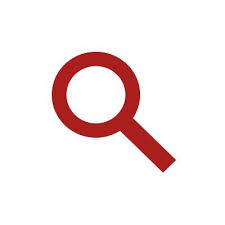GOM Inspect is a 3D inspection and mesh processing software for dimensional analysis of 3D point clouds and a viewer for data sets from the applications ATOS Professional, TRITOP Professional, GOM Inspect Professional and PONTOS Live. This article will serve as an informative guide and give you a clear understanding of how to perform a silent installation of GOM Inspect Suite 2020 from the command line using the EXE installer.
How to Install GOM Inspect Suite 2020 Silently
GOM Inspect Suite 2020 Silent Install (EXE)
- Navigate to: https://www.gom.com/goto/nqzd
- Download the EXE to a folder created at (C:\Downloads)
- Open an Elevated Command Prompt by Right-Clicking on Command Prompt and select Run as Administrator
- Navigate to the C:\Downloads folder
- Enter the following command: GOM-Inspect-Suite-2020_Hotfix_5.exe /S
- Press Enter
After a few moments you should see the GOM Inspect Suite 2020 Desktop Shortcut appear. You will also find entries in the Start Menu, Installation Directory, and Programs and Features in the Control Panel.
| Software Title: | GOM Inspect Suite 2020 |
| Vendor: | GOM GmbH |
| Architecture: | x64 |
| Installer Type: | EXE |
| Silent Install Switch: | GOM-Inspect-Suite-2020_Hotfix_5.exe /S |
| Silent Uninstall Switch (Step 1) | "%ProgramFiles%\GOM\2020\UnInstall.exe" /S |
| Silent Uninstall Switch (Step 2) | |
| Download Link: | https://www.gom.com/goto/nqzd |
| PowerShell Script: | https://silentinstallhq.com/gom-inspect-suite-2020-install-and-uninstall-powershell/ |
The information above provides a quick overview of the software title, vendor, silent install, and silent uninstall switches. The download links provided take you directly to the vendors website. Continue reading if you are interested in additional details and configurations.
Additional Configurations
Change Installation Directory
You can also change the default installation directory by using the following command line parameters. In this example, I’m installing GOM Inspect Suite 2020 to “C:\GOM\2020”
GOM-Inspect-Suite-2020_Hotfix_5.exe /S /D=C:\GOM\2020 |
How to Uninstall GOM Inspect Suite 2020 Silently
Check out the GOM Inspect Suite 2020 Install and Uninstall (PowerShell) post for a scripted solution.
- Open an Elevated Command Prompt by Right-Clicking on Command Prompt and select Run as Administrator
- Enter the following commands:
GOM Inspect Suite 2020 Silent Uninstall (EXE)
"%ProgramFiles%\GOM\2020\UnInstall.exe" /S |
CodeMeter Runtime Kit v7.20 Silent Uninstall (MSI)
MsiExec.exe /x {17A0560A-3F78-46D4-9CE2-209A54122AB7} /qn |
Always make sure to test everything in a development environment prior to implementing anything into production. The information in this article is provided “As Is” without warranty of any kind.