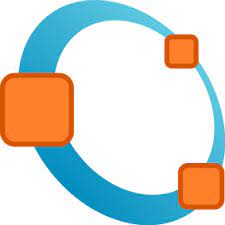GNU Octave is a high-level programming language primarily intended for scientific computing and numerical computation. Octave helps in solving linear and nonlinear problems numerically, and for performing other numerical experiments using a language that is mostly compatible with MATLAB. This article will serve as an informative guide and give you a clear understanding of how to perform a silent installation of GNU Octave from the command line using the EXE installer.
How to Install GNU Octave Silently
GNU Octave 32-bit Silent Install (EXE)
- Navigate to: https://octave.org/download#ms-windows
- Download & Copy the octave-x.y.z-w32-installer.exe to a folder created at (C:\Downloads)
- Open an Elevated Command Prompt by Right-Clicking on Command Prompt and select Run as Administrator
- Navigate to the C:\Downloads folder
- Enter the following command: octave-x.y.z-w32-installer.exe /AllUsers /S
- Press Enter
After a few moments you should see the GNU Octave Desktop Shortcuts appear. You will also find entries in the Start Menu, Installation Directory, and Programs and Features in the Control Panel.
| Software Title: | GNU Octave (32-bit) |
| Vendor: | GNU Octave |
| Architecture: | x86 |
| Installer Type: | EXE |
| Silent Install Switch: | octave-x.y.z-w32-installer.exe /AllUsers /S |
| Silent Uninstall Switch (32-bit System) | "%ProgramFiles%\GNU Octave\Octave-x.y.z\uninstall.exe" /AllUsers /S |
| Silent Uninstall Switch (64-bit System) | "%ProgramFiles(x86)%\GNU Octave\Octave-x.y.z\uninstall.exe" /AllUsers /S |
| Download Link: | https://octave.org/download#ms-windows |
| PowerShell Script: | https://silentinstallhq.com/gnu-octave-install-and-uninstall-powershell/ |
| Detection Script: | https://silentinstallhq.com/create-a-custom-detection-script-for-gnu-octave-powershell/ |
GNU Octave 64-bit Silent Install (EXE)
- Navigate to: https://octave.org/download#ms-windows
- Download & Copy the octave-x.y.z-w64-installer.exe to a folder created at (C:\Downloads)
- Open an Elevated Command Prompt by Right-Clicking on Command Prompt and select Run as Administrator
- Navigate to the C:\Downloads folder
- Enter the following command: octave-x.y.z-w64-installer.exe /AllUsers /S
- Press Enter
After a few moments you should see the GNU Octave Desktop Shortcuts appear. You will also find entries in the Start Menu, Installation Directory, and Programs and Features in the Control Panel.
| Software Title: | GNU Octave (64-bit) |
| Vendor: | GNU Octave |
| Architecture: | x64 |
| Installer Type: | EXE |
| Silent Install Switch: | octave-x.y.z-w64-installer.exe /AllUsers /S |
| Silent Uninstall Switch: | "%ProgramFiles%\GNU Octave\Octave-x.y.z\uninstall.exe" /AllUsers /S |
| Download Link: | https://octave.org/download#ms-windows |
| PowerShell Script: | https://silentinstallhq.com/gnu-octave-install-and-uninstall-powershell/ |
| Detection Script: | https://silentinstallhq.com/create-a-custom-detection-script-for-gnu-octave-powershell/ |
The information above provides a quick overview of the software title, vendor, silent install, and silent uninstall switches. The download links provided take you directly to the vendors website. Continue reading if you are interested in additional details and configurations.
Additional Configurations
Suppress GNU Octave Configuration File Creation Wizard
- Open Notepad or your favorite text editor
- Add the following lines:
[news]
allow_web_connection=false- Save the file to C:\Downloads and name it: octave-gui.ini
- Open an Elevated Command Prompt by Right-Clicking on Command Prompt and select Run as Administrator
- Navigate to the C:\Downloads folder
- Enter the following command:
xcopy /y ".\octave-gui.ini" "%AppData%\octave\" |
How to Uninstall GNU Octave Silently
Check out the following posts for a scripted solution:
- Open an Elevated Command Prompt by Right-Clicking on Command Prompt and select Run as Administrator
- Enter one of the following commands:
GNU Octave 32-bit Silent Uninstall (EXE) on 32-bit System
"%ProgramFiles%\GNU Octave\Octave-x.y.z\uninstall.exe" /AllUsers /S |
GNU Octave 32-bit Silent Uninstall (EXE) on 64-bit System
"%ProgramFiles(x86)%\GNU Octave\Octave-x.y.z\uninstall.exe" /AllUsers /S |
GNU Octave 64-bit Silent Uninstall (EXE) on 64-bit System
"%ProgramFiles%\GNU Octave\Octave-x.y.z\uninstall.exe" /AllUsers /S |
Always make sure to test everything in a development environment prior to implementing anything into production. The information in this article is provided “As Is” without warranty of any kind.