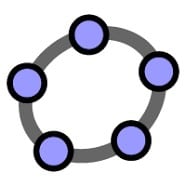GeoGebra is an interactive geometry, algebra, statistics and calculus application, intended for learning and teaching mathematics and science from primary school to the university level. This article will serve as an informative guide and give you a clear understanding of how to perform a silent installation of GeoGebra from the command line using the MSI installer.
How to Install GeoGebra Silently
GeoGebra Classic 6 Silent Install (MSI)
- Navigate to: https://download.geogebra.org/installers/6.0/
- Download the GeoGebra-Windows-Installer-6-x-y-z.msi to a folder created at (C:\Downloads)
- Open an Elevated Command Prompt by Right-Clicking on Command Prompt and select Run as Administrator
- Navigate to the C:\Downloads folder
- Enter the following command:
- MsiExec.exe /i GeoGebra-Windows-Installer-6-x-y-z.msi ALLUSERS=1 /qn
- Press Enter
After a few moments you should see the GeoGebra Desktop Shortcut appear. You will also find entries in the Start Menu, Installation Directory, and Programs and Features in the Control Panel.
| Software Title: | GeoGebra Classic |
| Vendor: | International GeoGebra Institute |
| Version: | 6.x |
| Architecture: | x86 |
| Installer Type: | MSI |
| Silent Install Switch: | MsiExec.exe /i GeoGebra-Windows-Installer-6-x-y-z.msi ALLUSERS=1 /qn |
| Silent Uninstall Switch: | MsiExec.exe /x {4748282E-2448-11E8-81BC-53A8D56EE868} /qn |
| Repair Command: | MsiExec.exe /fa {4748282E-2448-11E8-81BC-53A8D56EE868} /qn |
| Download Link: | https://download.geogebra.org/installers/6.0/ |
| PowerShell Script: | https://silentinstallhq.com/geogebra-install-and-uninstall-powershell/ |
| Detection Script: | https://silentinstallhq.com/create-a-custom-detection-script-for-geogebra-powershell/ |
GeoGebra Classic 5 Silent Install (MSI)
- Navigate to: https://download.geogebra.org/installers/5.0/
- Download the GeoGebra-Windows-Installer-5-x-y-z.msi to a folder created at (C:\Downloads)
- Open an Elevated Command Prompt by Right-Clicking on Command Prompt and select Run as Administrator
- Navigate to the C:\Downloads folder
- Enter the following command:
- MsiExec.exe /i GeoGebra-Windows-Installer-5-x-y-z.msi ALLUSERS=1 /qn
- Press Enter
After a few moments you should see the GeoGebra Desktop Shortcut appear. You will also find entries in the Start Menu, Installation Directory, and Programs and Features in the Control Panel.
| Software Title: | GeoGebra Classic |
| Vendor: | International GeoGebra Institute |
| Version: | 5.x |
| Architecture: | x86 |
| Installer Type: | MSI |
| Silent Install Switch: | MsiExec.exe /i GeoGebra-Windows-Installer-5-x-y-z.msi ALLUSERS=1 /qn |
| Silent Uninstall Switch: | MsiExec.exe /x {D44FFF47-306C-4198-9899-832C1DAA4566} /qn |
| Repair Command: | MsiExec.exe /fa {D44FFF47-306C-4198-9899-832C1DAA4566} /qn |
| Download Link: | https://download.geogebra.org/installers/5.0/ |
| PowerShell Script: | https://silentinstallhq.com/geogebra-install-and-uninstall-powershell/ |
| Detection Script: | https://silentinstallhq.com/create-a-custom-detection-script-for-geogebra-powershell/ |
The information above provides a quick overview of the software title, vendor, silent install, and silent uninstall switches. The download links provided take you directly to the vendors website. Continue reading if you are interested in additional details and configurations.
Additional Configurations
Create a GeoGebra Installation Log File
The GeoGebra MSI installer offers the option to generate a log file during installation to assist with troubleshooting should any problems arise. You can use the following commands to create a verbose log file with details about the installation.
GeoGebra Classic 6 (MSI) Silent Install with Logging
MsiExec.exe /i GeoGebra-Windows-Installer-6-x-y-z.msi /qn /L*V "%WINDIR%\Temp\GeoGebra6-Install.log" |
GeoGebra Classic 5 (MSI) Silent Install with Logging
MsiExec.exe /i GeoGebra-Windows-Installer-5-x-y-z.msi /qn /L*V "%WINDIR%\Temp\GeoGebra5-Install.log" |
How to Uninstall GeoGebra Silently
Check out the following posts for a scripted solution:
- Open an Elevated Command Prompt by Right-Clicking on Command Prompt and select Run as Administrator
- Enter one of the following commands:
GeoGebra Classic 6 Silent Uninstall (MSI)
MsiExec.exe /x {4748282E-2448-11E8-81BC-53A8D56EE868} /qn |
GeoGebra Classic 5 Silent Uninstall (MSI)
MsiExec.exe /x {D44FFF47-306C-4198-9899-832C1DAA4566} /qn |
Always make sure to test everything in a development environment prior to implementing anything into production. The information in this article is provided “As Is” without warranty of any kind.