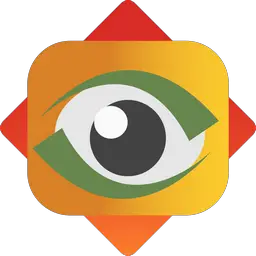FastStone Image Viewer is an image browser, converter and editor that supports all major graphic formats including BMP, JPEG, JPEG 2000, GIF, PNG, PCX, TIFF, WMF, ICO, TGA and camera raw files. This article will serve as an informative guide and give you a clear understanding of how to perform a silent installation of FastStone Image Viewer from the command line using the EXE installer.
How to Install FastStone Image Viewer Silently
FastStone Image Viewer Silent Install (EXE)
- Navigate to: https://www.faststone.org/FSIVDownload.htm
- Download the FSViewerSetupxx.exe to a folder created at (C:\Downloads)
- Open an Elevated Command Prompt by Right-Clicking on Command Prompt and select Run as Administrator
- Navigate to the C:\Downloads folder
- Enter the following command: FSViewerSetupxx.exe /S
- Press Enter
After a few moments you should see the FastStone Image Viewer Desktop Shortcut appear. You will also find entries in the Start Menu, Installation Directory, and Programs and Features in the Control Panel.
| Software Title: | FastStone Image Viewer |
| Vendor: | FastStone Corporation |
| Architecture: | x86 |
| Installer Type: | EXE |
| Silent Install Switch: | FSViewerSetupxx.exe /S |
| Silent Uninstall Switch (32-bit System) | "%ProgramFiles%\FastStone Image Viewer\uninst.exe" /S |
| Silent Uninstall Switch (64-bit System) | "%ProgramFiles(x86)%\FastStone Image Viewer\uninst.exe" /S |
| Download Link: | https://www.faststone.org/ |
| PowerShell Script: | FastStone Image Viewer | PowerShell Script |
| PSADT v4: | FastStone Image Viewer | PSADT v4 |
| Detection Script: | FastStone Image Viewer | Custom Detection Script |
The information above provides a quick overview of the software title, vendor, silent install, and silent uninstall switches. The download link provided take you directly to the vendors website. Continue reading if you are interested in additional details and configurations.
Additional Configurations
Change the FastStone Image Viewer Default Installation Directory
You can also change the default installation directory by using the following command line parameters. In this example, I’m installing FastStone Image Viewer to “C:\FastStone Image Viewer”
FSViewerSetupxx.exe /S /D=C:\FastStone Image Viewer |
How to Uninstall FastStone Image Viewer Silently
Check out the following posts for a scripted solution:
| FastStone Image Viewer Install and Uninstall (PSADT v4) |
| FastStone Image Viewer Install and Uninstall (PowerShell) |
| FastStone Image Viewer Silent Uninstall (PowerShell) |
- Open an Elevated Command Prompt by Right-Clicking on Command Prompt and select Run as Administrator
- Enter one of the following commands:
FastStone Image Viewer Silent Uninstall on 32-bit System
"%ProgramFiles%\FastStone Image Viewer\uninst.exe" /S |
FastStone Image Viewer Silent Uninstall on 64-bit System
"%ProgramFiles(x86)%\FastStone Image Viewer\uninst.exe" /S |
Always make sure to test everything in a development environment prior to implementing anything into production. The information in this article is provided “As Is” without warranty of any kind.