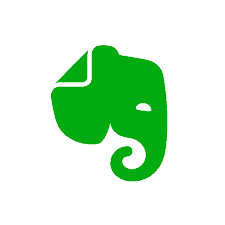Evernote is an app designed for note taking, organizing, task management, and archiving. This article will serve as an informative guide and give you a clear understanding of how to perform a silent installation of Evernote from the command line using both EXE & MSI installers.
How to Install Evernote Silently
Evernote Silent Install (EXE) (Version 10.x)
- Navigate to: https://evernote.com/download
- Download the EXE to a folder created at (C:\Downloads)
- Open an Elevated Command Prompt by Right-Clicking on Command Prompt and select Run as Administrator
- Navigate to the C:\Downloads folder
- Enter the following command: Evernote-10.x.y-z-setup.exe /AllUsers /S
- Press Enter
After a few moments you should see the Evernote Desktop Shortcut appear. You will also find entries in the Start Menu, Installation Directory, and Programs and Features in the Control Panel.
| Software Title: | Evernote |
| Vendor: | Evernote Corporation |
| Version: | 10.x |
| Architecture: | x86 |
| Installer Type: | EXE |
| Silent Install Switch: | Evernote-10.x.y-z-setup.exe /AllUsers /S |
| Silent Uninstall Switch (32-bit System) | "%ProgramFiles%\Evernote\Uninstall Evernote.exe" /AllUsers /S |
| Silent Uninstall Switch (64-bit System) | "%ProgramFiles(x86)%\Evernote\Uninstall Evernote.exe" /AllUsers /S |
| Download Link: | https://evernote.com/download |
| PowerShell Script: | https://silentinstallhq.com/evernote-install-and-uninstall-powershell/ |
| Detection Script: | https://silentinstallhq.com/create-a-custom-detection-script-for-evernote-powershell/ |
Evernote Silent Install (EXE) (Version 6.x)
- Navigate to: https://cdn1.evernote.com/win6/public/Evernote_6.25.1.9091.exe
- Download the EXE to a folder created at (C:\Downloads)
- Open an Elevated Command Prompt by Right-Clicking on Command Prompt and select Run as Administrator
- Navigate to the C:\Downloads folder
- Enter the following command: Evernote_6.x.y.z.exe /qn
- Press Enter
After a few moments you should see the Evernote Desktop Shortcut appear. You will also find entries in the Start Menu, Installation Directory, and Programs and Features in the Control Panel.
| Software Title: | Evernote |
| Vendor: | Evernote Corp. |
| Version: | 6.x |
| Architecture: | x86 |
| Installer Type: | EXE |
| Silent Install Switch: | Evernote_6.x.y.z.exe /qn |
| Silent Uninstall Switch: | MsiExec.exe /x {XXXXXXXX-XXXX-XXXX-XXXX-XXXXXXXXXXXX} /qn |
| Download Link: | https://cdn1.evernote.com/win6/public/Evernote_6.25.1.9091.exe |
| PowerShell Script: | https://silentinstallhq.com/evernote-install-and-uninstall-powershell/ |
| Detection Script: | https://silentinstallhq.com/create-a-custom-detection-script-for-evernote-powershell/ |
Evernote Silent Install (MSI) (Version 6.x)
- Navigate to: https://cdn1.evernote.com/win6/public/Evernote_6.25.1.9091.exe
- Download the EXE to a folder created at (C:\Downloads)
- Open an Elevated Command Prompt by Right-Clicking on Command Prompt and select Run as Administrator
- Navigate to the C:\Downloads folder
- Enter the following command: Evernote_6.x.y.z.exe /x
- Cancel & Exit the Evernote Setup Wizard
- Navigate to C:\Users\<User Name>\AppData\Local\Temp\
- Copy Evernote.msi to C:\Downloads folder
- Enter the following command: MsiExec.exe /i Evernote.msi ALLUSERS=1 /qn
- Press Enter
After a few moments you should see the Evernote Desktop Shortcut appear. You will also find entries in the Start Menu, Installation Directory, and Programs and Features in the Control Panel.
| Software Title: | Evernote |
| Vendor: | Evernote Corp. |
| Version: | 6.x |
| Architecture: | x86 |
| Installer Type: | MSI |
| Silent Install Switch: | MsiExec.exe /i Evernote.msi ALLUSERS=1 /qn |
| Silent Uninstall Switch: | MsiExec.exe /x Evernote.msi /qn |
| Repair Command: | MsiExec.exe /fa Evernote.msi ALLUSERS=1 /qn |
| Download Link: | https://cdn1.evernote.com/win6/public/Evernote_6.25.1.9091.exe |
| PowerShell Script: | https://silentinstallhq.com/evernote-install-and-uninstall-powershell/ |
| Detection Script: | https://silentinstallhq.com/create-a-custom-detection-script-for-evernote-powershell/ |
The information above provides a quick overview of the software title, vendor, silent install, and silent uninstall switches. The download links provided take you directly to the vendors website. Continue reading if you are interested in additional details and configurations.
Additional Configurations
Create a Evernote Installation Log File
The Evernote MSI installer offers the option to generate a log file during installation to assist with troubleshooting should any problems arise. You can use the following commands to create a verbose log file with details about the installation.
Evernote Silent Install (MSI) with Logging
MsiExec.exe /i Evernote.msi ALLUSERS=1 /qn /L*v "%WINDIR%\Temp\Evernote-Install.log" |
Exclude Evernote Desktop Shortcut During Install
The Evernote installer creates a desktop shortcut by default. If you don’t want the desktop shortcut, then you can run the following command line switch to exclude it.
Evernote Silent Install (MSI) with No Desktop Shortcut
MsiExec.exe /i Evernote.msi ALLUSERS=1 NODESKTOPSHORTCUT=1 /qn |
How to Uninstall Evernote Silently
Check out the following posts for a scripted solution:
- Open an Elevated Command Prompt by Right-Clicking on Command Prompt and select Run as Administrator
- Enter the following command:
Evernote Silent Uninstall (EXE) (Version 10.x) on 32-bit System
"%ProgramFiles%\Evernote\Uninstall Evernote.exe" /AllUsers /S |
Evernote Silent Uninstall (EXE) (Version 10.x) on 64-bit System
"%ProgramFiles(x86)%\Evernote\Uninstall Evernote.exe" /AllUsers /S |
Evernote Silent Uninstall (EXE) (Version 10.x) – User Profile
"%LocalAppData%\Programs\Evernote\Uninstall Evernote.exe" /CurrentUser /S |
Evernote Silent Uninstall (EXE) (Version 6.x)
MsiExec.exe /x {XXXXXXXX-XXXX-XXXX-XXXX-XXXXXXXXXXXX} /qn |
Evernote (MSI) Silent Uninstall
|
Always make sure to test everything in a development environment prior to implementing anything into production. The information in this article is provided “As Is” without warranty of any kind.