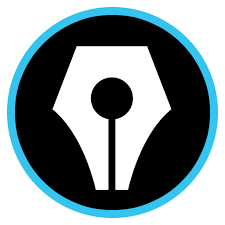Epic Pen is an easy to use yet powerful desktop annotation tool for Windows. You can draw, write, and highlight directly over most Windows desktop applications, including presentation software, webpages, videos, creative studios, and even games. Epic Pen is a tool that allows you to draw or write on your screen without interacting with the software in the background. This article will serve as an informative guide and give you a clear understanding of how to perform a silent installation of Epic Pen from the command line using the EXE installer.
How to Install Epic Pen Silently
Epic Pen Silent Install (EXE)
- Navigate to: https://epic-pen.com/#download
- Download the “Epic Pen Setup vw.x.y.z.exe” to a folder created at (C:\Downloads)
- Open an Elevated Command Prompt by Right-Clicking on Command Prompt and select Run as Administrator
- Navigate to the C:\Downloads folder
- Enter the following command: “Epic Pen Setup vw.x.y.z.exe” /VERYSILENT /NORESTART
- Press Enter
After a few moments you will find Epic Pen entries in the Start Menu, Installation Directory, and Programs and Features in the Control Panel.
| Software Title: | Epic Pen |
| Vendor: | TANK Studios LTD |
| Architecture: | x86 |
| Installer Type: | EXE |
| Silent Install Switch: | "Epic Pen Setup vw.x.y.z.exe" /VERYSILENT /NORESTART |
| Silent Uninstall Switch (32-bit System) | "%ProgramFiles%\Epic Pen\unins000.exe" /VERYSILENT /NORESTART |
| Silent Uninstall Switch (64-bit System) | "%ProgramFiles(x86)%\Epic Pen\unins000.exe" /VERYSILENT /NORESTART |
| Download Link: | https://epic-pen.com/#download |
| PowerShell Script: | https://silentinstallhq.com/epic-pen-install-and-uninstall-powershell/ |
The information above provides a quick overview of the software title, vendor, silent install, and silent uninstall switches. The download links provided take you directly to the vendors website. Continue reading if you are interested in additional details and configurations.
Additional Configurations
Create an Epic Pen Installation Log File
The Epic Pen installer offers the option to generate a log file during installation to assist with troubleshooting should any problems arise. You can use the following command to create a verbose log file with details about the installation.
Epic Pen Silent Install (EXE) with Logging
"Epic Pen Setup vw.x.y.z.exe" /VERYSILENT /NORESTART /LOG="%WINDIR%\Temp\EpicPen-Install.log" |
Change the Epic Pen Default Installation Directory
You can also change the default installation directory by using the following command line parameters. In this example, I’m installing Epic Pen to “C:\Epic Pen”
"Epic Pen Setup vw.x.y.z.exe" /DIR="C:\Epic Pen" /VERYSILENT /NORESTART |
How to Uninstall Epic Pen Silently
Check out the Epic Pen Install and Uninstall (PowerShell) post for a scripted solution.
- Open an Elevated Command Prompt by Right-Clicking on Command Prompt and select Run as Administrator
- Enter one of the following commands:
Epic Pen Silent Uninstall (EXE) on 32-bit System
"%ProgramFiles%\Epic Pen\unins000.exe" /VERYSILENT /NORESTART |
Epic Pen Silent Uninstall (EXE) on 64-bit System
"%ProgramFiles(x86)%\Epic Pen\unins000.exe" /VERYSILENT /NORESTART |
Always make sure to test everything in a development environment prior to implementing anything into production. The information in this article is provided “As Is” without warranty of any kind.