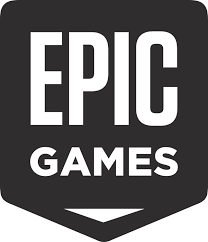The Epic Games Launcher is used to obtain the Unreal Game Engine, modding tools and other Epic Games like Fortnite and the new Epic Games Store (Epic Games Account Required). This article will serve as an informative guide and give you a clear understanding of how to perform a silent installation of the Epic Games Launcher from the command line using the MSI installer.
How to Install the Epic Games Launcher Silently
Epic Games Launcher Silent Install (MSI)
- Navigate to: https://www.epicgames.com/store/en-US/download
- Download the EpicInstaller-x.y.z.msi to a folder created at (C:\Downloads)
- Open an Elevated Command Prompt by Right-Clicking on Command Prompt and select Run as Administrator
- Navigate to the C:\Downloads folder
- Enter the following command:
MsiExec.exe /i EpicInstaller-x.y.z.msi /qn - Press Enter
After a few moments you should see the Epic Games Launcher Desktop Shortcut appear. You will also find entries in the Start Menu, Installation Directory, and Programs and Features in the Control Panel.
| Software Title: | Epic Games Launcher |
| Vendor: | Epic Games, Inc. |
| Architecture: | x86_x64 |
| Installer Type: | MSI |
| Silent Install Switch: | MsiExec.exe /i EpicInstaller-x.y.z.msi /qn |
| Silent Uninstall Switch: | MsiExec.exe /x EpicInstaller-x.y.z.msi /qn |
| Repair Command: | MsiExec.exe /fa EpicInstaller-x.y.z.msi /qn |
| Download Link: | https://www.epicgames.com/store/en-US/download |
| PowerShell Script: | https://silentinstallhq.com/epic-games-launcher-install-and-uninstall-powershell/ |
The information above provides a quick overview of the software title, vendor, silent install, and silent uninstall switches. The download links provided take you directly to the vendors website. Continue reading if you are interested in additional details and configurations.
Additional Configurations
Create an Epic Games Launcher Installation Log File
The Epic Games Launcher installer offers the option to generate a log file during installation to assist with troubleshooting should any problems arise. You can use the following commands to create a verbose log file with details about the installation.
Epic Games Launcher Silent Install with Logging
MsiExec.exe /i EpicInstaller-x.y.z.msi /qn /L*v "%WINDIR%\Temp\EpicLauncher-Install.log" |
Run Epic Games Launcher (Install Prerequisites and Downloads Updates)
MsiExec.exe /i EpicInstaller-x.y.z.msi SHOULD_RUN_LAUNCHER=1 /qn |
How to Uninstall Epic Games Launcher Silently
Check out the Epic Games Launcher Install and Uninstall (PowerShell) post for a scripted solution.
- Open an Elevated Command Prompt by Right-Clicking on Command Prompt and select Run as Administrator
- Enter one of the following commands:
| Version | Epic Games Launcher Silent Uninstall String |
13.3.0 |
MsiExec.exe /x {FAC47927-1A6A-4C6E-AD7D-E9756794A4BC} /qn |
13.0.0 |
MsiExec.exe /x {209F4B4B-3DF2-4825-9906-D4D6A80EC09E} /qn |
10.19.2 |
MsiExec.exe /x {FEF3A9BA-A962-4469-AD62-04839D4BB847} /qn |
10.12.3 |
MsiExec.exe /x {DCE27B29-200D-491A-BBC5-98ECEFEC0843} /qn |
10.5.4 |
MsiExec.exe /x {53041896-BE90-4A26-9954-9E9FDC7D4495} /qn |
10.3.1 |
MsiExec.exe /x {5B340CD5-07E3-41AA-9117-0A0EC863E454} /qn |
9.13.0 |
MsiExec.exe /x {466EA30A-9B38-4AD2-A6B0-18D6E0C1A848} /qn |
9.11.2 |
MsiExec.exe /x {19BC09B5-F319-4A61-A878-475E7F7054EA} /qn |
9.7.0 |
MsiExec.exe /x {A398FCC0-8E8B-409E-90E9-ACF4671633F2} /qn |
7.16.0 |
MsiExec.exe /x {0E63B233-DC24-442C-BD38-0B91D90FEC5B} /qn |
7.14.2 |
MsiExec.exe /x {E7B62E3F-0F70-4119-89A2-28DE1C3873CC} /qn |
Always make sure to test everything in a development environment prior to implementing anything into production. The information in this article is provided “As Is” without warranty of any kind.