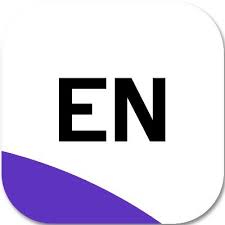EndNote is the industry standard software tool for publishing and managing bibliographies, citations and references on the Windows desktop. This article will serve as an informative guide and give you a clear understanding of how to perform a silent installation of EndNote 20 from the command line using both the EXE & MSI installers.
How to Install EndNote 20 Silently
EndNote 20 Silent Install (EXE)
Navigate to: https://download.endnote.com/downloads/20/EN20Inst.exe
Download the EN20Inst.exe to a folder created at (C:\Downloads)
Open an Elevated Command Prompt by Right-Clicking on Command Prompt and select Run as Administrator
Navigate to the C:\Downloads folder
Enter the following command: EN20Inst.exe /qn
Press Enter
After a few moments you will find EndNote entries in the Start Menu , Installation Directory , and Programs and Features in the Control Panel.
EndNote 20 Silent Install (MSI)
Navigate to: https://download.endnote.com/downloads/20/EN20Inst.msi
Download the EN20Inst.msi to a folder created at (C:\Downloads)
Open an Elevated Command Prompt by Right-Clicking on Command Prompt and select Run as Administrator
Navigate to the C:\Downloads folder
Enter the following command: MsiExec.exe /i EN20Inst.msi /qn
Press Enter
After a few moments you will find EndNote entries in the Start Menu , Installation Directory , and Programs and Features in the Control Panel.
The information above provides a quick overview of the software title, vendor, silent install, and silent uninstall switches. The download links provided take you directly to the vendors website. Continue reading if you are interested in additional details and configurations.
Additional Configurations
Create an EndNote 20 Installation Log File
The EndNote 20 installers offer the option to generate a log file during installation to assist with troubleshooting should any problems arise. You can use the following command to create a verbose log file with details about the installation.
EndNote 20 Silent Install with Logging
EN20Inst.exe /qn /L*v "%WINDIR%\Temp\EndNote20-Install.log"
MsiExec.exe /i EN20Inst.msi /qn /L*v "%WINDIR%\Temp\EndNote20-Install.log"
Change the EndNote Default Installation Directory
You can also change the default installation directory by using the following command line parameters. In this example, I’m installing EndNote to “C:\EndNote”
EN20Inst.exe INSTALLDIR="C:\EndNote" /qn
MsiExec.exe /i EN20Inst.msi INSTALLDIR="C:\EndNote" /qn
Include & Activate EndNote Product Key During Install
EN20Inst.exe USERNAME="<Your_Username>" PIDKEY="<Your_Product_Key>" /qn
MsiExec.exe /i EN20Inst.msi USERNAME="<Your_Username>" PIDKEY="<Your_Product_Key>" /qn
Set Custom Content File Folder
EndNote 20 Silent Install with Custom Content File Folder
EN20Inst.exe CFDIR="C:\Program Files (x86)\EndNote 20\" /qn
MsiExec.exe /I EN20Inst.msi CFDIR="C:\Program Files (x86)\EndNote 20\" /qn
Exclude EndNote Click Browser Plugin
EndNote 20 Silent Install Excluding EndNote Click Browser Plugin
EN20Inst.exe ADDLOCAL=ALL REMOVE=EndNoteClick /qn
MsiExec.exe /i EN20Inst.msi ADDLOCAL=ALL REMOVE=EndNoteClick /qn
Disable EndNote Auto Update Checks
EndNote 20 Silent Install with Automatic Check for Updates Disabled
EN20Inst.exe USERCANAPPLYUPDATES=F /qn
MsiExec.exe /i EN20Inst.msi USERCANAPPLYUPDATES=F /qn
Install ALL EndNote Output Styles, Import Filters, and Connection Files
EN20Inst.exe INSTALLALLCONTENTFILES=yes /qn
MsiExec.exe /i EN20Inst.msi INSTALLALLCONTENTFILES=yes /qn
Exclude the ResearchSoft Direct Export Helper During Install
EN20Inst.exe INSTALLRISWEB=no /qn
MsiExec.exe /i EN20Inst.msi INSTALLRISWEB=no /qn
Automatically Invoke Find Full Text on Newly-Imported References
EN20Inst.exe FFTINVOKEAFTERIMPORT=T /qn
MsiExec.exe /i EN20Inst.msi FFTINVOKEAFTERIMPORT=T /qn
Do NOT Automatically Invoke Find Full Text on Newly-Imported References
EN20Inst.exe FFTINVOKEAFTERIMPORT=F /qn
MsiExec.exe /i EN20Inst.msi FFTINVOKEAFTERIMPORT=F /qn
Use PubMed LinkOut
EN20Inst.exe FFTUSEPUBMED=T /qn
MsiExec.exe /i EN20Inst.msi FFTUSEPUBMED=T /qn
Do NOT Use PubMed LinkOut
EN20Inst.exe FFTUSEPUBMED=F /qn
MsiExec.exe /i EN20Inst.msi FFTUSEPUBMED=F /qn
Use OpenURL
EN20Inst.exe FFTUSEOPENURL=T /qn
MsiExec.exe /i EN20Inst.msi FFTUSEOPENURL=T /qn
Do NOT Use OpenURL
EN20Inst.exe FFTUSEOPENURL=F /qn
MsiExec.exe /i EN20Inst.msi FFTUSEOPENURL=F /qn
Provide OpenURL Path
EN20Inst.exe FFTOPENURLRESOLVER=\\server\path /qn
MsiExec.exe /i EN20Inst.msi FFTOPENURLRESOLVER=\\server\path /qn
Provide Authenticate with URL Path
EN20Inst.exe FFTAUTHENTICATEURL=\\server\path /qn
MsiExec.exe /i EN20Inst.msi FFTAUTHENTICATEURL=\\server\path /qn
Use DOI
EN20Inst.exe FFTUSEDOI=T /qn
MsiExec.exe /i EN20Inst.msi FFTUSEDOI=T /qn
Do NOT Use DOI
EN20Inst.exe FFTUSEDOI=F /qn
MsiExec.exe /i EN20Inst.msi FFTUSEDOI=F /qn
Suppress the EndNote 20 EULA Prompt
REG ADD "HKCU\Software\ISI ResearchSoft\EndNote\Preferences" /v "AcceptedENX9EULA" /t REG_MULTI_SZ /d "T" /f
How to Uninstall EndNote 20 Silently
Check out the following posts for a scripted solution:
Open an Elevated Command Prompt by Right-Clicking on Command Prompt and select Run as Administrator
Enter one of the following commands:
EndNote 20 Silent Uninstall (EXE)
EndNote 20 Silent Uninstall (MSI)
MsiExec.exe /x {86B3F2D6-AC2B-0020-8AE1-F2F77F781B0C} /qn ALLUSERS=1 REMOVE=ALL
ResearchSoft Direct Export Helper Uninstall on 32-bit System
"%ProgramFiles%\Common Files\Risxtd\uninstall.exe" /S
ResearchSoft Direct Export Helper Uninstall on 64-bit System
"%ProgramFiles(x86)%\Common Files\Risxtd\uninstall.exe" /S
Always make sure to test everything in a development environment prior to implementing anything into production. The information in this article is provided “As Is” without warranty of any kind.