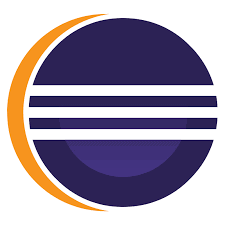Eclipse IDE for Java Developers provides the essential tools for any Java developer, including a Java IDE, a Git client, XML Editor, Maven and Gradle integration. This article will serve as an informative guide and give you a clear understanding of how to perform a silent installation of Eclipse IDE for Java Developers from the command line using the ZIP file.
How to Install Eclipse IDE for Java Developers 2020 Silently
Eclipse IDE for Java Developers 2020-12 (4.18.0) Silent Install
- Navigate to:
- Click the Windows x86_x64 link to download the zip file
- Download the ZIP file to a folder created at (C:\Downloads\Eclipse)
- Navigate to: https://www.7-zip.org/download.html
- Click the Download link for the 64-bit x64 .exe
- Download the EXE to a folder created at (C:\Downloads)
- Navigate to: https://www.oracle.com/java/technologies/javase-jdk15-downloads.html
- Download the Windows x64 Installer
- Download the EXE to a folder created at (C:\Downloads)
- Open an Elevated Command Prompt by Right-Clicking on Command Prompt and select Run as Administrator
- Navigate to the C:\Downloads folder
- Enter the following command:
7z1900-x64.exe /S - Press Enter
- Enter the following command:
jdk-15.0.2_windows-x64_bin.exe /s - Press Enter
- Navigate to the C:\Downloads\Eclipse folder
- Enter the following command:
"%ProgramFiles%\7-Zip\7z.exe" x -o"%ProgramFiles%\Eclipse\java-2020-12" ".\eclipse-java-2020-12-R-win32-x86_64.zip"
- Press Enter
Create an Eclipse Start Menu Shortcut with Windows PowerShell
- Open Notepad or your favorite text editor
- Add the following lines:
$TargetFile = "$env:ProgramFiles\Eclipse\java-2020-12\eclipse\eclipse.exe"
$ShortcutFile = "$env:ALLUSERSPROFILE\Microsoft\Windows\Start Menu\Programs\Eclipse IDE for Java Developers.lnk"
$WScriptShell = New-Object -ComObject WScript.Shell
$Shortcut = $WScriptShell.CreateShortcut($ShortcutFile)
$Shortcut.TargetPath = $TargetFile
$Shortcut.Save()- Save the file to C:\Downloads\Eclipse and name it: EclipseStartMenuSC.ps1
- Open an Elevated Command Prompt by Right-Clicking on Command Prompt and select Run as Administrator
- Navigate to the C:\Downloads\Eclipse folder
- Enter the following command:
Powershell.exe -ExecutionPolicy ByPass -File ".\EclipseStartMenuSC.ps1"
Create an Eclipse Desktop Shortcut with Windows PowerShell
- Open Notepad or your favorite text editor
- Add the following lines:
$TargetFile = "$env:ProgramFiles\Eclipse\java-2020-12\eclipse\eclipse.exe"
$ShortcutFile = "$env:Public\Desktop\Eclipse IDE for Java Developers.lnk"
$WScriptShell = New-Object -ComObject WScript.Shell
$Shortcut = $WScriptShell.CreateShortcut($ShortcutFile)
$Shortcut.TargetPath = $TargetFile
$Shortcut.Save()- Save the file to C:\Downloads\Eclipse and name it: EclipseDesktopSC.ps1
- Open an Elevated Command Prompt by Right-Clicking on Command Prompt and select Run as Administrator
- Navigate to the C:\Downloads\Eclipse folder
- Enter the following command:
Powershell.exe -ExecutionPolicy ByPass -File ".\EclipseDesktopSC.ps1"
| Software Title: | Eclipse IDE for Java Developers |
| Vendor: | Eclipse Foundation, Inc. |
| Version: | 2020-12 (4.18.0) |
| Architecture: | x86_x64 |
| Installer Type: | EXE |
| Silent Install Switch (Step 1) | 7z1900-x64.exe /S |
| Silent Install Switch (Step 2) | jdk-15.0.2_windows-x64_bin.exe /s |
| Silent Install Switch (Step 3) | "%ProgramFiles%\7-Zip\7z.exe" x -o"%ProgramFiles%\Eclipse\java-2020-12" ".\eclipse-java-2020-12-R-win32-x86_64.zip" |
| Silent Uninstall Switch: | RMDIR /Q /S "%ProgramFiles%\Eclipse\java-2020-12" |
| Download Link: | https://www.eclipse.org/downloads/packages/release/2020-12/r/eclipse-ide-java-developers |
| PowerShell Script: | https://silentinstallhq.com/eclipse-ide-for-java-developers-2020-install-and-uninstall-powershell/ |
Eclipse IDE for Java Developers 2020-09 (4.17.0) Silent Install
- Navigate to:
- Click the Windows x86_x64 link to download the zip file
- Download the ZIP file to a folder created at (C:\Downloads\Eclipse)
- Navigate to: https://www.7-zip.org/download.html
- Click the Download link for the 64-bit x64 .exe
- Download the EXE to a folder created at (C:\Downloads)
- Navigate to: https://www.oracle.com/java/technologies/javase-jdk15-downloads.html
- Download the Windows x64 Installer
- Download the EXE to a folder created at (C:\Downloads)
- Open an Elevated Command Prompt by Right-Clicking on Command Prompt and select Run as Administrator
- Navigate to the C:\Downloads folder
- Enter the following command:
7z1900-x64.exe /S - Press Enter
- Enter the following command:
jdk-15.0.2_windows-x64_bin.exe /s - Press Enter
- Navigate to the C:\Downloads\Eclipse folder
- Enter the following command:
"%ProgramFiles%\7-Zip\7z.exe" x -o"%ProgramFiles%\Eclipse\java-2020-09" ".\eclipse-java-2020-09-R-win32-x86_64.zip"
- Press Enter
Create an Eclipse Start Menu Shortcut with Windows PowerShell
- Open Notepad or your favorite text editor
- Add the following lines:
$TargetFile = "$env:ProgramFiles\Eclipse\java-2020-09\eclipse\eclipse.exe"
$ShortcutFile = "$env:ALLUSERSPROFILE\Microsoft\Windows\Start Menu\Programs\Eclipse IDE for Java Developers.lnk"
$WScriptShell = New-Object -ComObject WScript.Shell
$Shortcut = $WScriptShell.CreateShortcut($ShortcutFile)
$Shortcut.TargetPath = $TargetFile
$Shortcut.Save()- Save the file to C:\Downloads\Eclipse and name it: EclipseStartMenuSC.ps1
- Open an Elevated Command Prompt by Right-Clicking on Command Prompt and select Run as Administrator
- Navigate to the C:\Downloads\Eclipse folder
- Enter the following command:
Powershell.exe -ExecutionPolicy ByPass -File ".\EclipseStartMenuSC.ps1"
Create an Eclipse Desktop Shortcut with Windows PowerShell
- Open Notepad or your favorite text editor
- Add the following lines:
$TargetFile = "$env:ProgramFiles\Eclipse\java-2020-09\eclipse\eclipse.exe"
$ShortcutFile = "$env:Public\Desktop\Eclipse IDE for Java Developers.lnk"
$WScriptShell = New-Object -ComObject WScript.Shell
$Shortcut = $WScriptShell.CreateShortcut($ShortcutFile)
$Shortcut.TargetPath = $TargetFile
$Shortcut.Save()- Save the file to C:\Downloads\Eclipse and name it: EclipseDesktopSC.ps1
- Open an Elevated Command Prompt by Right-Clicking on Command Prompt and select Run as Administrator
- Navigate to the C:\Downloads\Eclipse folder
- Enter the following command:
Powershell.exe -ExecutionPolicy ByPass -File ".\EclipseDesktopSC.ps1"
| Software Title: | Eclipse IDE for Java Developers |
| Vendor: | Eclipse Foundation, Inc. |
| Version: | 2020-09 (4.17.0) |
| Architecture: | x86_x64 |
| Installer Type: | EXE |
| Silent Install Switch (Step 1) | 7z1900-x64.exe /S |
| Silent Install Switch (Step 2) | jdk-15.0.2_windows-x64_bin.exe /s |
| Silent Install Switch (Step 3) | "%ProgramFiles%\7-Zip\7z.exe" x -o"%ProgramFiles%\Eclipse\java-2020-09" ".\eclipse-java-2020-09-R-win32-x86_64.zip" |
| Silent Uninstall Switch: | RMDIR /Q /S "%ProgramFiles%\Eclipse\java-2020-09" |
| Download Link: | https://www.eclipse.org/downloads/packages/release/2020-09/r/eclipse-ide-java-developers |
| PowerShell Script: | https://silentinstallhq.com/eclipse-ide-for-java-developers-2020-install-and-uninstall-powershell/ |
Eclipse IDE for Java Developers 2020-06 (4.16.0) Silent Install
- Navigate to:
- Click the Windows x86_x64 link to download the zip file
- Download the ZIP file to a folder created at (C:\Downloads\Eclipse)
- Navigate to: https://www.7-zip.org/download.html
- Click the Download link for the 64-bit x64 .exe
- Download the EXE to a folder created at (C:\Downloads)
- Navigate to: https://www.oracle.com/java/technologies/javase-jdk15-downloads.html
- Download the Windows x64 Installer
- Download the EXE to a folder created at (C:\Downloads)
- Open an Elevated Command Prompt by Right-Clicking on Command Prompt and select Run as Administrator
- Navigate to the C:\Downloads folder
- Enter the following command:
7z1900-x64.exe /S - Press Enter
- Enter the following command:
jdk-15.0.2_windows-x64_bin.exe /s - Press Enter
- Navigate to the C:\Downloads\Eclipse folder
- Enter the following command:
"%ProgramFiles%\7-Zip\7z.exe" x -o"%ProgramFiles%\Eclipse\java-2020-06" ".\eclipse-java-2020-06-R-win32-x86_64.zip"
- Press Enter
Create an Eclipse Start Menu Shortcut with Windows PowerShell
- Open Notepad or your favorite text editor
- Add the following lines:
$TargetFile = "$env:ProgramFiles\Eclipse\java-2020-06\eclipse\eclipse.exe"
$ShortcutFile = "$env:ALLUSERSPROFILE\Microsoft\Windows\Start Menu\Programs\Eclipse IDE for Java Developers.lnk"
$WScriptShell = New-Object -ComObject WScript.Shell
$Shortcut = $WScriptShell.CreateShortcut($ShortcutFile)
$Shortcut.TargetPath = $TargetFile
$Shortcut.Save()- Save the file to C:\Downloads\Eclipse and name it: EclipseStartMenuSC.ps1
- Open an Elevated Command Prompt by Right-Clicking on Command Prompt and select Run as Administrator
- Navigate to the C:\Downloads\Eclipse folder
- Enter the following command:
Powershell.exe -ExecutionPolicy ByPass -File ".\EclipseStartMenuSC.ps1"
Create an Eclipse Desktop Shortcut with Windows PowerShell
- Open Notepad or your favorite text editor
- Add the following lines:
$TargetFile = "$env:ProgramFiles\Eclipse\java-2020-06\eclipse\eclipse.exe"
$ShortcutFile = "$env:Public\Desktop\Eclipse IDE for Java Developers.lnk"
$WScriptShell = New-Object -ComObject WScript.Shell
$Shortcut = $WScriptShell.CreateShortcut($ShortcutFile)
$Shortcut.TargetPath = $TargetFile
$Shortcut.Save()- Save the file to C:\Downloads\Eclipse and name it: EclipseDesktopSC.ps1
- Open an Elevated Command Prompt by Right-Clicking on Command Prompt and select Run as Administrator
- Navigate to the C:\Downloads\Eclipse folder
- Enter the following command:
Powershell.exe -ExecutionPolicy ByPass -File ".\EclipseDesktopSC.ps1"
| Software Title: | Eclipse IDE for Java Developers |
| Vendor: | Eclipse Foundation, Inc. |
| Version: | 2020-06 (4.16.0) |
| Architecture: | x86_x64 |
| Installer Type: | EXE |
| Silent Install Switch (Step 1) | 7z1900-x64.exe /S |
| Silent Install Switch (Step 2) | jdk-15.0.2_windows-x64_bin.exe /s |
| Silent Install Switch (Step 3) | "%ProgramFiles%\7-Zip\7z.exe" x -o"%ProgramFiles%\Eclipse\java-2020-06" ".\eclipse-java-2020-06-R-win32-x86_64.zip" |
| Silent Uninstall Switch: | RMDIR /Q /S "%ProgramFiles%\Eclipse\java-2020-06" |
| Download Link: | https://www.eclipse.org/downloads/packages/release/2020-06/r/eclipse-ide-java-developers |
| PowerShell Script: | https://silentinstallhq.com/eclipse-ide-for-java-developers-2020-install-and-uninstall-powershell/ |
Eclipse IDE for Java Developers 2020-03 (4.15.0) Silent Install
- Navigate to:
- Click the Windows x86_x64 link to download the zip file
- Download the ZIP file to a folder created at (C:\Downloads\Eclipse)
- Navigate to: https://www.7-zip.org/download.html
- Click the Download link for the 64-bit x64 .exe
- Download the EXE to a folder created at (C:\Downloads)
- Navigate to: https://www.oracle.com/java/technologies/javase-jdk15-downloads.html
- Download the Windows x64 Installer
- Download the EXE to a folder created at (C:\Downloads)
- Open an Elevated Command Prompt by Right-Clicking on Command Prompt and select Run as Administrator
- Navigate to the C:\Downloads folder
- Enter the following command:
7z1900-x64.exe /S - Press Enter
- Enter the following command:
jdk-15.0.2_windows-x64_bin.exe /s - Press Enter
- Navigate to the C:\Downloads\Eclipse folder
- Enter the following command:
"%ProgramFiles%\7-Zip\7z.exe" x -o"%ProgramFiles%\Eclipse\java-2020-03" ".\eclipse-java-2020-03-R-win32-x86_64.zip"
- Press Enter
Create an Eclipse Start Menu Shortcut with Windows PowerShell
- Open Notepad or your favorite text editor
- Add the following lines:
$TargetFile = "$env:ProgramFiles\Eclipse\java-2020-03\eclipse\eclipse.exe"
$ShortcutFile = "$env:ALLUSERSPROFILE\Microsoft\Windows\Start Menu\Programs\Eclipse IDE for Java Developers.lnk"
$WScriptShell = New-Object -ComObject WScript.Shell
$Shortcut = $WScriptShell.CreateShortcut($ShortcutFile)
$Shortcut.TargetPath = $TargetFile
$Shortcut.Save()- Save the file to C:\Downloads\Eclipse and name it: EclipseStartMenuSC.ps1
- Open an Elevated Command Prompt by Right-Clicking on Command Prompt and select Run as Administrator
- Navigate to the C:\Downloads\Eclipse folder
- Enter the following command:
Powershell.exe -ExecutionPolicy ByPass -File ".\EclipseStartMenuSC.ps1"
Create an Eclipse Desktop Shortcut with Windows PowerShell
- Open Notepad or your favorite text editor
- Add the following lines:
$TargetFile = "$env:ProgramFiles\Eclipse\java-2020-03\eclipse\eclipse.exe"
$ShortcutFile = "$env:Public\Desktop\Eclipse IDE for Java Developers.lnk"
$WScriptShell = New-Object -ComObject WScript.Shell
$Shortcut = $WScriptShell.CreateShortcut($ShortcutFile)
$Shortcut.TargetPath = $TargetFile
$Shortcut.Save()- Save the file to C:\Downloads\Eclipse and name it: EclipseDesktopSC.ps1
- Open an Elevated Command Prompt by Right-Clicking on Command Prompt and select Run as Administrator
- Navigate to the C:\Downloads\Eclipse folder
- Enter the following command:
Powershell.exe -ExecutionPolicy ByPass -File ".\EclipseDesktopSC.ps1"
| Software Title: | Eclipse IDE for Java Developers |
| Vendor: | Eclipse Foundation, Inc. |
| Version: | 2020-03 (4.15.0) |
| Architecture: | x86_x64 |
| Installer Type: | EXE |
| Silent Install Switch (Step 1) | 7z1900-x64.exe /S |
| Silent Install Switch (Step 2) | jdk-15.0.2_windows-x64_bin.exe /s |
| Silent Install Switch (Step 3) | "%ProgramFiles%\7-Zip\7z.exe" x -o"%ProgramFiles%\Eclipse\java-2020-03" ".\eclipse-java-2020-03-R-win32-x86_64.zip" |
| Silent Uninstall Switch: | RMDIR /Q /S "%ProgramFiles%\Eclipse\java-2020-03" |
| Download Link: | https://www.eclipse.org/downloads/packages/release/2020-03/r/eclipse-ide-java-developers |
| PowerShell Script: | https://silentinstallhq.com/eclipse-ide-for-java-developers-2020-install-and-uninstall-powershell/ |
The information above provides a quick overview of the software title, vendor, silent install, and silent uninstall switches. The download links provided take you directly to the vendors website.
How to Uninstall Eclipse IDE for Java Developers Silently
- Open an Elevated Command Prompt by Right-Clicking on Command Prompt and select Run as Administrator
- Enter one of the following sets of commands:
Eclipse IDE for Java Developers 2020-12 (4.18.0) Silent Uninstall
TASKKILL /F /IM eclipse.exe |
RMDIR /Q /S "%ProgramFiles%\Eclipse\java-2020-12" |
DEL "%PUBLIC%\Desktop\Eclipse IDE for Java Developers.lnk" |
DEL "%ALLUSERSPROFILE%\Microsoft\Windows\Start Menu\Programs\Eclipse IDE for Java Developers.lnk" |
Eclipse IDE for Java Developers 2020-09 (4.17.0) Silent Uninstall
TASKKILL /F /IM eclipse.exe |
RMDIR /Q /S "%ProgramFiles%\Eclipse\java-2020-09" |
DEL "%PUBLIC%\Desktop\Eclipse IDE for Java Developers.lnk" |
DEL "%ALLUSERSPROFILE%\Microsoft\Windows\Start Menu\Programs\Eclipse IDE for Java Developers.lnk" |
Eclipse IDE for Java Developers 2020-06 (4.16.0) Silent Uninstall
TASKKILL /F /IM eclipse.exe |
RMDIR /Q /S "%ProgramFiles%\Eclipse\java-2020-06" |
DEL "%PUBLIC%\Desktop\Eclipse IDE for Java Developers.lnk" |
DEL "%ALLUSERSPROFILE%\Microsoft\Windows\Start Menu\Programs\Eclipse IDE for Java Developers.lnk" |
Eclipse IDE for Java Developers 2020-03 (4.15.0) Silent Uninstall
TASKKILL /F /IM eclipse.exe |
RMDIR /Q /S "%ProgramFiles%\Eclipse\java-2020-03" |
DEL "%PUBLIC%\Desktop\Eclipse IDE for Java Developers.lnk" |
DEL "%ALLUSERSPROFILE%\Microsoft\Windows\Start Menu\Programs\Eclipse IDE for Java Developers.lnk" |
Always make sure to test everything in a development environment prior to implementing anything into production. The information in this article is provided “As Is” without warranty of any kind.