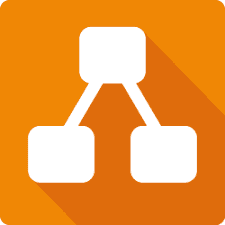Draw.io is free diagram software. You can use it as a flowchart maker, network diagram software, to create UML online, as an ER diagram tool, to design database schema, to build BPMN online, as a circuit diagram maker, and more. This article will serve as an informative guide and give you a clear understanding of how to perform a silent installation of Draw.io from the command line using both the EXE & MSI installers.
How to Install Draw.io Silently
Draw.io Silent Install (EXE)
- Navigate to https://github.com/jgraph/drawio-desktop/releases
- Download the latest Windows Installer to a folder created at (C:\Downloads)
- Open an Elevated Command Prompt by Right-Clicking on Command Prompt and select Run as Administrator
- Navigate to the C:\Downloads folder
- Enter the following command: draw.io-x.y.z-windows-installer.exe /allusers /S
- Press Enter
After a few moments you should see the draw.io Desktop Shortcut appear. You will also find entries in the Start Menu, Installation Directory, and Programs and Features in the Control Panel.
| Software Title: | draw.io |
| Vendor: | JGraph |
| Architecture: | x86_x64 |
| Installer Type: | EXE |
| Silent Install Switch: | draw.io-x.y.z-windows-installer.exe /allusers /S |
| Silent Uninstall Switch: | "%ProgramFiles%\draw.io\Uninstall draw.io.exe" /allusers /S |
| Download Link: | https://github.com/jgraph/drawio-desktop/releases |
| PowerShell Script: | https://silentinstallhq.com/draw-io-install-and-uninstall-powershell/ |
| Detection Script: | https://silentinstallhq.com/create-a-custom-detection-script-for-draw-io-powershell/ |
Draw.io Silent Install (MSI)
- Navigate to https://github.com/jgraph/drawio-desktop/releases
- Download the draw.io-x.y.z.msi to a folder created at (C:\Downloads)
- Open an Elevated Command Prompt by Right-Clicking on Command Prompt and select Run as Administrator
- Navigate to the C:\Downloads folder
- Enter the following command: MsiExec.exe /i draw.io-x.y.z.msi ALLUSERS=1 /qn
- Press Enter
After a few moments you should see the draw.io Desktop Shortcut appear. You will also find entries in the Start Menu, Installation Directory, and Programs and Features in the Control Panel.
| Software Title: | draw.io |
| Vendor: | JGraph |
| Architecture: | x86_x64 |
| Installer Type: | MSI |
| Silent Install Switch: | MsiExec.exe /i draw.io-x.y.z.msi ALLUSERS=1 /qn |
| Silent Uninstall Switch: | MsiExec.exe /x draw.io-x.y.z.msi /qn |
| Repair Command: | MsiExec.exe /fa draw.io-x.y.z.msi /qn |
| Download Link: | https://github.com/jgraph/drawio-desktop/releases |
| PowerShell Script: | https://silentinstallhq.com/draw-io-install-and-uninstall-powershell/ |
| Detection Script: | https://silentinstallhq.com/create-a-custom-detection-script-for-draw-io-powershell/ |
The information above provides a quick overview of the software title, vendor, silent install, and silent uninstall switches. The download links provided take you directly to the vendors website. Continue reading if you are interested in additional details and configurations.
Additional Configurations
Create a Draw.io Installation Log File
The Draw.io MSI installer offers the option to generate a log file during installation to assist with troubleshooting should any problems arise. You can use the following commands to create a verbose log file with details about the installation.
Draw.io Silent Install with Logging (MSI)
MsiExec.exe /i draw.io-x.y.z.msi ALLUSERS=1 /qn /L*v "%WINDIR%\Temp\Draw.io-Install.log" |
Change the Draw.io Default Installation Directory
You can change the default installation directory by using the following command line parameters. In this example, I’m installing draw.io to “C:\draw.io”
draw.io-x.y.z-windows-installer.exe /allusers /S /D=C:\draw.io |
How to Uninstall Draw.io Silently
Check out the following posts for a scripted solution:
- Open an Elevated Command Prompt by Right-Clicking on Command Prompt and select Run as Administrator
- Enter one of the following commands:
Draw.io Silent Uninstall (EXE)
"%ProgramFiles%\draw.io\Uninstall draw.io.exe" /allusers /S |
Draw.io Silent Uninstall (MSI)
MsiExec.exe /x draw.io-x.y.z.msi /qn |
Always make sure to test everything in a development environment prior to implementing anything into production. The information in this article is provided “As Is” without warranty of any kind.