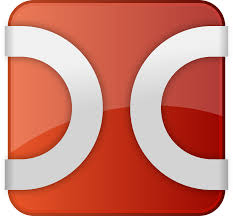Double Commander is a free cross platform open source file manager with two panels side by side. This article will serve as an informative guide and give you a clear understanding of how to perform a silent installation of Double Commander from the command line using both the EXE & MSI installers.
How to Install Double Commander Silently
Double Commander 32-bit Silent Install (EXE)
- Navigate to: https://doublecmd.sourceforge.io/
- Select Download from Menu (redirect to Sourceforge)
- Download the 32-bit EXE to a folder created at (C:\Downloads)
- Open an Elevated Command Prompt by Right-Clicking on Command Prompt and select Run as Administrator
- Navigate to the C:\Downloads folder
- Enter the following command: doublecmd-x.y.z.i386-win32.exe /VERYSILENT /NORESTART
- Press Enter
After a few moments you will find Double Commander entries in the Start Menu, Installation Directory, and Programs and Features in the Control Panel.
| Software Title: | Double Commander (32-bit) |
| Vendor: | Alexander Koblov |
| Architecture: | x86 |
| Installer Type: | EXE |
| Silent Install Switch: | doublecmd-x.y.z.i386-win32.exe /VERYSILENT /NORESTART |
| Silent Uninstall Switch: | "%ProgramFiles%\Double Commander\unins000.exe" /VERYSILENT /NORESTART |
| Download Link: | https://doublecmd.sourceforge.io/ |
Double Commander 64-bit Silent Install (EXE)
- Navigate to: https://doublecmd.sourceforge.io/
- Select Download from Menu (redirect to Sourceforge)
- Download the 64-bit EXE to a folder created at (C:\Downloads)
- Open an Elevated Command Prompt by Right-Clicking on Command Prompt and select Run as Administrator
- Navigate to the C:\Downloads folder
- Enter the following command: doublecmd-x.y.z.x86_64-win64.exe /VERYSILENT /NORESTART
- Press Enter
After a few moments you will find Double Commander entries in the Start Menu, Installation Directory, and Programs and Features in the Control Panel.
| Software Title: | Double Commander (64-bit) |
| Vendor: | Alexander Koblov |
| Architecture: | x64 |
| Installer Type: | EXE |
| Silent Install Switch: | doublecmd-x.y.z.x86_64-win64.exe /VERYSILENT /NORESTART |
| Silent Uninstall Switch: | "%ProgramFiles%\Double Commander\unins000.exe" /VERYSILENT /NORESTART |
| Download Link: | https://doublecmd.sourceforge.io/ |
Double Commander 32-bit Silent Install (MSI)
- Navigate to: https://doublecmd.sourceforge.io/
- Select Download from Menu (redirect to Sourceforge)
- Download the 32-bit MSI to a folder created at (C:\Downloads)
- Open an Elevated Command Prompt by Right-Clicking on Command Prompt and select Run as Administrator
- Navigate to the C:\Downloads folder
- Enter the following command: MsiExec.exe /i doublecmd-x.y.z.i386-win32.msi /qn
- Press Enter
After a few moments you will find Double Commander entries in the Start Menu, Installation Directory, and Programs and Features in the Control Panel.
| Software Title: | Double Commander (32-bit) |
| Vendor: | Alexander Koblov |
| Architecture: | x86 |
| Installer Type: | MSI |
| Silent Install Switch: | MsiExec.exe /i doublecmd-x.y.z.i386-win32.msi /qn |
| Silent Uninstall Switch: | MsiExec.exe /x doublecmd-x.y.z.i386-win32.msi /qn |
| Repair Command: | MsiExec.exe /fa doublecmd-x.y.z.i386-win32.msi /qn |
| Download Link: | https://doublecmd.sourceforge.io/ |
Double Commander 64-bit Silent Install (MSI)
- Navigate to: https://doublecmd.sourceforge.io/
- Select Download from Menu (redirect to Sourceforge)
- Download the 64-bit MSI to a folder created at (C:\Downloads)
- Open an Elevated Command Prompt by Right-Clicking on Command Prompt and select Run as Administrator
- Navigate to the C:\Downloads folder
- Enter the following command: MsiExec.exe /i doublecmd-x.y.z.x86_64-win64.msi /qn
- Press Enter
After a few moments you will find Double Commander entries in the Start Menu, Installation Directory, and Programs and Features in the Control Panel.
| Software Title: | Double Commander (64-bit) |
| Vendor: | Alexander Koblov |
| Architecture: | x64 |
| Installer Type: | MSI |
| Silent Install Switch: | MsiExec.exe /i doublecmd-x.y.z.x86_64-win64.msi /qn |
| Silent Uninstall Switch: | MsiExec.exe /x doublecmd-x.y.z.x86_64-win64.msi /qn |
| Repair Command: | MsiExec.exe /fa doublecmd-x.y.z.x86_64-win64.msi /qn |
| Download Link: | https://doublecmd.sourceforge.io/ |
The information above provides a quick overview of the software title, vendor, silent install, and silent uninstall switches. Continue reading if you are interested in additional details and configurations.
Additional Configurations
Create an Installation Log File
The Double Commander installers offer the option to generate a log file during installation to assist with troubleshooting should any problems arise. You can use the following command to create a verbose log file with details about the installation.
Double Commander 32-bit Silent Install (EXE) with Logging
doublecmd-x.y.z.i386-win32.exe /VERYSILENT /NORESTART /LOG="%WINDIR%\Temp\DoubleCommander-Install.log" |
Double Commander 64-bit Silent Install (EXE) with Logging
doublecmd-x.y.z.x86_64-win64.exe /VERYSILENT /NORESTART /LOG="%WINDIR%\Temp\DoubleCommander-Install.log" |
Double Commander 32-bit Silent Install (MSI) with Logging
MsiExec.exe /i doublecmd-x.y.z.i386-win32.msi /qn /L*v "%WINDIR%\Temp\DoubleCommander-Install.log" |
Double Commander 64-bit Silent Install (MSI) with Logging
MsiExec.exe /i doublecmd-x.y.z.x86_64-win64.msi /qn /L*v "%WINDIR%\Temp\DoubleCommander-Install.log" |
Change Default Installation Directory
You can also change the default installation directory by using the following command line parameters. In this example, I’m installing Double Commander to “C:\Double Commander”
Double Commander 32-bit (EXE)
doublecmd-x.y.z.i386-win32.exe /DIR="C:\Double Commander" /VERYSILENT /NORESTART |
Double Commander 64-bit (EXE)
doublecmd-x.y.z.x86_64-win64.exe /DIR="C:\Double Commander" /VERYSILENT /NORESTART |
Include Desktop Shortcut During Install
The Double Commander installers does not create a desktop shortcut by default. If you want the desktop shortcut, then you can run the following command line switches to include it.
Double Commander 32-bit Silent Install (EXE) with Desktop Shortcut
doublecmd-x.y.z.i386-win32.exe /VERYSILENT /NORESTART /MERGETASKS=desktopicon |
Double Commander 64-bit Silent Install (EXE) with Desktop Shortcut
doublecmd-x.y.z.x86_64-win64.exe /VERYSILENT /NORESTART /LOG="%WINDIR%\Temp\DoubleCommander-Install.log" |
How to Uninstall Double Commander Silently
- Open an Elevated Command Prompt by Right-Clicking on Command Prompt and select Run as Administrator
- Enter one of the following commands:
Double Commander 32-bit Silent Uninstall (EXE)
"%ProgramFiles%\Double Commander\unins000.exe" /VERYSILENT /NORESTART |
Double Commander 64-bit Silent Uninstall (EXE)
"%ProgramFiles%\Double Commander\unins000.exe" /VERYSILENT /NORESTART |
Double Commander 32-bit Silent Uninstall (MSI)
MsiExec.exe /x doublecmd-x.y.z.i386-win32.msi /qn |
Double Commander 64-bit Silent Uninstall (MSI)
MsiExec.exe /x doublecmd-x.y.z.x86_64-win64.msi /qn |
Always make sure to test everything in a development environment prior to implementing anything into production. The information in this article is provided “As Is” without warranty of any kind.