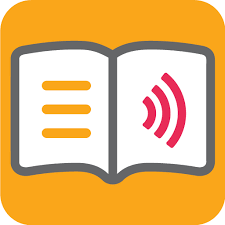Dolphin EasyReader is a software application designed to assist individuals with visual impairments or dyslexia in accessing digital books and other written materials more easily. It provides features such as text-to-speech, adjustable font sizes, high-contrast color schemes, and other customization options to make reading digital content more accessible for people with various reading difficulties or visual impairments. This article will serve as an informative guide and give you a clear understanding of how to perform a silent installation of Dolphin EasyReader from the command line using both the EXE & MSI installers.
How to Install Dolphin EasyReader Silently
Dolphin EasyReader Silent Install (EXE)
- Navigate to: https://yourdolphin.com/EasyReader-App
- Select the Download for Windows PC
- Download & Copy the EasyReader_xxxx.exe to a folder created at (C:\Downloads)
- Open an Elevated Command Prompt by Right-Clicking on Command Prompt and select Run as Administrator
- Navigate to the C:\Downloads folder
- Enter the following command:
EasyReader_xxxx.exe /install /quiet /norestart |
After a few moments you should see the EasyReader Desktop Shortcut appear. You will also find entries in the Start Menu, Installation Directory, and Programs and Features in the Control Panel.
| Software Title: | Dolphin EasyReader |
| Vendor: | Dolphin |
| Architecture: | x86 |
| Installer Type: | EXE |
| Silent Install Switch: | EasyReader_xxxx.exe /install /quiet /norestart |
| Silent Uninstall Switch: | EasyReader_xxxx.exe /uninstall /quiet /norestart |
| Repair Command: | EasyReader_xxxx.exe /repair /quiet /norestart |
| Download Link: | Dolphin EasyReader EXE Download |
| PowerShell Script: | Dolphin EasyReader | PowerShell Script |
| Detection Script: | Dolphin EasyReader | Custom Detection Script |
Dolphin EasyReader Silent Install (MSI)
- Navigate to: https://downloads.yourdolphin.com/easyreader.msi
- Download & Copy the easyreader.msi to a folder created at (C:\Downloads)
- Open an Elevated Command Prompt by Right-Clicking on Command Prompt and select Run as Administrator
- Navigate to the C:\Downloads folder
- Enter the following command:
MsiExec.exe /i easyreader.msi /qn |
After a few moments you should see the EasyReader Desktop Shortcut appear. You will also find entries in the Start Menu, Installation Directory, and Programs and Features in the Control Panel.
| Software Title: | Dolphin EasyReader |
| Vendor: | Dolphin |
| Architecture: | x86 |
| Installer Type: | MSI |
| Silent Install Switch: | MsiExec.exe /i easyreader.msi /qn |
| Silent Uninstall Switch: | MsiExec.exe /x easyreader.msi /qn |
| Repair Command: | MsiExec.exe /fa easyreader.msi /qn |
| Download Link: | Dolphin EasyReader MSI Download |
| PowerShell Script: | Dolphin EasyReader | PowerShell Script |
| Detection Script: | Dolphin EasyReader | Custom Detection Script |
The information above provides a quick overview of the software title, vendor, silent install, and silent uninstall switches. The download links provided take you directly to the vendors website. Continue reading if you are interested in additional details and configurations.
Additional Configurations
Create a Dolphin EasyReader Installation Log File
The Dolphin EasyReader installers offer the option to generate a log file during installation to assist with troubleshooting should any problems arise. You can use the following command to create a verbose log file with details about the installation.
Dolphin EasyReader Silent Install (EXE) with Logging
EasyReader_xxxx.exe /install /quiet /norestart /log "%WINDIR%\Temp\EasyReader-Install.log" |
Dolphin EasyReader Silent Install (MSI) with Logging
MsiExec.exe /i easyreader.msi /qn /L*v "%WINDIR%\Temp\EasyReader-Install.log" |
How to Uninstall Dolphin EasyReader Silently
Check out the following posts for a scripted solution:
| Dolphin EasyReader Install and Uninstall (PowerShell) |
| Dolphin EasyReader Silent Uninstall (PowerShell) |
- Open an Elevated Command Prompt by Right-Clicking on Command Prompt and select Run as Administrator
- Enter one of the following commands:
Dolphin EasyReader Silent Uninstall (EXE)
EasyReader_xxxx.exe /uninstall /quiet /norestart |
Dolphin EasyReader Silent Uninstall (MSI)
MsiExec.exe /x easyreader.msi /qn |
Always make sure to test everything in a development environment prior to implementing anything into production. The information in this article is provided “As Is” without warranty of any kind.