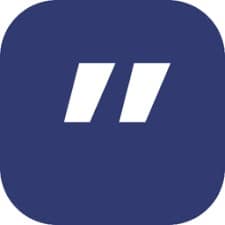Ditto is an extension to the standard Windows clipboard. It saves each item placed on the clipboard allowing you access to any of those items at a later time. Ditto allows you to save any type of information that can be put on the clipboard including text, images, html, custom formats, etc. This article will serve as an informative guide and give you a clear understanding of how to perform a silent installation of Ditto from the command line using the EXE installer.
How to Install Ditto Silently
Ditto 32-bit Silent Install (EXE)
- Navigate to: https://ditto-cp.sourceforge.io/
- Select Download link
- Download the DittoSetup_x_y_z.exe to a folder created at (C:\Downloads)
- Open an Elevated Command Prompt by Right-Clicking on Command Prompt and select Run as Administrator
- Navigate to the C:\Downloads folder
- Enter the following command: DittoSetup_x_y_z.exe /VERYSILENT /NORESTART
- Press Enter
After a few moments you will find Ditto entries in the Start Menu, Installation Directory, and Programs and Features in the Control Panel.
| Software Title: | Ditto 32-bit |
| Vendor: | Scott Brogden |
| Architecture: | x86 |
| Installer Type: | EXE |
| Silent Install Switch: | |
| Silent Uninstall Switch (32-bit System) | "%ProgramFiles%\Ditto\unins000.exe" /VERYSILENT /NORESTART |
| Silent Uninstall Switch (64-bit System) | "%ProgramFiles(x86)%\Ditto\unins000.exe" /VERYSILENT /NORESTART |
| Download Link: | https://ditto-cp.sourceforge.io/ |
| PowerShell Script: | https://silentinstallhq.com/ditto-install-and-uninstall-powershell/ |
| Detection Script: | https://silentinstallhq.com/create-a-custom-detection-script-for-ditto-powershell/ |
Ditto 64-bit Silent Install (EXE)
- Navigate to: https://ditto-cp.sourceforge.io/
- Select Download 64bit link
- Download the DittoSetup_x_y_z.exe to a folder created at (C:\Downloads)
- Open an Elevated Command Prompt by Right-Clicking on Command Prompt and select Run as Administrator
- Navigate to the C:\Downloads folder
- Enter the following command: DittoSetup_64bit_x_y_z.exe /VERYSILENT /NORESTART
- Press Enter
After a few moments you will find Ditto entries in the Start Menu, Installation Directory, and Programs and Features in the Control Panel.
| Software Title: | Ditto 64-bit |
| Vendor: | Scott Brogden |
| Architecture: | x64 |
| Installer Type: | EXE |
| Silent Install Switch: | |
| Silent Uninstall Switch: | "%ProgramFiles%\Ditto\unins000.exe" /VERYSILENT /NORESTART |
| Download Link: | https://ditto-cp.sourceforge.io/ |
| PowerShell Script: | https://silentinstallhq.com/ditto-install-and-uninstall-powershell/ |
| Detection Script: | https://silentinstallhq.com/create-a-custom-detection-script-for-ditto-powershell/ |
The information above provides a quick overview of the software title, vendor, silent install, and silent uninstall switches. The download link provided take you directly to the vendors website. Continue reading if you are interested in additional details and configurations.
Additional Configurations
Create a Ditto Installation Log File
The Ditto installer offers the option to generate a log file during installation to assist with troubleshooting should any problems arise. You can use the following commands to create a verbose log file with details about the installation.
Ditto 32-bit Silent Install (EXE) with Logging
DittoSetup_x_y_z.exe /VERYSILENT /NORESTART /LOG="%WINDIR%\Temp\Ditto-Install.log" |
Ditto 64-bit Silent Install (EXE) with Logging
DittoSetup_64bit_x_y_z.exe /VERYSILENT /NORESTART /LOG="%WINDIR%\Temp\Ditto-Install.log" |
Change the Ditto Default Installation Directory
You can also change the default installation directory by using the following command line parameters. In this example, I’m installing Ditto to “C:\Ditto”
Ditto 32-bit (EXE)
DittoSetup_x_y_z.exe /DIR="C:\Ditto" /VERYSILENT /NORESTART |
Ditto 64-bit (EXE)
DittoSetup_64bit_x_y_z.exe /DIR="C:\Ditto" /VERYSILENT /NORESTART |
Add Windows Firewall Exception for Ditto on Port 23443
Ditto 32-bit Silent Install (EXE) with Added Firewall Exception
DittoSetup_x_y_z.exe /VERYSILENT /NORESTART /MERGETASKS=addfirewallexception |
Ditto 64-bit Silent Install (EXE) with Added Firewall Exception
DittoSetup_64bit_x_y_z.exe /VERYSILENT /NORESTART /MERGETASKS=addfirewallexception |
Disable Ditto Run At Startup
Ditto 32-bit Silent Install (EXE) with Run At Startup Disabled
DittoSetup_x_y_z.exe /VERYSILENT /NORESTART /MERGETASKS=!runatstartup |
Ditto 64-bit Silent Install (EXE) with Run At Startup Disabled
DittoSetup_64bit_x_y_z.exe /VERYSILENT /NORESTART /MERGETASKS=!runatstartup |
How to Uninstall Ditto Silently
Check out the following posts for a scripted solution:
- Open an Elevated Command Prompt by Right-Clicking on Command Prompt and select Run as Administrator
- Enter one of the following commands:
Ditto 32-bit Silent Uninstall (EXE) on 32-bit System
TASKKILL /F /IM "Ditto.exe" |
"%ProgramFiles%\Ditto\unins000.exe" /VERYSILENT /NORESTART |
Ditto 32-bit Silent Uninstall (EXE) on 64-bit System
TASKKILL /F /IM "Ditto.exe" |
"%ProgramFiles(x86)%\Ditto\unins000.exe" /VERYSILENT /NORESTART |
Ditto 64-bit Silent Uninstall (EXE) on 64-bit System
TASKKILL /F /IM "Ditto.exe" |
"%ProgramFiles%\Ditto\unins000.exe" /VERYSILENT /NORESTART |
Always make sure to test everything in a development environment prior to implementing anything into production. The information in this article is provided “As Is” without warranty of any kind.