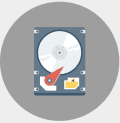DiskInternals Linux Reader is a software tool that provides access to Linux file systems under Windows. This article will serve as an informative guide and give you a clear understanding of how to perform a silent installation of DiskInternals Linux Reader from the command line using the EXE installer.
How to Install DiskInternals Linux Reader Silently
DiskInternals Linux Reader Silent Install (EXE)
- Navigate to: https://eu.diskinternals.com/download/Linux_Reader.exe
- Download the Linux_Reader.exe to a folder created at (C:\Downloads)
- Open an Elevated Command Prompt by Right-Clicking on Command Prompt and select Run as Administrator
- Navigate to the C:\Downloads folder
- Enter the following command: Linux_Reader.exe /S
- Press Enter
After a few moments you should see the DiskInternals Desktop Shortcut appear. You will also find entries in the Start Menu, Installation Directory, and Programs and Features in the Control Panel.
| Software Title: | DiskInternals Linux Reader |
| Vendor: | DiskInternals Research |
| Architecture: | x86 |
| Installer Type: | EXE |
| Silent Install Switch: | Linux_Reader.exe /S |
| Silent Uninstall Switch (32-bit System) | "%ProgramFiles%\DiskInternals\LinuxReader\Uninstall.exe" /S |
| Silent Uninstall Switch (64-bit System) | "%ProgramFiles(x86)%\DiskInternals\LinuxReader\Uninstall.exe" /S |
| Download Link: | https://eu.diskinternals.com/download/Linux_Reader.exe |
The information above provides a quick overview of the software title, vendor, silent install, and silent uninstall switches. The download links provided take you directly to the vendors website. Continue reading if you are interested in additional details and configurations.
Additional Configurations
Change Default Installation Directory
You can also change the default installation directory by using the following command line parameters. In this example, I’m installing DiskInternals Linux Reader to “C:\DiskInternals\LinuxReader”
Linux_Reader.exe /S /D=C:\DiskInternals\LinuxReader |
How to Uninstall DiskInternals Linux Reader Silently
- Open an Elevated Command Prompt by Right-Clicking on Command Prompt and select Run as Administrator
- Enter one of the following commands:
DiskInternals Linux Reader Silent Uninstall (EXE) on 32-bit System
"%ProgramFiles%\DiskInternals\LinuxReader\Uninstall.exe" /S |
DiskInternals Linux Reader Silent Uninstall (EXE) on 64-bit System
"%ProgramFiles(x86)%\DiskInternals\LinuxReader\Uninstall.exe" /S |
Always make sure to test everything in a development environment prior to implementing anything into production. The information in this article is provided “As Is” without warranty of any kind.