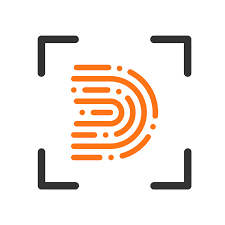The deviceTRUST Client Extension provides contextual awareness to the virtual desktop environment. This means that it gathers information about the user’s endpoint device, such as its operating system, hardware specifications, network parameters, and security posture. This information is then used to make
access control decisions within the virtual desktop session. This article will serve as an informative guide and give you a clear understanding of how to perform a silent installation of the deviceTRUST Client Extension from the command line using the EXE installer.
How to Install the deviceTRUST Client Extension Silently
deviceTRUST Client Extension Silent Install (EXE)
- Navigate to: https://devicetrust.com/download/download-windows/
- Download the dtclient-extension-release-w.x.y.z.exe to a folder created at (C:\Downloads)
- Open an Elevated Command Prompt by Right-Clicking on Command Prompt and select Run as Administrator
- Navigate to the C:\Downloads folder
- Enter the following command:
dtclient-extension-release-w.x.y.z.exe /install /quiet /norestart |
After a few moments you will find deviceTRUST Client Extension entries in the Installation Directory and Programs and Features in the Control Panel.
| Software Title: | deviceTRUST Client Extension |
| Vendor: | deviceTRUST GmbH |
| Architecture: | x86_x64 |
| Installer Type: | EXE |
| Silent Install Switch: | dtclient-extension-release-w.x.y.z.exe /install /quiet /norestart |
| Silent Uninstall Switch: | dtclient-extension-release-w.x.y.z.exe /uninstall /quiet /norestart |
| Repair Command: | dtclient-extension-release-w.x.y.z.exe /repair /quiet /norestart |
| Download Link: | deviceTRUST Client Extension Download |
| PowerShell Script: | deviceTRUST Client Extension | PowerShell Script |
| Detection Script: | deviceTRUST Client Extension | Custom Detection Script |
The information above provides a quick overview of the software title, vendor, silent install, and silent uninstall switches. The download links provided take you directly to the vendors website. Continue reading if you are interested in additional details and configurations.
Additional Configurations
Create a deviceTRUST Client Extension Installation Log File
The deviceTRUST Client Extension installer offers the option to generate a log file during installation to assist with troubleshooting should any problems arise. You can use the following command to create a verbose log file with details about the installation.
deviceTRUST Client Extension Silent Install (EXE) with Logging
dtclient-extension-release-w.x.y.z.exe /install /quiet /norestart /log "%WINDIR%\Temp\deviceTRUST-Install.log" |
How to Uninstall the deviceTRUST Client Extension Silently
Check out the following posts for a scripted solution:
| deviceTRUST Client Extension Install and Uninstall (PowerShell) |
| deviceTRUST Client Extension Silent Uninstall (PowerShell) |
- Open an Elevated Command Prompt by Right-Clicking on Command Prompt and select Run as Administrator
- Enter the following command:
deviceTRUST Client Extension Silent Uninstall (EXE)
dtclient-extension-release-w.x.y.z.exe /uninstall /quiet /norestart |
Always make sure to test everything in a development environment prior to implementing anything into production. The information in this article is provided “As Is” without warranty of any kind.