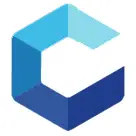Cubicreator provides a simple and easy to use user interface for preparing your 3D designs for printing on the Cubicon 3D printers. This article will serve as an informative guide and give you a clear understanding of how to perform a silent installation of Cubicreator from the command line using the EXE installer.
How to Install Cubicreator Silently
Cubicreator Silent Install (EXE)
- Navigate to: https://www.dream3d.co.uk/product/cubicon-cubicreator/
- Download the Cubicreator4+V4.2.4_2019-12-12.exe to a folder created at (C:\Downloads)
- Extract the contents of the Cubicreator4+V4.2.4_2019-12-12.exe using 7-Zip to C:\Downloads\Cubicreator
- Navigate to C:\Downloads\Cubicreator\Driver folder
- Extract the certificate from the stmcdc.cat file
- Right-Click on the stmcdc.cat file
- Select Properties-> Digital Signatures-> Click STMicroelectronics-> Details-> View Certificate
- Select Details tab-> Copy to File…
- Click Next, Next, Browse…
- Enter stmcdc.cer for File Name and Save to C:\Downloads folder
- Click Next & Finish
- Open an Elevated Command Prompt by Right-Clicking on Command Prompt and select Run as Administrator
- Navigate to the C:\Downloads folder
- Enter the following commands:
certutil -addstore "TrustedPublisher" ".\stmcdc.cer" |
"Cubicreator4+V4.2.4_2019-12-12.exe" /S |
After a few moments you should see the Cubicreator Desktop Shortcut appear. You will also find entries in the Start Menu, Installation Directory, and Programs and Features in the Control Panel.
| Software Title: | Cubicreator |
| Vendor: | Cubicon |
| Architecture: | x86 |
| Installer Type: | EXE |
| Silent Install Switch (Step 1) | certutil -addstore "TrustedPublisher" ".\stmcdc.cer" |
| Silent Install Switch (Step 2) | "Cubicreator4+V4.2.4_2019-12-12.exe" /S |
| Silent Uninstall Switch: | See PowerShell Script |
| Download Link: | https://www.dream3d.co.uk/product/cubicon-cubicreator/ |
| PowerShell Script: | https://silentinstallhq.com/cubicreator-install-and-uninstall-powershell/ |
The information above provides a quick overview of the software title, vendor, silent install, and silent uninstall switches. The download links provided take you directly to the vendors website. Continue reading if you are interested in additional details and configurations.
Additional Configurations
Change the Cubicreator Default Installation Directory
You can also change the default installation directory by using the following command line parameters. In this example, I’m installing Cubicreator to “C:\Cubicreator”
certutil -addstore "TrustedPublisher" ".\stmcdc.cer" |
"Cubicreator4+V4.2.4_2019-12-12.exe" /S /D=C:\Cubicreator |
How to Uninstall Cubicreator Silently
Check out the Cubicreator Install and Uninstall (PowerShell) post for a scripted solution.
Always make sure to test everything in a development environment prior to implementing anything into production. The information in this article is provided “As Is” without warranty of any kind.