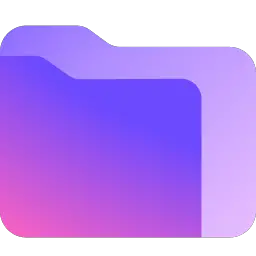Microsoft Endpoint Manager Configuration Manager (MEMCM / SCCM) and Microsoft Intune use Detection Rules to determine the presence of Applications & Win32 Apps. The detection rules ensure that application installations only begin to run if the application is not already installed on the device. This article will serve as an informative guide and give you a clear understanding of how to create an updated custom detection script for each new version of Proton Drive using PowerShell.
How to Create a Custom Detection Script for Proton Drive
Proton Drive (Registry Detection Method)
-
Install the version of Proton Drive you want to deploy on a test box or VM
- Check out the following posts for further details
- Open Windows PowerShell ISE by Right-Clicking on Windows PowerShell ISE and selecting Run as Administrator
- Copy the following code into the Windows PowerShell ISE
## Check for Proton Drive (Registry Detection Method)
$ProtonDrive = Get-ChildItem -Path "HKCU:\Software\Microsoft\Windows\CurrentVersion\Uninstall" | Get-ItemProperty | Where-Object {$_.DisplayName -match 'Proton Drive' } | Select-Object -Property DisplayName, DisplayVersion, PSChildName
$ProtonDrive.DisplayVersion
$ProtonDrive.PSChildName
## Create Text File with Proton Drive Registry Detection Method
$FilePath = "C:\Windows\Temp\Proton_Drive_Detection_Method.txt"
New-Item -Path "$FilePath" -Force
Set-Content -Path "$FilePath" -Value "Function Get-LoggedOnUserSID {"
Add-Content -Path "$FilePath" -Value "## ref https://www.reddit.com/r/PowerShell/comments/7coamf/query_no_user_exists_for/"
Add-Content -Path "$FilePath" -Value "## ref https://smsagent.blog/2022/03/03/user-context-detection-rules-for-intune-win32-apps/"
Add-Content -Path "$FilePath" -Value "`$header=@('SESSIONNAME', 'USERNAME', 'ID', 'STATE', 'TYPE', 'DEVICE')"
Add-Content -Path "$FilePath" -Value "`$Sessions = query session"
Add-Content -Path "$FilePath" -Value "[array]`$ActiveSessions = `$Sessions | Select -Skip 1 | Where {`$_ -match ""Active""}"
Add-Content -Path "$FilePath" -Value "If (`$ActiveSessions.Count -ge 1)"
Add-Content -Path "$FilePath" -Value "{"
Add-Content -Path "$FilePath" -Value "`$LoggedOnUsers = @()"
Add-Content -Path "$FilePath" -Value "`$indexes = `$header | ForEach-Object {(`$Sessions[0]).IndexOf("" `$_"")}"
Add-Content -Path "$FilePath" -Value "for(`$row=0; `$row -lt `$ActiveSessions.Count; `$row++)"
Add-Content -Path "$FilePath" -Value "{"
Add-Content -Path "$FilePath" -Value "`$obj=New-Object psobject"
Add-Content -Path "$FilePath" -Value "for(`$i=0; `$i -lt `$header.Count; `$i++)"
Add-Content -Path "$FilePath" -Value "{"
Add-Content -Path "$FilePath" -Value "`$begin=`$indexes[`$i]"
Add-Content -Path "$FilePath" -Value "`$end=if(`$i -lt `$header.Count-1) {`$indexes[`$i+1]} else {`$ActiveSessions[`$row].length}"
Add-Content -Path "$FilePath" -Value "`$obj | Add-Member NoteProperty `$header[`$i] (`$ActiveSessions[`$row].substring(`$begin, `$end-`$begin)).trim()"
Add-Content -Path "$FilePath" -Value "}"
Add-Content -Path "$FilePath" -Value "`$LoggedOnUsers += `$obj"
Add-Content -Path "$FilePath" -Value "}"
Add-Content -Path "$FilePath" -Value "`$LoggedOnUser = `$LoggedOnUsers[0]"
Add-Content -Path "$FilePath" -Value "`$LoggedOnUserSID = Get-ItemProperty ""HKLM:\SOFTWARE\Microsoft\Windows\CurrentVersion\Authentication\LogonUI\SessionData\`$(`$LoggedOnUser.ID)"" -Name LoggedOnUserSID -ErrorAction SilentlyContinue |"
Add-Content -Path "$FilePath" -Value "Select -ExpandProperty LoggedOnUserSID"
Add-Content -Path "$FilePath" -Value "Return `$LoggedOnUserSID"
Add-Content -Path "$FilePath" -Value "}"
Add-Content -Path "$FilePath" -Value "}"
Add-Content -Path "$FilePath" -Value "`$LoggedOnUserSID = Get-LoggedOnUserSID"
Add-Content -Path "$FilePath" -Value "If (`$null -ne `$LoggedOnUserSID)"
Add-Content -Path "$FilePath" -Value "{"
Add-Content -Path "$FilePath" -Value "If (`$null -eq (Get-PSDrive -Name HKU -ErrorAction SilentlyContinue))"
Add-Content -Path "$FilePath" -Value "{"
Add-Content -Path "$FilePath" -Value "`$null = New-PSDrive -PSProvider Registry -Name HKU -Root HKEY_USERS"
Add-Content -Path "$FilePath" -Value "}"
Add-Content -Path "$FilePath" -Value "`$i = Get-Item ""HKU:\`$LoggedOnUserSID\Software\Microsoft\Windows\CurrentVersion\Uninstall\$($ProtonDrive.PSChildName)"" -ErrorAction SilentlyContinue"
Add-Content -Path "$FilePath" -Value "if (`$null -eq `$i)"
Add-Content -Path "$FilePath" -Value "{"
Add-Content -Path "$FilePath" -Value "## Key Does NOT Exist"
Add-Content -Path "$FilePath" -Value """Key Does NOT Exist"""
Add-Content -Path "$FilePath" -Value "Exit 1"
Add-Content -Path "$FilePath" -Value "}"
Add-Content -Path "$FilePath" -Value "else"
Add-Content -Path "$FilePath" -Value "{"
Add-Content -Path "$FilePath" -Value "`$r = Get-ItemProperty ""HKU:\`$LoggedOnUserSID\Software\Microsoft\Windows\CurrentVersion\Uninstall\$($ProtonDrive.PSChildName)"" -Name 'DisplayVersion' -ErrorAction SilentlyContinue |"
Add-Content -Path "$FilePath" -Value "Select -ExpandProperty 'DisplayVersion'"
Add-Content -Path "$FilePath" -Value "If (`$r -ge '$($ProtonDrive.DisplayVersion)')"
Add-Content -Path "$FilePath" -Value "{"
Add-Content -Path "$FilePath" -Value "## Installed"
Add-Content -Path "$FilePath" -Value """Installed"""
Add-Content -Path "$FilePath" -Value "Exit 0"
Add-Content -Path "$FilePath" -Value "}"
Add-Content -Path "$FilePath" -Value "else"
Add-Content -Path "$FilePath" -Value "{"
Add-Content -Path "$FilePath" -Value "## Correct App Version NOT Installed"
Add-Content -Path "$FilePath" -Value """Correct App Version NOT Installed"""
Add-Content -Path "$FilePath" -Value "Exit 1"
Add-Content -Path "$FilePath" -Value "}"
Add-Content -Path "$FilePath" -Value "}"
Add-Content -Path "$FilePath" -Value "}"
Add-Content -Path "$FilePath" -Value "Else"
Add-Content -Path "$FilePath" -Value "{"
Add-Content -Path "$FilePath" -Value "## No Logged on User Detected"
Add-Content -Path "$FilePath" -Value """No Logged on User Detected"""
Add-Content -Path "$FilePath" -Value "Exit 1"
Add-Content -Path "$FilePath" -Value "}"
Invoke-Item $FilePath
- Click Run Script (F5)
- A text file will open with the Proton Drive Detection Method script required to detect the current version of Proton Drive that is installed on the device you are running the script from.
Example:
Function Get-LoggedOnUserSID {
## ref https://www.reddit.com/r/PowerShell/comments/7coamf/query_no_user_exists_for/
## ref https://smsagent.blog/2022/03/03/user-context-detection-rules-for-intune-win32-apps/
$header=@('SESSIONNAME', 'USERNAME', 'ID', 'STATE', 'TYPE', 'DEVICE')
$Sessions = query session
[array]$ActiveSessions = $Sessions | Select -Skip 1 | Where {$_ -match "Active"}
If ($ActiveSessions.Count -ge 1)
{
$LoggedOnUsers = @()
$indexes = $header | ForEach-Object {($Sessions[0]).IndexOf(" $_")}
for($row=0; $row -lt $ActiveSessions.Count; $row++)
{
$obj=New-Object psobject
for($i=0; $i -lt $header.Count; $i++)
{
$begin=$indexes[$i]
$end=if($i -lt $header.Count-1) {$indexes[$i+1]} else {$ActiveSessions[$row].length}
$obj | Add-Member NoteProperty $header[$i] ($ActiveSessions[$row].substring($begin, $end-$begin)).trim()
}
$LoggedOnUsers += $obj
}
$LoggedOnUser = $LoggedOnUsers[0]
$LoggedOnUserSID = Get-ItemProperty "HKLM:\SOFTWARE\Microsoft\Windows\CurrentVersion\Authentication\LogonUI\SessionData\$($LoggedOnUser.ID)" -Name LoggedOnUserSID -ErrorAction SilentlyContinue |
Select -ExpandProperty LoggedOnUserSID
Return $LoggedOnUserSID
}
}
$LoggedOnUserSID = Get-LoggedOnUserSID
If ($null -ne $LoggedOnUserSID)
{
If ($null -eq (Get-PSDrive -Name HKU -ErrorAction SilentlyContinue))
{
$null = New-PSDrive -PSProvider Registry -Name HKU -Root HKEY_USERS
}
$i = Get-Item "HKU:\$LoggedOnUserSID\Software\Microsoft\Windows\CurrentVersion\Uninstall\{B6F53ED2-348F-4CF0-910F-A17E69E9ED97}" -ErrorAction SilentlyContinue
if ($null -eq $i)
{
## Key Does NOT Exist
"Key Does NOT Exist"
Exit 1
}
else
{
$r = Get-ItemProperty "HKU:\$LoggedOnUserSID\Software\Microsoft\Windows\CurrentVersion\Uninstall\{B6F53ED2-348F-4CF0-910F-A17E69E9ED97}" -Name 'DisplayVersion' -ErrorAction SilentlyContinue |
Select -ExpandProperty 'DisplayVersion'
If ($r -ge '1.6.2')
{
## Installed
"Installed"
Exit 0
}
else
{
## Correct App Version NOT Installed
"Correct App Version NOT Installed"
Exit 1
}
}
}
Else
{
## No Logged on User Detected
"No Logged on User Detected"
Exit 1
}
- Copy the Proton Drive Detection Method script content into the Custom Detection Rules (Script)
- Microsoft Endpoint Manager Configuration Manager (MEMCM / SCCM)
- Microsoft Intune
Always make sure to test everything in a development environment prior to implementing anything into production. The information in this article is provided “As Is” without warranty of any kind.