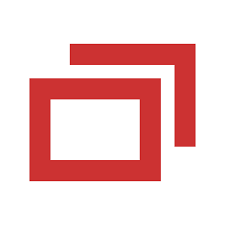ConnectWise Control is an operations management solution that allows technicians to perform remote support, gain remote access and run remote meetings. It acts as a meeting point for technicians and customers, enabling them to receive solutions without phone or chat sessions. This article will serve as an informative guide and give you a clear understanding of how to perform a silent installation of ConnectWise Control from the command line using the MSI installer.
How to Install ConnectWise Control Silently
ConnectWise Control Silent Install (MSI)
- Navigate to: https://control.connectwise.com/download/archive
- Select the version of your choice
- Download the ScreenConnect_w.x.y.z_Release.msi to a folder created at (C:\Downloads)
- Open an Elevated Command Prompt by Right-Clicking on Command Prompt and select Run as Administrator
- Navigate to the C:\Downloads folder
- Enter the following command: MsiExec.exe /i ScreenConnect_w.x.y.z_Release.msi /qn
- Press Enter
After a few moments you will find ScreenConnect entries in the Installation Directory and Programs and Features in the Control Panel.
| Software Title: | ConnectWise Control (ScreenConnect) |
| Vendor: | ScreenConnect Software |
| Architecture: | x86 |
| Installer Type: | MSI |
| Silent Install Switch: | MsiExec.exe /i ScreenConnect_w.x.y.z_Release.msi /qn |
| Silent Uninstall Switch: | MsiExec.exe /x ScreenConnect_w.x.y.z_Release.msi /qn |
| Repair Command: | MsiExec.exe /fa ScreenConnect_w.x.y.z_Release.msi /qn |
| Download Link: | https://control.connectwise.com/download/archive |
| PowerShell Script: | https://silentinstallhq.com/connectwise-control-screenconnect-install-and-uninstall-powershell/ |
| Detection Script: | https://silentinstallhq.com/create-a-custom-detection-script-for-connectwise-control-screenconnect-powershell/ |
The information above provides a quick overview of the software title, vendor, silent install, and silent uninstall switches. The download links provided take you directly to the vendors website. Continue reading if you are interested in additional details and configurations.
Additional Configurations
Create a ConnectWise Control Installation Log File
The ConnectWise Control installer offers the option to generate a log file during installation to assist with troubleshooting should any problems arise. You can use the following commands to create a verbose log file with details about the installation.
ConnectWise Control (ScreenConnect) Silent Install with Logging (MSI)
MsiExec.exe /i ScreenConnect_w.x.y.z_Release.msi /qn /L*v "%WINDIR%\Temp\ScreenConnect-Install.log" |
How to Uninstall ConnectWise Control (ScreenConnect) Silently
Check out the following posts for a scripted solution:
| ConnectWise Control (ScreenConnect) Install and Uninstall (PowerShell) |
| ConnectWise Control (ScreenConnect) Silent Uninstall (PowerShell) |
- Open an Elevated Command Prompt by Right-Clicking on Command Prompt and select Run as Administrator
- Enter the following command:
ConnectWise Control (ScreenConnect) Silent Uninstall (MSI)
MsiExec.exe /x ScreenConnect_w.x.y.z_Release.msi /qn |
Always make sure to test everything in a development environment prior to implementing anything into production. The information in this article is provided “As Is” without warranty of any kind.