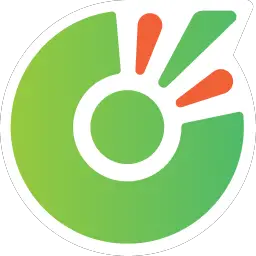Cốc Cốc Browser is a freeware web browser focused on the Vietnamese market, and based on Chromium open source code. This article will serve as an informative guide and give you a clear understanding of how to perform a silent installation of the Cốc Cốc Browser from the command line using the EXE installer.
How to Install the Cốc Cốc Browser Silently
Cốc Cốc Browser Silent Install (EXE)
- Navigate to: https://coccoc.com/en/download/win
- Download the CocCocSetup.exe to a folder created at (C:\Downloads)
- Open an Elevated Command Prompt by Right-Clicking on Command Prompt and select Run as Administrator
- Navigate to the C:\Downloads folder
- Enter the following command: CocCocSetup.exe /silent /install
- Press Enter
After a few moments you should see the Cốc Cốc Desktop Shortcut appear. You will also find entries in the Start Menu, Installation Directory, and Programs and Features in the Control Panel.
| Software Title: | Cốc Cốc |
| Vendor: | Công ty TNHH Cốc Cốc |
| Architecture: | x86_x64 |
| Installer Type: | EXE |
| Silent Install Switch: | CocCocSetup.exe /silent /install |
| Silent Uninstall Switch: | "%ProgramFiles%\CocCoc\Browser\Application\w.x.y.z\Installer\setup.exe" --uninstall --system-level --multi-install --force-uninstall |
| Download Link: | Cốc Cốc Browser Download |
| PowerShell Script: | Cốc Cốc Browser | PowerShell Script |
| Detection Script: | Cốc Cốc Browser | Custom Detection Script |
The information above provides a quick overview of the software title, vendor, silent install, and silent uninstall switches. The download links provided take you directly to the vendors website.
How to Uninstall the Cốc Cốc Browser Silently
Check out the following posts for a scripted solution:
- Open an Elevated Command Prompt by Right-Clicking on Command Prompt and select Run as Administrator
- Enter the following command:
Cốc Cốc Browser Silent Uninstall (EXE)
"%ProgramFiles%\CocCoc\Browser\Application\w.x.y.z\Installer\setup.exe" --uninstall --system-level --multi-install --force-uninstall |
Always make sure to test everything in a development environment prior to implementing anything into production. The information in this article is provided “As Is” without warranty of any kind.