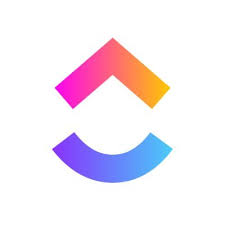ClickUp is an all-in-one productivity tool built for teams of all types across any industry. You can plan, track, and collaborate on any project, build the perfect workflow for you and your team, create marketing campaigns, manage development sprints, and more all in one platform. This article will serve as an informative guide and give you a clear understanding of how to perform a silent installation of ClickUp from the command line using the EXE installer.
How to Install ClickUp Silently
ClickUp Silent Install (EXE)
- Navigate to: https://desktop.clickup.com/windows
- Download the “ClickUp Setup x.y.z-x64.exe” to a folder created at (C:\Downloads)
- Open an Elevated Command Prompt by Right-Clicking on Command Prompt and select Run as Administrator
- Navigate to the C:\Downloads folder
- Enter the following command: “ClickUp Setup x.y.z-x64.exe” /S
- Press Enter
After a few moments you should see the ClickUp Desktop Shortcut appear. You will also find entries in the Start Menu, Installation Directory, and Programs and Features in the Control Panel.
| Software Title: | ClickUp |
| Vendor: | ClickUp |
| Architecture: | x64 |
| Installer Type: | EXE |
| Silent Install Switch: | "ClickUp Setup x.y.z-x64.exe" /S |
| Silent Uninstall Switch: | "%LocalAppData%\Programs\desktop\Uninstall ClickUp.exe" /S |
| Download Link: | https://desktop.clickup.com/windows |
| PowerShell Script: | https://silentinstallhq.com/clickup-install-and-uninstall-powershell/ |
| Detection Script: | https://silentinstallhq.com/create-a-custom-detection-script-for-clickup-powershell/ |
The information above provides a quick overview of the software title, vendor, silent install, and silent uninstall switches. The download links provided take you directly to the vendors website.
How to Uninstall ClickUp Silently
Check out the following posts for a scripted solution:
- Open an Elevated Command Prompt by Right-Clicking on Command Prompt and select Run as Administrator
- Enter one of the following commands:
ClickUp Silent Uninstall (EXE) – User Profile
"%LocalAppData%\Programs\desktop\Uninstall ClickUp.exe" /S |
ClickUp Silent Uninstall (EXE) – Program Files
"%ProgramFiles%\ClickUp\Uninstall ClickUp.exe" /allusers /S |
Always make sure to test everything in a development environment prior to implementing anything into production. The information in this article is provided “As Is” without warranty of any kind.