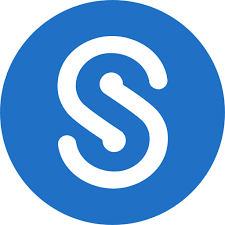Citrix Files for Windows allows users with a ShareFile license to interact with all of their files directly from the Windows file system. This article will serve as an informative guide and give you a clear understanding of how to perform a silent installation of Citrix Files for Windows from the command line using both the EXE & MSI installers.
How to Install Citrix Files for Windows Silently
Citrix Files for Windows Silent Install (EXE)
- Navigate to: https://www.citrix.com/downloads/citrix-content-collaboration/product-software/citrix-files-for-windows.html
- Select the EXE Download File
- Download & Copy the CitrixFilesForWindows-vw.x.y.z.exe to a folder created at (C:\Downloads)
- Open an Elevated Command Prompt by Right-Clicking on Command Prompt and select Run as Administrator
- Navigate to the C:\Downloads folder
- Enter the following command: CitrixFilesForWindows-vw.x.y.z.exe /install /quiet /norestart
- Press Enter
After a few moments you will find Citrix Files for Windows entries in the Installation Directory and Programs and Features in the Control Panel.
| Software Title: | Citrix Files for Windows |
| Vendor: | Citrix Systems, Inc. |
| Architecture: | x86_x64 |
| Installer Type: | EXE |
| Silent Install Switch: | CitrixFilesForWindows-vw.x.y.z.exe /install /quiet /norestart |
| Silent Uninstall Switch: | CitrixFilesForWindows-vw.x.y.z.exe /uninstall /quiet /norestart |
| Repair Command: | CitrixFilesForWindows-vw.x.y.z.exe /repair /quiet /norestart |
| Download Link: | https://www.citrix.com/downloads/citrix-content-collaboration/product-software/citrix-files-for-windows.html |
| PowerShell Script: | https://silentinstallhq.com/citrix-files-for-windows-install-and-uninstall-powershell/ |
| Detection Script: | https://silentinstallhq.com/create-a-custom-detection-script-for-citrix-files-for-windows-powershell/ |
Citrix Files for Windows Silent Install (MSI)
- Navigate to: https://www.citrix.com/downloads/citrix-content-collaboration/product-software/citrix-files-for-windows.html
- Select the MSI Download File
- Download & Copy the CitrixFilesForWindows_x64_vw.x.y.z.msi to a folder created at (C:\Downloads)
- Open an Elevated Command Prompt by Right-Clicking on Command Prompt and select Run as Administrator
- Navigate to the C:\Downloads folder
- Enter the following command: MsiExec.exe /i CitrixFilesForWindows_x64_vw.x.y.z.msi /qn
- Press Enter
After a few moments you will find Citrix Files for Windows entries in the Installation Directory and Programs and Features in the Control Panel.
| Software Title: | Citrix Files for Windows |
| Vendor: | Citrix Systems, Inc. |
| Architecture: | x64 |
| Installer Type: | MSI |
| Silent Install Switch: | MsiExec.exe /i CitrixFilesForWindows_x64_vw.x.y.z.msi /qn |
| Silent Uninstall Switch: | MsiExec.exe /x CitrixFilesForWindows_x64_vw.x.y.z.msi /qn |
| Repair Command: | MsiExec.exe /fa CitrixFilesForWindows_x64_vw.x.y.z.msi /qn |
| Download Link: | https://www.citrix.com/downloads/citrix-content-collaboration/product-software/citrix-files-for-windows.html |
| PowerShell Script: | https://silentinstallhq.com/citrix-files-for-windows-install-and-uninstall-powershell/ |
| Detection Script: | https://silentinstallhq.com/create-a-custom-detection-script-for-citrix-files-for-windows-powershell/ |
The information above provides a quick overview of the software title, vendor, silent install, and silent uninstall switches. The download links provided take you directly to the vendors website. Continue reading if you are interested in additional details and configurations.
Additional Configurations
Create a Citrix Files for Windows Installation Log File
The Citrix Files for Windows installers offer the option to generate a log file during installation to assist with troubleshooting should any problems arise. You can use the following command to create a verbose log file with details about the installation.
Citrix Files for Windows Silent Install (EXE) with Logging
CitrixFilesForWindows-vw.x.y.z.exe /install /quiet /norestart /log "%WINDIR%\Temp\CitrixFiles-Install.log" |
Citrix Files for Windows Silent Install (MSI) with Logging
MsiExec.exe /i CitrixFilesForWindows_x64_vw.x.y.z.msi /qn /L*v "%WINDIR%\Temp\CitrixFiles-Install.log" |
Exclude the Citrix Files for Windows Desktop Shortcut
MsiExec.exe /i CitrixFilesForWindows_x64_vw.x.y.z.msi INSTALLDESKTOPSHORTCUT=0 /qn |
How to Uninstall Citrix Files for Windows Silently
Check out the Citrix Files For Windows Install and Uninstall (PowerShell) post for a scripted solution.
- Open an Elevated Command Prompt by Right-Clicking on Command Prompt and select Run as Administrator
- Enter one of the following commands:
Citrix Files for Windows Silent Uninstall (EXE)
CitrixFilesForWindows-vw.x.y.z.exe /uninstall /quiet /norestart |
Citrix Files for Windows Silent Uninstall (MSI)
MsiExec.exe /x CitrixFilesForWindows_x64_vw.x.y.z.msi /qn |
Always make sure to test everything in a development environment prior to implementing anything into production. The information in this article is provided “As Is” without warranty of any kind.