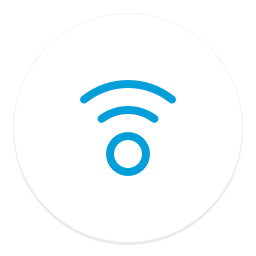Cisco Proximity is a software application developed by Cisco Systems for connecting and controlling Cisco collaboration endpoints. It allows users to wirelessly share content, control video conferences, and collaborate using their personal devices. With features like content sharing, device control, and seamless meeting joining, Cisco Proximity enhances the meeting room experience and improves productivity. This article will serve as an informative guide and give you a clear understanding of how to perform a silent installation of Cisco Proximity from the command line using the MSI installer.
How to Install Cisco Proximity Silently
Cisco Proximity Silent Install (MSI)
- Navigate to: https://proximity.cisco.com/windows/Proximity.msi
- Download the Proximity.msi to a folder created at (C:\Downloads)
- Open an Elevated Command Prompt by Right-Clicking on Command Prompt and select Run as Administrator
- Navigate to the “C:\Downloads” folder
- Enter the following command:
MsiExec.exe /i Proximity.msi ALLUSERS=1 LAUNCHPROXIMITY=0 ACCEPTEULA=1 /qn |
After a few moments you will find Cisco Proximity entries in the Start Menu, Installation Directory, and Programs and Features in the Control Panel.
| Software Title: | Cisco Proximity |
| Vendor: | Cisco Systems, Inc. |
| Architecture: | x86_x64 |
| Installer Type: | MSI |
| Silent Install Switch: | MsiExec.exe /i Proximity.msi ALLUSERS=1 LAUNCHPROXIMITY=0 ACCEPTEULA=1 /qn |
| Silent Uninstall Switch: | MsiExec.exe /x Proximity.msi /qn |
| Repair Command: | MsiExec.exe /fa Proximity.msi /qn |
| Download Link: | https://proximity.cisco.com/windows/Proximity.msi |
| PowerShell Script: | Cisco Proximity | PowerShell Script |
| PSADT v4: | Cisco Proximity | PSADT v4 |
| Detection Script: | Cisco Proximity | Custom Detection Script |
The information above provides a quick overview of the software title, vendor, silent install, and silent uninstall switches. The download links provided take you directly to the vendors website. Continue reading if you are interested in additional details and configurations.
Additional Configurations
Create a Cisco Proximity Installation Log File
The Cisco Proximity MSI installer offers the option to generate a log file during installation to assist with troubleshooting should any problems arise. You can use the following command to create a verbose log file with details about the installation.
Cisco Proximity Silent Install (MSI) with Logging
MsiExec.exe /i Proximity.msi ALLUSERS=1 LAUNCHPROXIMITY=0 ACCEPTEULA=1 /qn /L*v "%WINDIR%\Temp\CiscoProximity-Install.log" |
Include the Cisco Proximity Desktop Shortcut During Install
The Cisco Proximity installer does not create a desktop shortcut by default. If you want the desktop shortcut, then you can run the following command line switches to include it.
Cisco Proximity Silent Install (MSI) with Desktop Shortcut
MsiExec.exe /i Proximity.msi ALLUSERS=1 ADDLOCAL=ApplicationShortcutsWin81Feature,DefaultFeature,DesktopShortcutFeature LAUNCHPROXIMITY=0 ACCEPTEULA=1 /qn |
Cisco Proximity Silent User Install (Just Me)
MsiExec.exe /i Proximity.msi ALLUSERS=2 MSIINSTALLPERUSER=1 LAUNCHPROXIMITY=0 ACCEPTEULA=1 /qn |
Prevent Cisco Proximity from Automatically Launching After Install
LAUNCHPROXIMITY (Default: 1) – When set to 0, the LAUNCHPROXIMITY parameter will prevent the Proximity application from automatically launching after a successful installation.
MsiExec.exe /i Proximity.msi ALLUSERS=1 LAUNCHPROXIMITY=0 /qn |
Accept Cisco Proximity End User License Agreement (EULA)
ACCEPTEULA (Default: 0) – When set to 1, the ACCEPTEULA parameter simulates the user’s prior acceptance of the End User License Agreement (EULA). In a per-user installation, only the current user is impacted, while in a per-system installation, all users are affected.
MsiExec.exe /i Proximity.msi ALLUSERS=1 ACCEPTEULA=1 /qn |
Disable Cisco Proximity Automatic Start on Logon
DISABLEAUTOSTART (Default: 0) – When set to 1, the DISABLEAUTOSTART parameter will emulate the user’s action of accessing the ‘Settings’ and manually unchecking the ‘Start on logon’ option. In a per-user installation, only the current user is impacted, while in a per-system installation, all users are affected.
MsiExec.exe /i Proximity.msi ALLUSERS=1 DISABLEAUTOSTART=1 /qn |
Disable Cisco Proximity Automatic Updates
DISABLEAUTOUPGRADE (Default: 0) – When set to 1, the DISABLEAUTOUPGRADE parameter disables automatic updates within the application. Users or administrators are required to manually update Proximity, making it suitable for mass deployment scenarios where centralized control over updates is desired. In a per-user installation, only the current user is impacted, while in a per-system installation, all users are affected.
MsiExec.exe /i Proximity.msi ALLUSERS=1 DISABLEAUTOUPGRADE=1 /qn |
Prevent Connections to Public IP Addresses
ALLOWPUBLICIP (Default: 2) – When set to 0, the ALLOWPUBLICIP parameter will prohibit Cisco Proximity from contacting any public IP addresses.
MsiExec.exe /i Proximity.msi ALLUSERS=1 ALLOWPUBLICIP=0 /qn |
How to Uninstall Cisco Proximity Silently
Check out the following posts for a scripted solution:
| Cisco Proximity Install and Uninstall (PSADT v4) |
| Cisco Proximity Install and Uninstall (PowerShell) |
| Cisco Proximity Silent Uninstall (PowerShell) |
- Open an Elevated Command Prompt by Right-Clicking on Command Prompt and select Run as Administrator
- Enter one of the following commands:
| Version | Cisco Proximity Silent Uninstall String |
4.0.0.0 |
MsiExec.exe /x {9F4A62F8-494B-474B-9DE4-45B428507C26} /qn |
3.1.0.0 |
MsiExec.exe /x {D814B078-2DC5-469F-9766-05A764924BC2} /qn |
3.0.8.0 |
MsiExec.exe /x {1A1A3A93-C6F8-4D00-BBFA-0AA5A80780D3} /qn |
3.0.7.0 |
MsiExec.exe /x {046F2A34-CEDC-4329-A376-ECD6A962A581} /qn |
3.0.6.0 |
MsiExec.exe /x {37FCFD58-69F3-44E0-AD09-6FCC1A3891F2} /qn |
3.0.5.0 |
MsiExec.exe /x {17B31947-95B6-4052-B231-12806BF15775} /qn |
3.0.4.0 |
MsiExec.exe /x {7A05B2B2-7718-4F0A-B53E-4B65673B7A72} /qn |
3.0.3.0 |
MsiExec.exe /x {80010D7C-07FD-47C6-85DF-44C8F68B4525} /qn |
3.0.2.0 |
MsiExec.exe /x {4C1FB3EF-77C7-4228-87EE-0B3257F809CD} /qn |
3.0.1.0 |
MsiExec.exe /x {8999ABFB-6B56-46F1-977A-69E0E9B79B51} /qn |
3.0.0.0 |
MsiExec.exe /x {D38AC108-5E35-4048-B098-03A3347618CC} /qn |
2.0.8.0 |
MsiExec.exe /x {1F7A7F88-2C42-43CD-BAC4-4F75286330A3} /qn |
2.0.5.0 |
MsiExec.exe /x {60495148-C817-422D-85FE-5CFE4282D2D3} /qn |
2.0.4.0 |
MsiExec.exe /x {68563CBE-BB9D-438B-9811-C1D1A54A5D7F} /qn |
2.0.3.0 |
MsiExec.exe /x {1B356AC4-8119-472E-8D99-99C211FFDEDD} /qn |
Always make sure to test everything in a development environment prior to implementing anything into production. The information in this article is provided “As Is” without warranty of any kind.