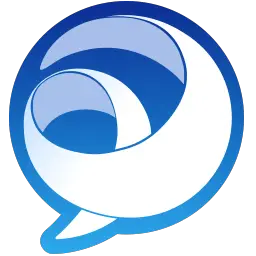Cisco Jabber delivers instant messaging, voice and video calls, voice messaging, desktop sharing, conferencing, and presence. This article will serve as an informative guide and give you a clear understanding of how to perform a silent installation of Cisco Jabber from the command line using the MSI installer.
How to Install Cisco Jabber Silently
Cisco Jabber Silent Install (MSI)
- Navigate to: https://www.webex.com/downloads/jabber.html
- Download the CiscoJabberSetup.msi to a folder created at (C:\Downloads)
- Open an Elevated Command Prompt by Right-Clicking on Command Prompt and select Run as Administrator
- Navigate to the C:\Downloads folder
- Enter the following command: MsiExec.exe /i CiscoJabberSetup.msi /qn
- Press Enter
After a few moments you should see the Cisco Jabber Desktop Shortcut appear. You will also find entries in the Start Menu, Installation Directory, and Programs and Features in the Control Panel.
| Software Title: | Cisco Jabber |
| Vendor: | Cisco Systems, Inc |
| Architecture: | x86 |
| Installer Type: | MSI |
| Silent Install Switch: | MsiExec.exe /i CiscoJabberSetup.msi /qn |
| Silent Uninstall Switch: | MsiExec.exe /x CiscoJabberSetup.msi /qn |
| Repair Command: | MsiExec.exe /fa CiscoJabberSetup.msi /qn |
| Download Link: | https://www.webex.com/downloads/jabber.html |
| PowerShell Script: | Cisco Jabber | PowerShell Script |
| PSADT v4: | Cisco Jabber | PSADT v4 |
| Detection Script: | Cisco Jabber | Custom Detection Script |
The information above provides a quick overview of the software title, vendor, silent install, and silent uninstall switches. The download links provided take you directly to the vendors website. Continue reading if you are interested in additional details and configurations.
Additional Configurations
Create a Cisco Jabber Installation Log File
The Cisco Jabber installer offers the option to generate a log file during installation to assist with troubleshooting should any problems arise. You can use the following commands to create a verbose log file with details about the installation.
Cisco Jabber Silent Install with Logging (MSI)
MsiExec.exe /i CiscoJabberSetup.msi /qn /L*v "%WINDIR%\Temp\CiscoJabber-Install.log" |
How to Uninstall Cisco Jabber Silently
Check out the following posts for a scripted solution:
- Open an Elevated Command Prompt by Right-Clicking on Command Prompt and select Run as Administrator
- Enter one of the following commands:
| Version | Cisco Jabber Silent Uninstall String |
15.0.2 |
MsiExec.exe /x {21DEF608-372E-4AEA-8A2D-F003041DAC5F} /qn |
15.0.1 |
MsiExec.exe /x {7A759EC3-EBB4-4F8E-925D-D31862041401} /qn |
14.3.1 |
MsiExec.exe /x {914DA11B-2C6D-45D1-AA29-0BFEFAEDD803} /qn |
14.3.0 |
MsiExec.exe /x {93174BE1-7DC5-4754-8BF3-BE048FF7BE9B} /qn |
14.2.0 |
MsiExec.exe /x {3B7B5744-D21A-402D-9445-38FC5EBA0D3B} /qn |
14.1.2 |
MsiExec.exe /x {C63651C2-265C-4ACC-938C-F3671DD8B444} /qn |
14.1.1 |
MsiExec.exe /x {1094AD97-1F91-4A98-96F4-6A0EEC66C2DB} /qn |
14.0.4 |
MsiExec.exe /x {4F6F1D99-4803-4801-A6AB-D9614D75F84A} /qn |
14.0.2 |
MsiExec.exe /x {84A27423-1C18-4248-9179-B8D719869CBF} /qn |
14.0.1 |
MsiExec.exe /x {353BC39B-5105-4919-8614-6AF484DDC4AF} /qn |
14.0.0 |
MsiExec.exe /x {38C34F89-6E91-449A-A2FC-7277779DD0A3} /qn |
Always make sure to test everything in a development environment prior to implementing anything into production. The information in this article is provided “As Is” without warranty of any kind.