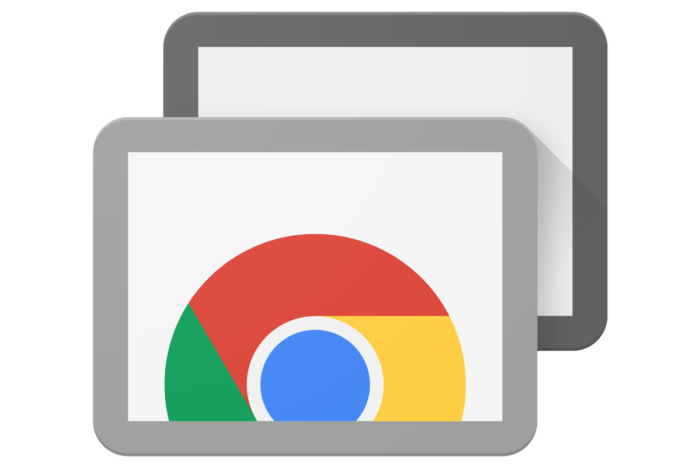Chrome Remote Desktop Host is a software developed by Google that enables remote access and control of a computer through the Chrome web browser or compatible mobile apps. It allows users to securely connect to their computers from different locations and perform tasks as if they were physically present. This article will serve as an informative guide and give you a clear understanding of how to perform a silent installation of the Chrome Remote Desktop Host from the command line using the MSI installer.
How to Install the Chrome Remote Desktop Host Silently
Chrome Remote Desktop Host Silent Install (MSI)
- Navigate to: https://dl.google.com/dl/edgedl/chrome-remote-desktop/chromeremotedesktophost.msi
- Download the chromeremotedesktophost.msi to a folder created at (C:\Downloads)
- Open an Elevated Command Prompt by Right-Clicking on Command Prompt and select Run as Administrator
- Navigate to the C:\Downloads folder
- Enter the following command: MsiExec.exe /i chromeremotedesktophost.msi /qn
- Press Enter
After a few moments you will find Chrome Remote Desktop Host entries in the Installation Directory and Programs and Features in the Control Panel.
| Software Title: | Chrome Remote Desktop Host |
| Vendor: | Google LLC |
| Architecture: | x86 |
| Installer Type: | MSI |
| Silent Install Switch: | MsiExec.exe /i chromeremotedesktophost.msi /qn |
| Silent Uninstall Switch: | MsiExec.exe /x chromeremotedesktophost.msi /qn |
| Repair Command: | MsiExec.exe /fa chromeremotedesktophost.msi /qn |
| Download Link: | Chrome Remote Desktop Host Download |
| PowerShell Script: | Chrome Remote Desktop Host | PowerShell Script |
| Detection Script: | Chrome Remote Desktop Host | Custom Detection Script |
The information above provides a quick overview of the software title, vendor, silent install, and silent uninstall switches. The download links provided take you directly to the vendors website. Continue reading if you are interested in additional details and configurations.
Additional Configurations
Create a Chrome Remote Desktop Host Installation Log File
The Chrome Remote Desktop Host installer offers the option to generate a log file during installation to assist with troubleshooting should any problems arise. You can use the following commands to create a verbose log file with details about the installation.
Chrome Remote Desktop Host Silent Install with Logging (MSI)
MsiExec.exe /i chromeremotedesktophost.msi /qn /L*v "%WINDIR%\Temp\ChromeRemoteDesktop-Install.log" |
How to Uninstall Chrome Remote Desktop Host Silently
Check out the following posts for a scripted solution:
| Chrome Remote Desktop Host Install and Uninstall (PowerShell) |
| Chrome Remote Desktop Host Silent Uninstall (PowerShell) |
- Open an Elevated Command Prompt by Right-Clicking on Command Prompt and select Run as Administrator
- Enter the following command:
Chrome Remote Desktop Host Silent Uninstall (MSI)
MsiExec.exe /x chromeremotedesktophost.msi /qn |
Always make sure to test everything in a development environment prior to implementing anything into production. The information in this article is provided “As Is” without warranty of any kind.