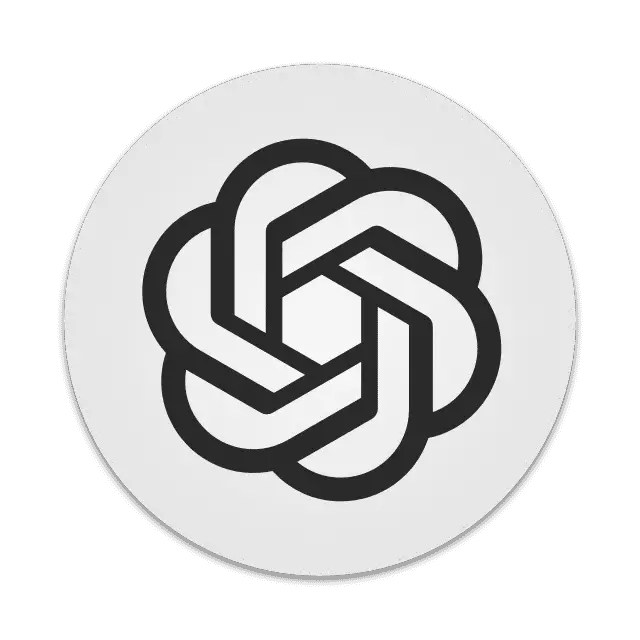ChatGPT is a conversational AI model developed by OpenAI, capable of generating human-like text responses. It has been trained on a vast corpus of internet text and can engage in interactive conversations, answer questions, and assist with various tasks. OpenAI offers an API for developers to integrate ChatGPT into their own applications and services. This article will serve as an informative guide and give you a clear understanding of how to perform a silent installation of ChatGPT from the command line using the MSI installer.
How to Install ChatGPT Silently
ChatGPT Silent Install (MSI)
- Navigate to: https://github.com/lencx/ChatGPT/releases/latest
- Download the ChatGPT_x.y.z_windows_x86_64.msi to a folder created at (C:\Downloads)
- Open an Elevated Command Prompt by Right-Clicking on Command Prompt and select Run as Administrator
- Navigate to the C:\Downloads folder
- Enter the following command: MsiExec.exe /i ChatGPT_x.y.z_windows_x86_64.msi /qn
- Press Enter
After a few moments you should see the ChatGPT Desktop Shortcut appear. You will also find entries in the Start Menu, Installation Directory, and Programs and Features in the Control Panel.
| Software Title: | ChatGPT |
| Vendor: | lencx |
| Architecture: | x86_x64 |
| Installer Type: | MSI |
| Silent Install Switch: | MsiExec.exe /i ChatGPT_x.y.z_windows_x86_64.msi /qn |
| Silent Uninstall Switch: | MsiExec.exe /x ChatGPT_x.y.z_windows_x86_64.msi /qn |
| Repair Command: | MsiExec.exe /fa ChatGPT_x.y.z_windows_x86_64.msi /qn |
| Download Link: | https://github.com/lencx/ChatGPT/releases/latest |
| PowerShell Script: | https://silentinstallhq.com/chatgpt-install-and-uninstall-powershell/ |
| Detection Script: | https://silentinstallhq.com/create-a-custom-detection-script-for-chatgpt-powershell/ |
The information above provides a quick overview of the software title, vendor, silent install, and silent uninstall switches. The download links provided take you directly to the vendors website. Continue reading if you are interested in additional details and configurations.
Additional Configurations
Create a ChatGPT Installation Log File
The ChatGPT MSI installer offers the option to generate a log file during installation to assist with troubleshooting should any problems arise. You can use the following commands to create a verbose log file with details about the installation.
ChatGPT Silent Install with Logging
MsiExec.exe /i ChatGPT_x.y.z_windows_x86_64.msi /qn /L*v "%WINDIR%\Temp\ChatGPT-Install.log" |
Change the ChatGPT Default Installation Directory
You can change the default installation directory by using the following command line parameters. In this example, I’m installing ChatGPT to “C:\ChatGPT”
MsiExec.exe /i ChatGPT_x.y.z_windows_x86_64.msi INSTALLDIR="C:\ChatGPT" /qn |
How to Uninstall ChatGPT Silently
Check out the following posts for a scripted solution:
- Open an Elevated Command Prompt by Right-Clicking on Command Prompt and select Run as Administrator
- Enter one of the following commands:
| Version | ChatGPT Silent Uninstall String |
1.0.0 |
MsiExec.exe /x {FB37C21F-2419-4747-A31C-42D33BDE6AE4} /qn |
0.12.0 |
MsiExec.exe /x {2A0ABAEF-4058-4BE6-BAAA-00E855A11F4F} /qn |
0.11.1 |
MsiExec.exe /x {13B71854-7929-4C7A-891F-23A963C90191} /qn |
0.11.0 |
MsiExec.exe /x {750B7666-616B-4F93-9EFF-4CD8F2D6BBA1} /qn |
0.10.3 |
MsiExec.exe /x {0C049D12-D910-41DE-82B8-398B162C7F11} /qn |
0.10.2 |
MsiExec.exe /x {38317148-A9C2-4040-A817-DB37BB919C31} /qn |
0.10.1 |
MsiExec.exe /x {CD07E7B5-07B1-4F77-849B-2C3E65EE6AA7} /qn |
0.10.0 |
MsiExec.exe /x {E106C794-A20C-45B4-976D-0C81816D1C69} /qn |
0.9.2 |
MsiExec.exe /x {A9EE4BE6-BDD3-4168-8EC8-E84F76817AC6} /qn |
0.9.0 |
MsiExec.exe /x {B0FDAC1A-4397-4F3A-8D29-39DA496B7234} /qn |
0.8.1 |
MsiExec.exe /x {E4BCFA75-F3DA-4736-AB9D-935BC3DDBEC2} /qn |
0.8.0 |
MsiExec.exe /x {D13BD611-7A19-4FC8-BB60-16695439DF1D} /qn |
0.7.4 |
MsiExec.exe /x {1059544F-6634-4196-9EC4-773FDF0044AF} /qn |
0.7.3 |
MsiExec.exe /x {929F1453-476B-482E-BD31-EB31E80EFF6A} /qn |
0.7.2 |
MsiExec.exe /x {888C9EDF-2FC2-4649-BBBF-20AB1FD2C5B4} /qn |
0.7.1 |
MsiExec.exe /x {63899653-DD85-425E-8AB8-542435AB9F05} /qn |
0.7.0 |
MsiExec.exe /x {414772A9-46A9-41B4-9FED-0F6E1EF1E14C} /qn |
0.6.10 |
MsiExec.exe /x {3B64BBBB-FA7F-42BF-A0FE-E957F3E2A82E} /qn |
0.6.9 |
MsiExec.exe /x {A87D64DE-B8B8-475C-B2F2-63DBB7D1400C} /qn |
0.6.0 |
MsiExec.exe /x {D054CF95-F91B-497A-B2CC-89C340C94F71} /qn |
0.5.1 |
MsiExec.exe /x {D5186992-B779-422F-B49A-E5457892BD14} /qn |
0.5.0 |
MsiExec.exe /x {94CECB26-DF1C-4A5F-9284-02C6670763A3} /qn |
0.4.2 |
MsiExec.exe /x {CB3F7029-E1A2-43CD-A61E-3963B078060A} /qn |
0.4.1 |
MsiExec.exe /x {4D1F003C-4B95-4C4E-88AD-EC8F882A4F35} /qn |
0.4.0 |
MsiExec.exe /x {A81D3457-0D81-48A0-9BFF-53FFC7A25FD1} /qn |
0.3.0 |
MsiExec.exe /x {727E4C41-C61D-40B1-B6F1-AEBAD8C7BF52} /qn |
0.2.1 |
MsiExec.exe /x {9DD46344-4353-44EE-9324-F2C4A32BAFB1} /qn |
0.2.0 |
MsiExec.exe /x {74BB1B5A-3B57-4A72-BC45-3D817BF1761D} /qn |
0.1.8 |
MsiExec.exe /x {3ED32228-BB6C-404C-9183-41D9E699C24B} /qn |
0.1.7 |
MsiExec.exe /x {90162D35-79AD-43C4-B1E6-42A035329F56} /qn |
0.1.6 |
MsiExec.exe /x {7A9DE164-EEAF-4EF1-9038-E7A7F56BAEC2} /qn |
0.1.5 |
MsiExec.exe /x {266E2F3F-4D70-4499-BC6C-03E5F0842DE5} /qn |
0.1.4 |
MsiExec.exe /x {E9329727-5D08-461D-A235-B2B09ECE46FD} /qn |
Always make sure to test everything in a development environment prior to implementing anything into production. The information in this article is provided “As Is” without warranty of any kind.