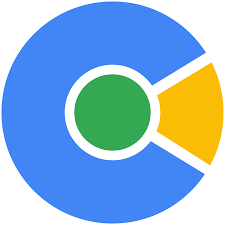Cent Browser is an enhanced version of the Chromium web browser that bundles many useful features, such as scrollable tab bar, automatic memory optimization, lazy session loading, mouse gesture, super drag and a lot of tab options. It makes your web surfing easier, more comfortable and more secure. This article will serve as an informative guide and give you a clear understanding of how to perform a silent installation of the Cent Browser from the command line using the EXE installer.
How to Install the Cent Browser Silently
Cent Browser 32-bit Silent Install (EXE)
- Navigate to: http://static.centbrowser.com/win_stable/
- Select the version of your choice
- Download the centbrowser_w.x.y.z.exe to a folder created at (C:\Downloads)
- Open an Elevated Command Prompt by Right-Clicking on Command Prompt and select Run as Administrator
- Navigate to the C:\Downloads folder
- Enter the following command:
centbrowser_w.x.y.z.exe --cb-auto-update --do-not-launch-chrome --system-level
- Press Enter
After a few moments you should see the Cent Browser Desktop Shortcut appear. You will also find entries in the Start Menu, Installation Directory, and Programs and Features in the Control Panel.
| Software Title: | Cent Browser (32-bit) |
| Vendor: | Cent Studio |
| Architecture: | x86 |
| Installer Type: | EXE |
| Silent Install Switch: | |
| Silent Uninstall Switch (32-bit System) | "%ProgramFiles%\CentBrowser\Application\w.x.y.z\Installer\setup.exe" --uninstall --system-level --force-uninstall |
| Silent Uninstall Switch (64-bit System) | |
| Download Link: | http://static.centbrowser.com/win_stable/ |
Cent Browser 64-bit Silent Install (EXE)
- Navigate to: http://static.centbrowser.com/win_stable/
- Select the version of your choice
- Download the centbrowser_w.x.y.z_x64.exe to a folder created at (C:\Downloads)
- Open an Elevated Command Prompt by Right-Clicking on Command Prompt and select Run as Administrator
- Navigate to the C:\Downloads folder
- Enter the following command:
centbrowser_w.x.y.z_x64.exe --cb-auto-update --do-not-launch-chrome --system-level
- Press Enter
After a few moments you should see the Cent Browser Desktop Shortcut appear. You will also find entries in the Start Menu, Installation Directory, and Programs and Features in the Control Panel.
| Software Title: | Cent Browser (64-bit) |
| Vendor: | Cent Studio |
| Architecture: | x64 |
| Installer Type: | EXE |
| Silent Install Switch: | |
| Silent Uninstall Switch: | "%ProgramFiles%\CentBrowser\Application\w.x.y.z\Installer\setup.exe" --uninstall --system-level --force-uninstall |
| Download Link: | http://static.centbrowser.com/win_stable/ |
The information above provides a quick overview of the software title, vendor, silent install, and silent uninstall switches. The download links provided take you directly to the vendors website. Continue reading if you are interested in additional details and configurations.
Additional Configurations
Change the Cent Browser Default Installation Directory
You can change the default installation directory by using the following command line parameters. In this example, I’m installing Cent Browser to “C:\CentBrowser”
Cent Browser 32-bit (EXE)
centbrowser_w.x.y.z.exe --cb-auto-update --do-not-launch-chrome --cb-install-path="C:\CentBrowser" --system-level |
Cent Browser 64-bit (EXE)
centbrowser_w.x.y.z_x64.exe --cb-auto-update --do-not-launch-chrome --cb-install-path="C:\CentBrowser" --system-level |
Exclude the Cent Browser Desktop Shortcut During Install
The Cent Browser installer creates a desktop shortcut by default. If you do not want the desktop shortcut, then you can run the following command line switches to exclude it.
Cent Browser 32-bit Silent Install (EXE) with No Desktop Shortcut
centbrowser_w.x.y.z.exe --cb-auto-update --do-not-launch-chrome --do-not-create-desktop-shortcut --system-level |
Cent Browser 64-bit Silent Install (EXE) with No Desktop Shortcut
centbrowser_w.x.y.z_x64.exe --cb-auto-update --do-not-launch-chrome --do-not-create-desktop-shortcut --system-level |
Exclude the Cent Browser Taskbar Shortcut During Install
Cent Browser 32-bit Silent Install (EXE) with No Taskbar Shortcut
centbrowser_w.x.y.z.exe --cb-auto-update --do-not-launch-chrome --do-not-create-taskbar-shortcut --system-level |
Cent Browser 64-bit Silent Install (EXE) with No Taskbar Shortcut
centbrowser_w.x.y.z_x64.exe --cb-auto-update --do-not-launch-chrome --do-not-create-taskbar-shortcut --system-level |
How to Uninstall the Cent Browser Silently
- Open an Elevated Command Prompt by Right-Clicking on Command Prompt and select Run as Administrator
- Enter one of the following commands:
Cent Browser 32-bit Silent Uninstall (EXE) on 32-bit System
"%ProgramFiles%\CentBrowser\Application\w.x.y.z\Installer\setup.exe" --uninstall --system-level --force-uninstall |
Cent Browser 32-bit Silent Uninstall (EXE) on 64-bit System
"%ProgramFiles(x86)%\CentBrowser\Application\w.x.y.z\Installer\setup.exe" --uninstall --system-level --force-uninstall |
Cent Browser 64-bit Silent Uninstall (EXE) on 64-bit System
"%ProgramFiles%\CentBrowser\Application\w.x.y.z\Installer\setup.exe" --uninstall --system-level --force-uninstall |
Cent Browser Silent Uninstall (User Profile)
"%LocalAppData%\CentBrowser\Application\w.x.y.z\Installer\setup.exe" --uninstall --force-uninstall |
Always make sure to test everything in a development environment prior to implementing anything into production. The information in this article is provided “As Is” without warranty of any kind.