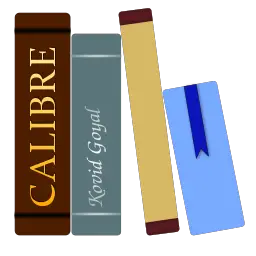Calibre is a cross-platform open-source e-book management software. This article will serve as an informative guide and give you a clear understanding of how to perform a silent installation of Calibre from the command line using the MSI installer.
How to Install Calibre Silently
Calibre 32-bit Silent Install (MSI)
- Navigate to: https://download.calibre-ebook.com
- Select the release version of your choice
- Select the Windows 32-bit Installer
- Download the calibre-x.y.z.msi to a folder created at (C:\Downloads)
- Open an Elevated Command Prompt by Right-Clicking on Command Prompt and select Run as Administrator
- Navigate to the C:\Downloads folder
- Enter the following command: MsiExec.exe /i calibre-x.y.z.msi /qn
- Press Enter
After a few moments you should see the Calibre Desktop Shortcut appear. You will also find entries in the Start Menu, Installation Directory, and Programs and Features in the Control Panel.
| Software Title: | Calibre (32-bit) |
| Vendor: | Kovid Goyal |
| Architecture: | x86 |
| Installer Type: | MSI |
| Silent Install Switch: | MsiExec.exe /i calibre-x.y.z.msi /qn |
| Silent Uninstall Switch: | MsiExec.exe /x calibre-x.y.z.msi /qn |
| Repair Command: | MsiExec.exe /fa calibre-x.y.z.msi /qn |
| Download Link: | https://calibre-ebook.com/download |
| PowerShell Script: | Calibre | PowerShell Script |
| PSADT v4: | Calibre | PSADT v4 |
| Detection Script: | Calibre | Custom Detection Script |
Calibre 64-bit Silent Install (MSI)
- Navigate to: https://download.calibre-ebook.com
- Select the release version of your choice
- Select the Windows 64-bit Installer
- Download the calibre-64bit-x.yz.msi to a folder created at (C:\Downloads)
- Open an Elevated Command Prompt by Right-Clicking on Command Prompt and select Run as Administrator
- Navigate to the C:\Downloads folder
- Enter the following command: MsiExec.exe /i calibre-64bit-x.yz.msi /qn
- Press Enter
After a few moments you should see the Calibre Desktop Shortcut appear. You will also find entries in the Start Menu, Installation Directory, and Programs and Features in the Control Panel.
| Software Title: | Calibre (64-bit) |
| Vendor: | Kovid Goyal |
| Architecture: | x64 |
| Installer Type: | MSI |
| Silent Install Switch: | MsiExec.exe /i calibre-64bit-x.y.z.msi /qn |
| Silent Uninstall Switch: | MsiExec.exe /x calibre-64bit-x.y.z.msi /qn |
| Repair Command: | MsiExec.exe /fa calibre-64bit-x.y.z.msi /qn |
| Download Link: | https://calibre-ebook.com/download |
| PowerShell Script: | Calibre | PowerShell Script |
| PSADT v4: | Calibre | PSADT v4 |
| Detection Script: | Calibre | Custom Detection Script |
The information above provides a quick overview of the software title, vendor, silent install, and silent uninstall switches. The download links provided take you directly to the vendors website. Continue reading if you are interested in additional details and configurations.
Additional Configurations
Create a Calibre Installation Log File
The Calibre installer offers the option to generate a log file during installation to assist with troubleshooting should any problems arise. You can use the following commands to create a verbose log file with details about the installation.
Calibre 32-bit (MSI) Silent Install with Logging
MsiExec.exe /i calibre-x.y.z.msi /qn /L*v "%WINDIR%\Temp\Calibre-Install.log" |
Calibre 64-bit (MSI) Silent Install with Logging
MsiExec.exe /i calibre-64bit-x.y.z.msi /qn /L*v "%WINDIR%\Temp\Calibre-Install.log" |
How to Uninstall Calibre Silently
Check out the following posts for a scripted solution:
| Calibre Install and Uninstall (PSADT v4) |
| Calibre Install and Uninstall (PowerShell) |
| Calibre Silent Uninstall (PowerShell) |
- Open an Elevated Command Prompt by Right-Clicking on Command Prompt and select Run as Administrator
- Enter one of the following commands:
| Version | Calibre Silent Uninstall String |
6.4.0 |
MsiExec.exe /x {929AF17F-64DC-4400-AC44-3284B399BFD9} /qn |
6.3.0 |
MsiExec.exe /x {046879EF-51A3-40F5-9D27-539286BEBBCE} /qn |
6.2.1 |
MsiExec.exe /x {D735F083-9DD5-40A6-B7E1-6C833E3F6FC3} /qn |
6.2.0 |
MsiExec.exe /x {C3941751-6689-475D-B38A-A1186F7654AE} /qn |
6.1.0 |
MsiExec.exe /x {9DA78E49-78D0-4CEF-9B93-0E1EE35B6FB4} /qn |
6.0.0 |
MsiExec.exe /x {0D15CC93-92C0-476D-A3D6-4EFFCD80FE94} /qn |
Always make sure to test everything in a development environment prior to implementing anything into production. The information in this article is provided “As Is” without warranty of any kind.