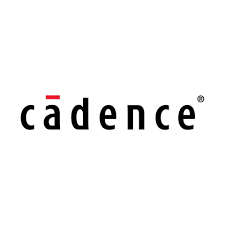The Cadence Allegro Viewer allows anyone to open, view and plot Allegro PCB Editor, OrCAD PCB Editor, Allegro Package Designer, and Allegro PCB SI technology databases without a license. This article will serve as an informative guide and give you a clear understanding of how to perform a silent installation of Cadence PCB Viewer 2019 (17.4) from the command line using the EXE installer.
How to Install Cadence PCB Viewer 2019 (17.4) Silently
Cadence PCB Viewer 2019 (17.4) Silent Install (EXE)
- Navigate to: https://www.cadence.com/en_US/home/tools/pcb-design-and-analysis/allegro-downloads-start.html
- Complete the form to download the Cadence Allegro Physical Viewer
- Download the CadencePCBViewers.exe file to a folder created at (C:\Downloads)
- Extract the contents of the CadencePCBViewers.exe using 7-Zip to “C:\Downloads\CadencePCBViewer”
- Open an Elevated Command Prompt by Right-Clicking on Command Prompt and select Run as Administrator
- Navigate to the “C:\Downloads\CadencePCBViewer“ folder
- Enter the following command to record a response file:
installsetup.exe -r -f1".\setup.iss"
- Press Enter
- Click Yes to the “Do you which to continue?” Question
- Click Finish once you see the Setup Complete window
- You will now find the response file (setup.iss) in the “C:\Downloads\CadencePCBViewer“ folder
- Uninstall Cadence PCB Viewer 2019
Note: As an alternative, you can copy the following Response File Example
- Open Notepad or your favorite text editor
- Enter the following lines:
[InstallShield Silent]
Version=v7.00
File=Response File
[File Transfer]
OverwrittenReadOnly=NoToAll
[{C5E23CC5-1B60-4011-866B-E30177559E75}-DlgOrder]
Dlg0={C5E23CC5-1B60-4011-866B-E30177559E75}-AskYesNo-0
Count=2
Dlg1={C5E23CC5-1B60-4011-866B-E30177559E75}-SETUP_COMPLETE_DLG-0
[{C5E23CC5-1B60-4011-866B-E30177559E75}-AskYesNo-0]
Result=1
[Application]
Name=Cadence PCB Viewers 2019
Version=17.4.019
Company=Cadence Design Systems, Inc.
Lang=0409
[{C5E23CC5-1B60-4011-866B-E30177559E75}-SETUP_COMPLETE_DLG-0]
Result=1
bViewLocalDoc=0
bCdnWebPage=0- Save the file and name it: setup.iss
- Copy the setup.iss to the “C:\Downloads\CadencePCBViewer“ folder
- Open an Elevated Command Prompt by Right-Clicking on Command Prompt and select Run as Administrator
- Navigate to the “C:\Downloads\CadencePCBViewer“ folder
- Enter the following command:
installsetup.exe -s -f1".\setup.iss" - Press Enter
After a few minutes you will find Cadence PCB Viewer 2019 entries in the Start Menu, Installation Directory, and Programs and Features in the Control Panel.
| Software Title: | Cadence PCB Viewer 2019 |
| Vendor: | Cadence Design Systems, Inc. |
| Version: | 17.4 |
| Architecture: | x64 |
| Installer Type: | EXE |
| Silent Install Switch: | installsetup.exe -s -f1".\setup.iss" |
| Silent Uninstall Switch: | installsetup.exe /hide_progress /hide_splash Uninstall !Quiet=".\silent-uninstall.ini" |
| Download Link: | https://www.cadence.com/en_US/home/tools/pcb-design-and-analysis/allegro-downloads-start.html |
| PowerShell Script: | https://silentinstallhq.com/cadence-pcb-viewer-2019-17-4-install-and-uninstall-powershell/ |
The information above provides a quick overview of the software title, vendor, silent install, and silent uninstall switches. The download links provided take you directly to the vendors website. Continue reading if you are interested in additional details and configurations.
Additional Configurations
Create a Cadence PCB Viewer 2019 Installation Log File
The Cadence PCB Viewer 2019 installer offers the option to generate a log file during installation to assist with troubleshooting should any problems arise. You can use the following commands to create a log file with details about the installation.
Cadence PCB Viewer 2019 (17.4) Silent Install with Logging (EXE)
installsetup.exe -s -f1".\setup.iss" -f2"C:\Windows\Temp\CadencePCBViewer.log" |
How to Uninstall Cadence PCB Viewer 2019 (17.4) Silently
Check out the Cadence PCB Viewer 2019 (17.4) Install and Uninstall (PowerShell) post for a scripted solution.
Cadence PCB Viewer 2019 (17.4) Silent Uninstall (EXE)
- Open Notepad or your favorite text editor
- Enter the following lines:
[State]
TargetDir=C:\Cadence\PCBViewers_2019
OnMaintenance=REMOVEALL
ALLUSERS=YES
IKNOWBEST=YES
[Data]
WorkingDir=C:\SPB_Data- Save the file to the “C:\Downloads\CadencePCBViewer” folder and name it: silent-uninstall.ini
- Open an Elevated Command Prompt by Right-Clicking on Command Prompt and select Run as Administrator
- Navigate to the “C:\Downloads\CadencePCBViewer“ folder
- Enter the following command:
Cadence PCB Viewer 2019 (17.4) Silent Uninstall (EXE)
installsetup.exe /hide_progress /hide_splash Uninstall !Quiet=".\silent-uninstall.ini" |
Always make sure to test everything in a development environment prior to implementing anything into production. The information in this article is provided “As Is” without warranty of any kind.