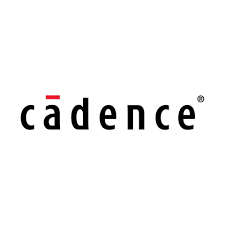The Cadence Allegro Viewer allows anyone to open, view and plot Allegro PCB Editor, OrCAD PCB Editor, Allegro Package Designer, and Allegro PCB SI technology databases without a license. This article will serve as an informative guide and give you a clear understanding of how to perform a silent installation of Cadence Allegro Free Physical Viewers 17.2 from the command line using both the EXE & MSI installers.
How to Install Cadence Allegro Free Physical Viewers 17.2 Silently
Cadence Allegro Free Physical Viewers 17.2 Silent Install (EXE)
- Navigate to: https://www.freedomcad.com/support/free-viewer-software/
- Select the Cadence Allegro Physical Viewer v17.2 Download
- Download the allegro_free_viewer_17-2.exe to a folder created at (C:\Downloads)
- Navigate to: https://download.microsoft.com/download/1/6/B/16B06F60-3B20-4FF2-B699-5E9B7962F9AE/VSU_4/vcredist_x64.exe
- Download the vcredist_x64.exe to the C:\Downloads folder
- Open an Elevated Command Prompt by Right-Clicking on Command Prompt and select Run as Administrator
- Navigate to the C:\Downloads folder
- Enter the following commands:
vcredist_x64.exe /install /quiet /norestart |
allegro_free_viewer_17-2.exe /S /v"ALLUSERS=1 /qn" |
After a few moments you will find Cadence Allegro Free Physical Viewer entries in the Start Menu, Installation Directory, and Programs and Features in the Control Panel.
| Software Title: | Cadence Allegro Free Physical Viewers 17.2 |
| Vendor: | Cadence Design Systems |
| Architecture: | x64 |
| Installer Type: | EXE |
| Silent Install Switch (Step 1) | vcredist_x64.exe /install /quiet /norestart |
| Silent Install Switch (Step 2) | allegro_free_viewer_17-2.exe /S /v"ALLUSERS=1 /qn" |
| Silent Uninstall Switch: | allegro_free_viewer_17-2.exe /S /x /v/qn |
| Download Link: | https://www.freedomcad.com/support/free-viewer-software/ |
| PowerShell Script: | https://silentinstallhq.com/cadence-allegro-free-physical-viewers-17-2-install-and-uninstall-powershell/ |
Cadence Allegro Free Physical Viewers 17.2 Silent Install (MSI)
- Navigate to: https://www.freedomcad.com/support/free-viewer-software/
- Select the Cadence Allegro Physical Viewer v17.2 Download
- Download the allegro_free_viewer_17-2.exe to a folder created at (C:\Downloads)
- Open an Elevated Command Prompt by Right-Clicking on Command Prompt and select Run as Administrator
- Navigate to the C:\Downloads folder
- Enter the following command to extract the MSI:
allegro_free_viewer_17-2.exe /S /x /b"C:\Downloads" /v"/qn"
- Navigate to: https://download.microsoft.com/download/1/6/B/16B06F60-3B20-4FF2-B699-5E9B7962F9AE/VSU_4/vcredist_x64.exe
- Download the vcredist_x64.exe to the C:\Downloads folder
- Open an Elevated Command Prompt by Right-Clicking on Command Prompt and select Run as Administrator
- Navigate to the C:\Downloads folder
- Enter the following commands:
vcredist_x64.exe /install /quiet /norestart |
MsiExec.exe /i "Cadence Allegro Free Physical Viewers 17.2.msi" ALLUSERS=1 /qn |
After a few moments you will find Cadence Allegro Free Physical Viewer entries in the Start Menu, Installation Directory, and Programs and Features in the Control Panel.
| Software Title: | Cadence Allegro Free Physical Viewers 17.2 |
| Vendor: | Cadence Design Systems |
| Architecture: | x64 |
| Installer Type: | MSI |
| Silent Install Switch (Step 1) | vcredist_x64.exe /install /quiet /norestart |
| Silent Install Switch (Step 2) | MsiExec.exe /i "Cadence Allegro Free Physical Viewers 17.2.msi" ALLUSERS=1 /qn |
| Silent Uninstall Switch: | MsiExec.exe /x {011C2373-B72C-4E8F-AEC8-2A9693C12293} /qn |
| Repair Command: | MsiExec.exe /fa {011C2373-B72C-4E8F-AEC8-2A9693C12293} /qn |
| Download Link: | https://www.freedomcad.com/support/free-viewer-software/ |
| PowerShell Script: | https://silentinstallhq.com/cadence-allegro-free-physical-viewers-17-2-install-and-uninstall-powershell/ |
The information above provides a quick overview of the software title, vendor, silent install, and silent uninstall switches. Continue reading if you are interested in additional details and configurations.
Additional Configurations
Create a Cadence Allegro Free Physical Viewers 17.2 Installation Log File
The Cadence Allegro Free Physical Viewers 17.2 installers offer the option to generate a log file during installation to assist with troubleshooting should any problems arise. You can use the following command to create a verbose log file with details about the installation.
Cadence Allegro Free Physical Viewers 17.2 Silent Install (EXE) with Logging
allegro_free_viewer_17-2.exe /S /v"ALLUSERS=1 /qn /L*v "%WINDIR%\Temp\AllegroViewer172-Install.log"" |
Cadence Allegro Free Physical Viewers 17.2 Silent Install (MSI) with Logging
MsiExec.exe /i "Cadence Allegro Free Physical Viewers 17.2.msi" ALLUSERS=1 /qn /L*v "%WINDIR%\Temp\AllegroViewer172-Install.log" |
How to Uninstall Cadence Allegro Free Physical Viewers 17.2 Silently
Check out the Cadence Allegro Free Physical Viewers 17.2 Install and Uninstall (PowerShell) post for a scripted solution.
- Open an Elevated Command Prompt by Right-Clicking on Command Prompt and select Run as Administrator
- Enter one of the following commands:
Cadence Allegro Free Physical Viewers 17.2 Silent Uninstall (EXE)
allegro_free_viewer_17-2.exe /S /x /v/qn |
Cadence Allegro Free Physical Viewers 17.2 Silent Uninstall (MSI)
MsiExec.exe /x {011C2373-B72C-4E8F-AEC8-2A9693C12293} /qn |
Always make sure to test everything in a development environment prior to implementing anything into production. The information in this article is provided “As Is” without warranty of any kind.