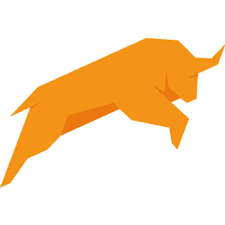Bullzip PDF Printer is a proprietary application for converting documents into Portable Document Format from any application running on Microsoft Windows operating systems that can print. This article will serve as an informative guide and give you a clear understanding of how to perform a silent installation of Bullzip PDF Printer from the command line using the EXE installer.
How to Install Bullzip PDF Printer Silently
Bullzip PDF Printer Silent Install (EXE)
- Navigate to: https://www.bullzip.com/products/pdf/download.php
- Download the EXE to a folder created at (C:\Downloads)
- Open an Elevated Command Prompt by Right-Clicking on Command Prompt and select Run as Administrator
- Navigate to the C:\Downloads folder
- Enter the following command: Setup_BullzipPDFPrinter_x_y_z.exe /VERYSILENT /NORESTART
- Press Enter
After a few moments you will find Bullzip PDF Printer entries under Printers, the Installation Directory, and Programs and Features in the Control Panel.
| Software Title: | Bullzip PDF Printer |
| Vendor: | Bullzip |
| Architecture: | x86_x64 |
| Installer Type: | EXE |
| Silent Install Switch: | Setup_BullzipPDFPrinter_x_y_z.exe /VERYSILENT /NORESTART |
| Silent Uninstall Switch: | "%ProgramFiles%\Bullzip\PDF Printer\unins000.exe" /VERYSILENT /NORESTART |
| Download Link: | https://www.bullzip.com/products/pdf/download.php |
| PowerShell Script: | https://silentinstallhq.com/bullzip-pdf-printer-install-and-uninstall-powershell/ |
The information above provides a quick overview of the software title, vendor, silent install, and silent uninstall switches. The download links provided take you directly to the vendors website. Continue reading if you are interested in additional details and configurations.
Additional Configurations
Create an Installation Log File
The Bullzip PDF Printer installer offers the option to generate a log file during installation to assist with troubleshooting should any problems arise. You can use the following command to create a verbose log file with details about the installation.
Bullzip PDF Printer Silent Install (EXE) with Logging
Setup_BullzipPDFPrinter_x_y_z.exe /VERYSILENT /NORESTART /LOG="%WINDIR%\Temp\BullzipPDFPrinter-Install.log" |
Change Default Installation Directory
You can also change the default installation directory by using the following command line parameters. In this example, I’m installing Bullzip PDF Printer to “C:\Bullzip\PDF Printer”
Setup_BullzipPDFPrinter_x_y_z.exe /DIR="C:\Bullzip\PDF Printer" /VERYSILENT /NORESTART |
Exclude Start Menu Icons During Install
The Bullzip PDF Printer installer creates Start Menu entries by default. If you do not want the Start Menu icons, then you can run the following command line switches to exclude them.
Bullzip PDF Printer Silent Install (EXE) with Start Menu Icons Excluded
Setup_BullzipPDFPrinter_x_y_z.exe /VERYSILENT /NORESTART /NOICONS |
How to Uninstall Bullzip PDF Printer Silently
Check out the Bullzip PDF Printer Install and Uninstall (PowerShell) post for a scripted solution.
- Open an Elevated Command Prompt by Right-Clicking on Command Prompt and select Run as Administrator
- Enter the following command:
Bullzip PDF Printer Silent Uninstall (EXE)
"%ProgramFiles%\Bullzip\PDF Printer\unins000.exe" /VERYSILENT /NORESTART |
Always make sure to test everything in a development environment prior to implementing anything into production. The information in this article is provided “As Is” without warranty of any kind.