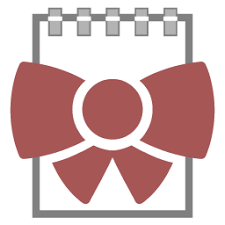BowPad is a simple and fast text editor with a ribbon UI. This article will serve as an informative guide and give you a clear understanding of how to perform a silent installation of BowPad from the command line using the MSI installer.
How to Install BowPad Silently
BowPad 32-bit Silent Install (MSI)
- Navigate to: https://github.com/stefankueng/BowPad/releases/latest
- Download the BowPad-x.y.z.msi to a folder created at (C:\Downloads)
- Open an Elevated Command Prompt by Right-Clicking on Command Prompt and select Run as Administrator
- Navigate to the C:\Downloads folder
- Enter the following command: MsiExec.exe /i BowPad-x.y.z.msi ALLUSERS=1 /qn
- Press Enter
After a few moments you will find BowPad entries in the Start Menu, Installation Directory, and Programs and Features in the Control Panel.
| Software Title: | BowPad |
| Vendor: | Stefans Tools |
| Architecture: | x86 |
| Installer Type: | MSI |
| Silent Install Switch: | MsiExec.exe /i BowPad-x.y.z.msi ALLUSERS=1 /qn |
| Silent Uninstall Switch: | MsiExec.exe /x BowPad-x.y.z.msi /qn |
| Repair Command: | MsiExec.exe /fa BowPad-x.y.z.msi /qn |
| Download Link: | https://github.com/stefankueng/BowPad/releases/latest |
| PowerShell Script: | https://silentinstallhq.com/bowpad-install-and-uninstall-powershell/ |
BowPad 64-bit Silent Install (MSI)
- Navigate to: https://github.com/stefankueng/BowPad/releases/latest
- Download the BowPad64-x.y.z.msi to a folder created at (C:\Downloads)
- Open an Elevated Command Prompt by Right-Clicking on Command Prompt and select Run as Administrator
- Navigate to the C:\Downloads folder
- Enter the following command: MsiExec.exe /i BowPad64-x.y.z.msi ALLUSERS=1 /qn
- Press Enter
After a few moments you will find BowPad entries in the Start Menu, Installation Directory, and Programs and Features in the Control Panel.
| Software Title: | BowPad |
| Vendor: | Stefans Tools |
| Architecture: | x64 |
| Installer Type: | MSI |
| Silent Install Switch: | MsiExec.exe /i BowPad64-x.y.z.msi ALLUSERS=1 /qn |
| Silent Uninstall Switch: | MsiExec.exe /x BowPad64-x.y.z.msi /qn |
| Repair Command: | MsiExec.exe /fa BowPad64-x.y.z.msi /qn |
| Download Link: | https://github.com/stefankueng/BowPad/releases/latest |
| PowerShell Script: | https://silentinstallhq.com/bowpad-install-and-uninstall-powershell/ |
The information above provides a quick overview of the software title, vendor, silent install, and silent uninstall switches. The download links provided take you directly to the vendors website. Continue reading if you are interested in additional details and configurations.
Additional Configurations
Create an Installation Log File
The BowPad installer offers the option to generate a log file during installation to assist with troubleshooting should any problems arise. You can use the following commands to create a verbose log file with details about the installation.
BowPad 32-bit Silent Install with Logging (MSI)
MsiExec.exe /i BowPad-x.y.z.msi ALLUSERS=1 /qn /L*v "%WINDIR%\Temp\BowPad32-Install.log" |
BowPad 64-bit Silent Install with Logging (MSI)
MsiExec.exe /i BowPad64-x.y.z.msi ALLUSERS=1 /qn /L*v "%WINDIR%\Temp\BowPad64-Install.log" |
How to Uninstall BowPad Silently
Check out the BowPad Install and Uninstall (PowerShell) post for a scripted solution.
- Open an Elevated Command Prompt by Right-Clicking on Command Prompt and select Run as Administrator
- Enter one of the following commands:
| Version | BowPad Silent Uninstall String |
2.8.3 (32-bit) | MsiExec.exe /x {0BA31385-3D24-4924-AF2E-AFFF9AE7AEFE} /qn |
2.8.3 (64-bit) | MsiExec.exe /x {B2F631DE-379F-4377-A784-79F7FD5CDA3E} /qn |
2.8.2 (32-bit) | MsiExec.exe /x {949D7653-3139-4D7B-838F-4EAE5F567754} /qn |
2.8.2 (64-bit) | MsiExec.exe /x {B5BF221C-4CDE-4A25-976D-9001FB0EC704} /qn |
2.8.1 (32-bit) | MsiExec.exe /x {5BBD9FD1-EDA3-4E0A-84F4-E2A290E84C6F} /qn |
2.8.1 (64-bit) | MsiExec.exe /x {F2A057F7-A38E-4816-8F53-FCDCDD369BDD} /qn |
2.8.0 (32-bit) | MsiExec.exe /x {DC89202C-88B1-4A68-B98D-5F738D29D910} /qn |
2.8.0 (64-bit) | MsiExec.exe /x {09ADD17D-E635-4333-B212-997D6CE2E231} /qn |
2.7.1 (32-bit) | MsiExec.exe /x {63723263-F3C1-4A91-A1A2-8302BBD5659F} /qn |
2.7.1 (64-bit) | MsiExec.exe /x {7D830A00-D0DC-4873-BE87-66404485738C} /qn |
2.7.0 (32-bit) | MsiExec.exe /x {E23A2CD4-C0B9-478F-A5E1-031E165C1D78} /qn |
2.7.0 (64-bit) | MsiExec.exe /x {28BD41E7-0172-4414-8104-2902A00DEC2C} /qn |
2.6.5 (32-bit) | MsiExec.exe /x {4163AB8F-3845-457A-9BED-2500AFF95854} /qn |
2.6.5 (64-bit) | MsiExec.exe /x {40B991D5-032F-4BA1-9213-D79CC5663F9F} /qn |
2.6.4 (32-bit) | MsiExec.exe /x {3B6FA79A-BD62-428F-B50F-FE12C6B2D0A3} /qn |
2.6.4 (64-bit) | MsiExec.exe /x {0AD36CEA-5062-41A9-885B-3A37C9384542} /qn |
2.6.3 (32-bit) | MsiExec.exe /x {5CBD1CBF-2958-47F5-9946-1ADAAE77B595} /qn |
2.6.3 (64-bit) | MsiExec.exe /x {7C1447DA-A19F-4550-B7D2-80C8901604CB} /qn |
2.6.2 (32-bit) | MsiExec.exe /x {24067748-3D14-4EE0-8A94-40CECB943153} /qn |
2.6.2 (64-bit) | MsiExec.exe /x {70FE6106-7160-474D-82A4-9BEF8D6154C4} /qn |
2.6.1 (32-bit) | MsiExec.exe /x {423598AE-A1F2-4C9E-9496-3D89E4BB82C9} /qn |
2.6.1 (64-bit) | MsiExec.exe /x {C5575DE7-A0FC-430B-8B84-0E50AB8A022E} /qn |
2.6.0 (32-bit) | MsiExec.exe /x {6AE5AFC8-725A-4A8D-964C-FF6522BFE48F} /qn |
2.6.0 (64-bit) | MsiExec.exe /x {53970B7C-F393-4B32-A6E7-0D6DA68AB092} /qn |
Always make sure to test everything in a development environment prior to implementing anything into production. The information in this article is provided “As Is” without warranty of any kind.