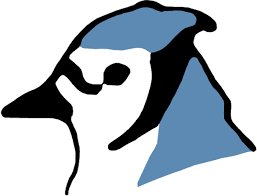BlueJ is an integrated development environment for the Java programming language, developed mainly for educational purposes, but also suitable for small-scale software development. It runs with the help of Java Development Kit. This article will serve as an informative guide and give you a clear understanding of how to perform a silent installation of BlueJ from the command line using the MSI installer.
How to Install BlueJ Silently
BlueJ Silent Install (MSI)
- Navigate to: https://www.bluej.org/
- Download the BlueJ-windows-xxx.msi to a folder created at (C:\Downloads)
- Open an Elevated Command Prompt by Right-Clicking on Command Prompt and select Run as Administrator
- Navigate to the “C:\Downloads” folder
- Enter the following command: MsiExec.exe /i BlueJ-windows-xxx.msi ALLUSERS=1 /qn
- Press Enter
After a few moments you should see the BlueJ Desktop Shortcut appear. You will also find entries in the Start Menu, Installation Directory, and Programs and Features in the Control Panel.
| Software Title: | BlueJ |
| Vendor: | BlueJ Team |
| Architecture: | x64 |
| Installer Type: | MSI |
| Silent Install Switch: | MsiExec.exe /i BlueJ-windows-xxx.msi ALLUSERS=1 /qn |
| Silent Uninstall Switch: | MsiExec.exe /x BlueJ-windows-xxx.msi /qn |
| Repair Command: | MsiExec.exe /fa BlueJ-windows-xxx.msi /qn |
| Download Link: | BlueJ Download |
| PowerShell Script: | BlueJ | PowerShell Script |
| Detection Script: | BlueJ | Custom Detection Script |
The information above provides a quick overview of the software title, vendor, silent install, and silent uninstall switches. The download links provided take you directly to the vendors website. Continue reading if you are interested in additional details and configurations.
Additional Configurations
Create a BlueJ Installation Log File
The BlueJ MSI installer offers the option to generate a log file during installation to assist with troubleshooting should any problems arise. You can use the following command to create a verbose log file with details about the installation.
BlueJ Silent Install (MSI) with Logging
MsiExec.exe /i BlueJ-windows-xxx.msi ALLUSERS=1 /qn /L*v "%WINDIR%\Temp\BlueJ-Install.log" |
Exclude the BlueJ Desktop Shortcut During Install
The BlueJ installer creates a desktop shortcut by default. If you do not want the desktop shortcut, then you can run the following command line switches to exclude it.
BlueJ Silent Install (EXE) with No Desktop Shortcut
MsiExec.exe /i BlueJ-windows-xxx.msi ALLUSERS=1 INSTALLDESKTOPSHORTCUT="" /qn |
Exclude the BlueJ Start Menu Shortcut During Install
MsiExec.exe /i BlueJ-windows-xxx.msi ALLUSERS=1 INSTALLMENUSHORTCUT="" /qn |
Exclude BlueJ File Associations
MsiExec.exe /i BlueJ-windows-xxx.msi ALLUSERS=1 INSTALLASSOCIATIONS="" /qn |
BlueJ Silent User Install (Just Me)
MsiExec.exe /i BlueJ-windows-xxx.msi ALLUSERS=2 MSIINSTALLPERUSER=1 /qn |
How to Uninstall BlueJ Silently
Check out the following posts for a scripted solution:
- Open an Elevated Command Prompt by Right-Clicking on Command Prompt and select Run as Administrator
- Enter one of the following commands:
| Version | BlueJ Silent Uninstall String |
5.2.1 | MsiExec.exe /x {BC4CF1D0-8AF3-450E-8640-509EBC746DA1} /qn |
5.2.0 | MsiExec.exe /x {8DA631F6-8578-4BC0-8672-B46CB91B125D} /qn |
5.1.0 | MsiExec.exe /x {AF0BEA9E-1AB2-4613-A6B5-4ECC105A8A23} /qn |
5.0.3 | MsiExec.exe /x {F30F614E-8D55-4B94-8CE1-7BCCBFDFA3F5} /qn |
5.0.2 | MsiExec.exe /x {5EF78B40-B500-45C8-A738-F65CF98F6106} /qn |
5.0.1 | MsiExec.exe /x {39F0200A-540D-43C5-A845-6D51BA794175} /qn |
5.0.0 | MsiExec.exe /x {A6CCBCE2-3101-4337-8659-9F7F4C19E7BB} /qn |
4.2.2 | MsiExec.exe /x {93E05243-FD0A-4792-870A-C830372771AD} /qn |
4.2.1 | MsiExec.exe /x {A4B354D4-796D-46A3-A803-E6BD60804ABA} /qn |
4.2.0 | MsiExec.exe /x {2B7C8D0A-92E2-4922-95F7-D6C15AC5ACF8} /qn |
4.1.4 | MsiExec.exe /x {62B461DB-EB6E-46D6-B6FB-E5025FFA9A35} /qn |
4.1.3 | MsiExec.exe /x {EF699B85-3405-41EB-849D-B388E81317EF} /qn |
4.1.2 | MsiExec.exe /x {92FD2477-5855-4863-B4C1-405C7853FD9F} /qn |
4.1.1 | MsiExec.exe /x {423AD5E6-58A1-4EDE-AB87-AFD951847AA5} /qn |
4.1.0 | MsiExec.exe /x {8C92BA41-F0FF-4ECA-98D2-E6F0C013A4DB} /qn |
4.0.1 | MsiExec.exe /x {691272B9-70BF-4A5C-B764-65BA7E2E654E} /qn |
4.0.0 | MsiExec.exe /x {082E4E22-567F-4C54-800D-569E26B51E39} /qn |
Always make sure to test everything in a development environment prior to implementing anything into production. The information in this article is provided “As Is” without warranty of any kind.