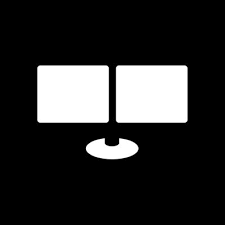The Bloomberg Terminal is a computer software system that enables professionals in the financial service sector and other industries to access Bloomberg Professional Services through which users can monitor and analyze real-time financial market data and place trades on the electronic trading platform. This article will serve as an informative guide and give you a clear understanding of how to perform a silent installation of the Bloomberg Terminal from the command line using the EXE installer.
How to Install the Bloomberg Terminal Silently
Bloomberg Terminal Silent Install (EXE)
- Navigate to: https://www.bloomberg.com/professional/support/software-updates/
- Download & Copy the sotrXX_X_XX.exe to a folder created at (C:\Downloads)
- Open an Elevated Command Prompt by Right-Clicking on Command Prompt and select Run as Administrator
- Navigate to the C:\Downloads folder
- Enter the following command: sotrXX_X_XX.exe /s
- Press Enter
After a few minutes you should see the Bloomberg Terminal Desktop Shortcut appear. You will also find entries in the Start Menu, Installation Directory, and Programs and Features in the Control Panel.
| Software Title: | Bloomberg Terminal |
| Vendor: | Bloomberg L.P. |
| Architecture: | x86_x64 |
| Installer Type: | EXE |
| Silent Install Switch: | sotrXX_X_XX.exe /s |
| Silent Uninstall Switch: | sotrXX_X_XX.exe REMOVE=TRUE MODIFY=FALSE /s |
| Download Link: | https://www.bloomberg.com/professional/support/software-updates/ |
| PowerShell Script: | https://silentinstallhq.com/bloomberg-terminal-install-and-uninstall-powershell/ |
| Detection Script: | https://silentinstallhq.com/create-a-custom-detection-script-for-bloomberg-terminal-powershell/ |
The information above provides a quick overview of the software title, vendor, silent install, and silent uninstall switches. The download links provided take you directly to the vendors website. Continue reading if you are interested in additional details and configurations.
Additional Configurations
Change the Bloomberg Terminal Default Installation Directory
Requirements:
• Double quotes must always surround the path chosen.
• Must add “\blp” or a folder of your choice to the end of the desired path. Never set the path to
simply “C:\Program Files” as all files and folders will be unpacked directly into the root.
• In this example, I’m installing Bloomberg Terminal to “C:\Program Files\blp”
sotrXX_X_XX.exe /s maindir="C:\Program Files\blp" |
Configure Bloomberg Connection Profile
The Bloomberg Terminal is designed to connect via Private IP on the Private Bloomberg Network via
an on-site Bloomberg router. The Administrator of your company network would be able to give details
on whether you have a Bloomberg router for this connection type. Alternatively, it can connect through
the Internet.
Bloomberg Terminal Silent Install with Private IP Connection Type (Default)
sotrXX_X_XX.exe /s conn_type=Private |
Bloomberg Terminal Silent Install with Internet Connection Type
sotrXX_X_XX.exe /s conn_type=Internet |
SOCKS – Connect through a Proxy Server
If you connect to Bloomberg using a SOCKS5 proxy server, this variable must be set to TRUE.
Otherwise, the default option is FALSE. By choosing to set SOCKS=TRUE for the proxy connection, at least two further variables should be set (PRIMARY_ADDRESS and PRIMARY_PORT)
Example:
sotrXX_X_XX.exe /s socks=true primary_address=192.168.1.1 primary_port=1080 |
Configure Proxy Server Authentication
If your SOCKS5 Proxy server requires authentication, this must be set to TRUE. Otherwise, the default
option is FALSE.
Example:
sotrXX_X_XX.exe /s socks=true primary_address=192.168.1.1 primary_port=1080 proxy_auth=true |
How to Uninstall the Bloomberg Terminal Silently
Check out the following posts for a scripted solution:
| Bloomberg Terminal Install and Uninstall (PowerShell) |
| Bloomberg Terminal Silent Uninstall (PowerShell) |
- Open an Elevated Command Prompt by Right-Clicking on Command Prompt and select Run as Administrator
- Enter the following command:
Bloomberg Terminal Silent Uninstall (EXE)
sotrXX_X_XX.exe REMOVE=TRUE MODIFY=FALSE /s |
Always make sure to test everything in a development environment prior to implementing anything into production. The information in this article is provided “As Is” without warranty of any kind.