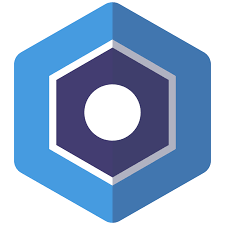Blisk is a Chromium-based browser with essential tools for web development. Blisk can be used for simultaneous building and testing of both desktop and mobile versions of your website. This article will serve as an informative guide and give you a clear understanding of how to perform a silent installation of Blisk from the command line using the EXE installer.
How to Install Blisk Silently
Blisk Silent Install (EXE)
- Navigate to: https://blisk.io/Download/LiteInstaller
- Download the Blisk_installer.exe to a folder created at (C:\Downloads)
- Open an Elevated Command Prompt by Right-Clicking on Command Prompt and select Run as Administrator
- Navigate to the C:\Downloads folder
- Enter the following command to extract the mini installer:
Blisk_installer.exe --mini-installer
- Press Enter
- Navigate to “C:\Users\<username>\AppData\Local\Temp”
- Quickly copy the blisk_inst.exe after the download is complete from “C:\Users\<username>\AppData\Local\Temp” to “C:\Downloads”
- Note: You will only have 3-4 seconds before the blisk_inst.exe disappears from the Temp directory
- Manually Uninstall Blisk from Programs and Features in the Control Panel
- Open an Elevated Command Prompt by Right-Clicking on Command Prompt and select Run as Administrator
- Navigate to the C:\Downloads folder
- Enter the following command:
blisk_inst.exe --install --silent --system-level - Press Enter
After a few moments you should see the Blisk Desktop Shortcut appear. You will also find entries in the Start Menu, Installation Directory, and Programs and Features in the Control Panel.
| Software Title: | Blisk |
| Vendor: | The Blisk Authors |
| Architecture: | x64 |
| Installer Type: | EXE |
| Silent Install Switch: | blisk_inst.exe --install --silent --system-level |
| Silent Uninstall Switch (32-bit System) | "%ProgramFiles%\Blisk\Application\w.x.y.z\Installer\setup.exe" --uninstall --system-level --blisk --force-uninstall |
| Silent Uninstall Switch (64-bit System) | "%ProgramFiles(x86)%\Blisk\Application\w.x.y.z\Installer\setup.exe" --uninstall --system-level --blisk --force-uninstall |
| Download Link: | https://blisk.io/Download/LiteInstaller |
The information above provides a quick overview of the software title, vendor, silent install, and silent uninstall switches. The download links provided take you directly to the vendors website.
How to Uninstall Blisk Silently
- Open an Elevated Command Prompt by Right-Clicking on Command Prompt and select Run as Administrator
- Enter one of the following commands:
Blisk Silent Uninstall (EXE) on 32-bit System – Program Files
"%ProgramFiles%\Blisk\Application\w.x.y.z\Installer\setup.exe" --uninstall --system-level --blisk --force-uninstall |
Blisk Silent Uninstall (EXE) on 64-bit System – Program Files
"%ProgramFiles(x86)%\Blisk\Application\w.x.y.z\Installer\setup.exe" --uninstall --system-level --blisk --force-uninstall |
Blisk Silent Uninstall (EXE) – User Profile
"%LocalAppData%\Blisk\Application\w.x.y.z\Installer\setup.exe" --uninstall --system-level --blisk --force-uninstall |
Always make sure to test everything in a development environment prior to implementing anything into production. The information in this article is provided “As Is” without warranty of any kind.