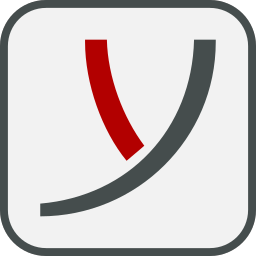BL Banking is a software application for electronic payments using the EBICS standard. Corporate customers use the program to submit payments to their banks, sign orders and retrieve account statements. This article will serve as an informative guide and give you a clear understanding of how to perform a silent installation of BL Banking from the command line using the EXE installer.
How to Install BL Banking Silently
BL Banking Silent Install (EXE)
- Navigate to: https://www.blbanking.de/current/blbanking_windows64.exe
- Download the blbanking_windows64_x_y_z.exe to a folder created at (C:\Downloads)
- Open an Elevated Command Prompt by Right-Clicking on Command Prompt and select Run as Administrator
- Navigate to the C:\Downloads folder
- Enter the following command: blbanking_windows64_x_y_z.exe -q
- Press Enter
After a few moments you should see the BL Banking Desktop Shortcut appear. You will also find entries in the Start Menu, Installation Directory, and Programs and Features in the Control Panel.
| Software Title: | BL Banking |
| Vendor: | Business-Logics GmbH |
| Architecture: | x64 |
| Installer Type: | EXE |
| Silent Install Switch: | blbanking_windows64_x_y_z.exe -q |
| Silent Uninstall Switch: | "C:\blbanking\uninstall.exe" -q |
| Download Link: | https://www.blbanking.de/current/blbanking_windows64.exe |
| PowerShell Script: | BL Banking | PowerShell Script |
| PSADT v4: | BL Banking | PSADT v4 |
| Detection Script: | BL Banking | Custom Detection Script |
The information above provides a quick overview of the software title, vendor, silent install, and silent uninstall switches. The download link provided take you directly to the vendors website. Continue reading if you are interested in additional details and configurations.
Additional Configurations
Change the BL Banking Default Installation Directory
You can change the default installation directory by using the following command line parameters. In this example, I’m installing BL Banking to “C:\Business-Logics\BLBanking”
blbanking_windows64_x_y_z.exe -q -dir "C:\Business-Logics\BLBanking" |
Overwrite All Files During Silent Install
BL Banking Silent Install (EXE) Overwrite All Files
blbanking_windows64_x_y_z.exe -q -overwrite |
Ignore File Installation Failures During Silent Install
BL Banking Silent Install (EXE) Ignore File Failures
blbanking_windows64_x_y_z.exe -q -nofilefailures |
Show Progress Window During Silent Install
BL Banking Silent Install (EXE) Show Progress Window
blbanking_windows64_x_y_z.exe -q -splash |
How to Uninstall BL Banking Silently
Check out the following posts for a scripted solution:
| BL Banking Install and Uninstall (PSADT v4) |
| BL Banking Install and Uninstall (PowerShell) |
| BL Banking Silent Uninstall (PowerShell) |
- Open an Elevated Command Prompt by Right-Clicking on Command Prompt and select Run as Administrator
- Enter the following command:
BL Banking Silent Uninstall (EXE)
"C:\blbanking\uninstall.exe" -q |
Always make sure to test everything in a development environment prior to implementing anything into production. The information in this article is provided “As Is” without warranty of any kind.