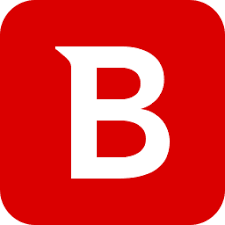Bitdefender Anti-Ransomware protects your PC against infection by four specific ransomware families. This article will serve as an informative guide and give you a clear understanding of how to perform a silent installation of Bitdefender Anti-Ransomware from the command line using the EXE installer.
How to Install Bitdefender Anti-Ransomware Silently
Bitdefender Anti-Ransomware Silent Install (EXE)
- Navigate to: https://download.bitdefender.com/am/cw/BDAntiRansomwareSetup.exe
- Download the BDAntiRansomwareSetup.exe to a folder created at (C:\Downloads)
- Open an Elevated Command Prompt by Right-Clicking on Command Prompt and select Run as Administrator
- Navigate to the C:\Downloads folder
- Enter the following command: BDAntiRansomwareSetup.exe /VERYSILENT /NORESTART
- Press Enter
After a few moments you will find BDAntiRansomware entries in the Start Menu, Installation Directory, and Programs and Features in the Control Panel.
| Software Title: | BDAntiRansomware |
| Vendor: | Bitdefender |
| Architecture: | x86_x64 |
| Installer Type: | EXE |
| Silent Install Switch: | BDAntiRansomwareSetup.exe /VERYSILENT /NORESTART |
| Silent Uninstall Switch: | "%ProgramFiles%\Bitdefender\Tools\BDAntiRansomware\unins000.exe" /VERYSILENT /NORESTART |
| Download Link: | https://download.bitdefender.com/am/cw/BDAntiRansomwareSetup.exe |
| PowerShell Script: | Bitdefender Anti-Ransomware | PowerShell Script |
| PSADT v4: | Bitdefender Anti-Ransomware | PSADT v4 |
| Detection Script: | Bitdefender Anti-Ransomware | Custom Detection Script |
The information above provides a quick overview of the software title, vendor, silent install, and silent uninstall switches. The download links provided take you directly to the vendors website. Continue reading if you are interested in additional details and configurations.
Additional Configurations
Create a Bitdefender Anti-Ransomware Installation Log File
The Bitdefender Anti-Ransomware installer offers the option to generate a log file during installation to assist with troubleshooting should any problems arise. You can use the following command to create a verbose log file with details about the installation.
Bitdefender Anti-Ransomware Silent Install (EXE) with Logging
BDAntiRansomwareSetup.exe /VERYSILENT /NORESTART /LOG="%WINDIR%\Temp\BDAntiRansomware-Install.log" |
Change the Bitdefender Anti-Ransomware Default Installation Directory
You can also change the default installation directory by using the following command line parameters. In this example, I’m installing Bitdefender Anti-Ransomware to “C:\Bitdefender\Tools\BDAntiRansomware”
BDAntiRansomwareSetup.exe /DIR="C:\Bitdefender\Tools\BDAntiRansomware" /VERYSILENT /NORESTART |
How to Uninstall Bitdefender Anti-Ransomware Silently
Check out the following posts for a scripted solution:
| Bitdefender Anti-Ransomware Install and Uninstall (PSADT v4) |
| Bitdefender Anti-Ransomware Install and Uninstall (PowerShell) |
| Bitdefender Anti-Ransomware Silent Uninstall (PowerShell) |
- Open an Elevated Command Prompt by Right-Clicking on Command Prompt and select Run as Administrator
- Enter the following commands:
Bitdefender Anti-Ransomware Silent Uninstall (EXE)
TASKKILL /F /IM BDAntiRansomware.exe |
"%ProgramFiles%\Bitdefender\Tools\BDAntiRansomware\unins000.exe" /VERYSILENT /NORESTART |
Always make sure to test everything in a development environment prior to implementing anything into production. The information in this article is provided “As Is” without warranty of any kind.