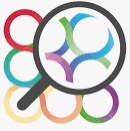BIMcollab ZOOM is a free IFC viewer that allows you to collaborate and manage issues in BIM without the need to start up your heavy BIM software. This article will serve as an informative guide and give you a clear understanding of how to perform a silent installation of BIMcollab ZOOM from the command line using the EXE installer.
How to Install BIMcollab ZOOM Silently
BIMcollab ZOOM Silent Install (EXE)
- Navigate to: https://support.bimcollab.com/en/zoom/free-ifc-viewer
- Select the Win 64-bit Download
- Download the “BIMcollab ZOOM x.x build xx.exe” to a folder created at (C:\Downloads)
- Navigate to: https://aka.ms/vs/16/release/vc_redist.x64.exe
- Download the VC_redist.x64.exe to a folder created at (C:\Downloads)
- Open an Elevated Command Prompt by Right-Clicking on Command Prompt and select Run as Administrator
- Navigate to the C:\Downloads folder
- Enter the following commands:
VC_redist.x64.exe /install /quiet /norestart |
"BIMcollab ZOOM x.x build xx.exe" /exenoui /qn |
After a few moments you should see the BIMcollab ZOOM Desktop Shortcut appear. You will also find entries in the Start Menu, Installation Directory, and Programs and Features in the Control Panel.
| Software Title: | BIMcollab ZOOM |
| Vendor: | KUBUS BV |
| Architecture: | x64 |
| Installer Type: | EXE |
| Silent Install Switch (Step 1) | |
| Silent Install Switch (Step 2) | "BIMcollab ZOOM x.x build xx.exe" /exenoui /qn |
| Silent Uninstall Switch: | |
| Download Link: | https://support.bimcollab.com/en/zoom/free-ifc-viewer |
| PowerShell Script: | https://silentinstallhq.com/bimcollab-zoom-install-and-uninstall-powershell/ |
The information above provides a quick overview of the software title, vendor, silent install, and silent uninstall switches. The download links provided take you directly to the vendors website. Continue reading if you are interested in additional details and configurations.
Additional Configurations
Create a BIMcollab ZOOM Installation Log File
The BIMcollab ZOOM installer offers the option to generate a log file during installation to assist with troubleshooting should any problems arise. You can use the following command to create a verbose log file with details about the installation.
BIMcollab ZOOM Silent Install with Logging (Option 1)
"BIMcollab ZOOM x.x build xx.exe" /exenoui /exelog C:\Windows\Temp\BIMcollabZOOM.log /qn |
BIMcollab ZOOM Silent Install with Logging (Option 2)
"BIMcollab ZOOM x.x build xx.exe" /exenoui /qn /L*v "%WINDIR%\Temp\BIMcollabZOOM-Install.log" |
How to Uninstall BIMcollab ZOOM Silently
Check out the BIMcollab ZOOM Install and Uninstall (PowerShell) post for a scripted solution.
- Open an Elevated Command Prompt by Right-Clicking on Command Prompt and select Run as Administrator
- Enter one of the following commands:
BIMcollab ZOOM Silent Uninstall (EXE)
"BIMcollab ZOOM x.x build xx.exe" /exenoui /qn REMOVE=ALL |
| Version | BIMcollab ZOOM Silent Uninstall String |
5.3.29 | MsiExec.exe /x {C2D0F3C7-1C05-4561-8124-6F88F625A3C7} /qn |
Always make sure to test everything in a development environment prior to implementing anything into production. The information in this article is provided “As Is” without warranty of any kind.