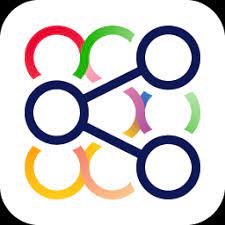BCF Manager Stand-Alone is a free application to connect to BIMcollab Cloud or open BCF files. This article will serve as an informative guide and give you a clear understanding of how to perform a silent installation of BCF Manager Stand-Alone from the command line using the EXE installer.
How to Install BCF Manager Stand-Alone Silently
BCF Manager Stand-Alone Silent Install (EXE)
- Navigate to: https://support.bimcollab.com/en/Support/Support/Downloads/stand-alone
- Select the Win 64-bit Download
- Download the “BCF Manager x.x build xx SA.exe” to a folder created at (C:\Downloads)
- Open an Elevated Command Prompt by Right-Clicking on Command Prompt and select Run as Administrator
- Navigate to the C:\Downloads folder
- Enter the following command:
"BCF Manager x.x build xx SA.exe" /exenoui /qn |
After a few moments you should see the BCF Manager Stand-Alone Desktop Shortcut appear. You will also find entries in the Start Menu, Installation Directory, and Programs and Features in the Control Panel.
| Software Title: | BCF Manager Stand-Alone |
| Vendor: | KUBUS BV |
| Architecture: | x64 |
| Installer Type: | EXE |
| Silent Install Switch: | "BCF Manager x.x build xx SA.exe" /exenoui /qn |
| Silent Uninstall Switch: | |
| Download Link: | https://support.bimcollab.com/en/Support/Support/Downloads/stand-alone |
| PowerShell Script: | https://silentinstallhq.com/bcf-manager-stand-alone-install-and-uninstall-powershell/ |
The information above provides a quick overview of the software title, vendor, silent install, and silent uninstall switches. The download links provided take you directly to the vendors website. Continue reading if you are interested in additional details and configurations.
Additional Configurations
Create a BCF Manager Stand-Alone Installation Log File
The BCF Manager Stand-Alone installer offers the option to generate a log file during installation to assist with troubleshooting should any problems arise. You can use the following command to create a verbose log file with details about the installation.
BCF Manager Stand-Alone Silent Install with Logging (Option 1)
"BCF Manager x.x build xx SA.exe" /exenoui /exelog C:\Windows\Temp\BCFManager.log /qn |
BCF Manager Stand-Alone Silent Install with Logging (Option 2)
"BCF Manager x.x build xx SA.exe" /exenoui /qn /L*v "%WINDIR%\Temp\BCFManager-Install.log" |
How to Uninstall BCF Manager Stand-Alone Silently
Check out the BCF Manager Stand-Alone Install and Uninstall (PowerShell) post for a scripted solution.
- Open an Elevated Command Prompt by Right-Clicking on Command Prompt and select Run as Administrator
- Enter one of the following commands:
BCF Manager Stand-Alone Silent Uninstall (EXE)
"BCF Manager x.x build xx SA.exe" /exenoui /qn REMOVE=ALL |
| Version | BCF Manager Stand-Alone Silent Uninstall String |
5.6.049 | MsiExec.exe /x {0CE190DA-9874-4B0E-9835-240E27EE5B71} /qn |
Always make sure to test everything in a development environment prior to implementing anything into production. The information in this article is provided “As Is” without warranty of any kind.