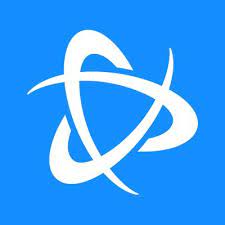The Battle.net desktop app installs, patches, and launches all Battle.net games from one application. This article will serve as an informative guide and give you a clear understanding of how to perform a silent installation of Battle.net from the command line using the EXE installer.
How to Install Battle.net Silently
Battle.net Silent Install (EXE)
- Navigate to: https://www.blizzard.com/en-us/apps/battle.net/desktop
- Download the Battle.net-Setup.exe to a folder created at (C:\Downloads)
- Open an Elevated Command Prompt by Right-Clicking on Command Prompt and select Run as Administrator
- Navigate to the C:\Downloads folder
- Enter the following command:
Battle.net-Setup.exe --lang=enUS --installpath="C:\Program Files (x86)\Battle.net" |
After a few moments you will find Battle.net entries in the Start Menu, Installation Directory, and Programs and Features in the Control Panel.
| Software Title: | Battle.net |
| Vendor: | Blizzard Entertainment |
| Architecture: | x86 |
| Installer Type: | EXE |
| Silent Install Switch: | Battle.net-Setup.exe --lang=enUS --installpath="C:\Program Files (x86)\Battle.net" |
| Silent Uninstall Switch: | See Uninstall Section Below for Details |
| Download Link: | https://www.blizzard.com/en-us/apps/battle.net/desktop |
| PowerShell Script: | https://silentinstallhq.com/battle-net-install-and-uninstall-powershell/ |
| Detection Script: | https://silentinstallhq.com/create-a-custom-detection-script-for-battle-net-powershell/ |
The information above provides a quick overview of the software title, vendor, silent install, and silent uninstall switches. The download link provided take you directly to the vendors website.
How to Uninstall Battle.net Silently
Check out the following posts for a scripted solution:
- Open an Elevated Command Prompt by Right-Clicking on Command Prompt and select Run as Administrator
- Enter on of the following sets of commands:
Battle.net Silent Uninstall (EXE) on 32-bit System
TASKKILL /F /IM Agent.exe |
TASKKILL /F /IM Battle.net.exe |
RMDIR /Q /S "%LocalAppData%\Battle.net" |
RMDIR /Q /S "%LocalAppData%\Blizzard Entertainment" |
RMDIR /Q /S "%AppData%\Battle.net" |
RMDIR /Q /S "%ProgramData%\Battle.net" |
RMDIR /Q /S "%ProgramFiles%\Battle.net" |
DEL /Q /S "%ALLUSERSPROFILE%\Microsoft\Windows\Start Menu\Programs\Battle.net*" |
DEL /Q /S "%PUBLIC%\Desktop\Battle.net.lnk" |
REG DELETE HKLM\SOFTWARE\Microsoft\Windows\CurrentVersion\Uninstall\Battle.net /f |
Battle.net Silent Uninstall (EXE) on 64-bit System
TASKKILL /F /IM Agent.exe |
TASKKILL /F /IM Battle.net.exe |
RMDIR /Q /S "%LocalAppData%\Battle.net" |
RMDIR /Q /S "%LocalAppData%\Blizzard Entertainment" |
RMDIR /Q /S "%AppData%\Battle.net" |
RMDIR /Q /S "%ProgramData%\Battle.net" |
RMDIR /Q /S "%ProgramFiles(x86)%\Battle.net" |
DEL /Q /S "%ALLUSERSPROFILE%\Microsoft\Windows\Start Menu\Programs\Battle.net*" |
DEL /Q /S "%PUBLIC%\Desktop\Battle.net.lnk" |
REG DELETE HKLM\SOFTWARE\Wow6432Node\Microsoft\Windows\CurrentVersion\Uninstall\Battle.net /f |
Always make sure to test everything in a development environment prior to implementing anything into production. The information in this article is provided “As Is” without warranty of any kind.