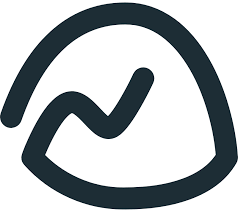Basecamp is the premier project management and internal communication tool for remote WFH teams worldwide. This article will serve as an informative guide and give you a clear understanding of how to perform a silent installation of Basecamp from the command line using the EXE installer.
How to Install Basecamp Silently
Basecamp 3 Silent Install (EXE)
- Navigate to: https://bc3-desktop.s3.amazonaws.com/windows/basecamp3setup.exe
- Download the EXE to a folder created at (C:\Downloads)
- Open an Elevated Command Prompt by Right-Clicking on Command Prompt and select Run as Administrator
- Navigate to the C:\Downloads folder
- Enter the following command: basecamp3setup.exe -s
- Press Enter
After a few moments you should see the Basecamp Desktop Shortcut appear. You will also find entries in the Start Menu, Installation Directory, and Programs and Features in the Control Panel.
| Software Title: | Basecamp 3 |
| Vendor: | Basecamp, LLC |
| Architecture: | x86_x64 |
| Installer Type: | EXE |
| Silent Install Switch: | basecamp3setup.exe -s |
| Silent Uninstall Switch: | "%LocalAppData%\basecamp3\Update.exe" --uninstall -s |
| Download Link: | https://bc3-desktop.s3.amazonaws.com/windows/basecamp3setup.exe |
The information above provides a quick overview of the software title, vendor, silent install, and silent uninstall switches. The download link provided take you directly to the vendors website.
How to Uninstall Basecamp Silently
- Open an Elevated Command Prompt by Right-Clicking on Command Prompt and select Run as Administrator
- Enter the following command:
Basecamp 3 Silent Uninstall (EXE)
"%LocalAppData%\basecamp3\Update.exe" --uninstall -s |
Always make sure to test everything in a development environment prior to implementing anything into production. The information in this article is provided “As Is” without warranty of any kind.