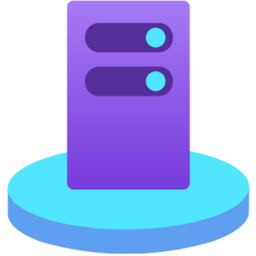The Azure Connected Machine Agent is a tool that allows you to manage your Windows machines that are hosted outside of Azure, such as on your corporate network or other cloud providers. This article will serve as an informative guide and give you a clear understanding of how to perform a silent installation of the Azure Connected Machine Agent from the command line using the MSI installer.
How to Install Azure Connected Machine Agent Silently
Azure Connected Machine Agent Silent Install (MSI)
- Navigate to: https://aka.ms/AzureConnectedMachineAgent
- Download the AzureConnectedMachineAgent.msi to a folder created at (C:\Downloads)
- Open an Elevated Command Prompt by Right-Clicking on Command Prompt and select Run as Administrator
- Navigate to the “C:\Downloads” folder
- Enter the following command: MsiExec.exe /i AzureConnectedMachineAgent.msi /qn
- Press Enter
After a few moments you will find Azure Connected Machine Agent entries in the Installation Directory and Programs and Features in the Control Panel.
| Software Title: | Azure Connected Machine Agent |
| Vendor: | Microsoft Corporation |
| Architecture: | x64 |
| Installer Type: | MSI |
| Silent Install Switch: | MsiExec.exe /i AzureConnectedMachineAgent.msi /qn |
| Silent Uninstall Switch: | MsiExec.exe /x AzureConnectedMachineAgent.msi /qn |
| Repair Command: | MsiExec.exe /fa AzureConnectedMachineAgent.msi /qn |
| Download Link: | Azure Connected Machine Agent Download |
| PowerShell Script: | Azure Connected Machine Agent | PowerShell Script |
| Detection Script: | Azure Connected Machine Agent | Custom Detection Script |
The information above provides a quick overview of the software title, vendor, silent install, and silent uninstall switches. The download links provided take you directly to the vendors website. Continue reading if you are interested in additional details and configurations.
Additional Configurations
Create an Azure Connected Machine Agent Installation Log File
The Azure Connected Machine Agent installer offers the option to generate a log file during installation to assist with troubleshooting should any problems arise. You can use the following command to create a verbose log file with details about the installation.
Azure Connected Machine Agent Silent Install (MSI) with Logging
MsiExec.exe /i AzureConnectedMachineAgent.msi /qn /L*v "%WINDIR%\Temp\AzureConnectedMachineAgent-Install.log" |
How to Uninstall Azure Connected Machine Agent Silently
Check out the following posts for a scripted solution:
| Azure Connected Machine Agent Install and Uninstall (PowerShell) |
| Azure Connected Machine Agent Silent Uninstall (PowerShell) |
- Open an Elevated Command Prompt by Right-Clicking on Command Prompt and select Run as Administrator
- Enter one of the following commands:
| Version | Azure Connected Machine Agent Silent Uninstall String |
1.45.02769.1796 |
MsiExec.exe /x {41E489D8-B6F2-4AEB-A132-6A243FB69646} /qn |
1.44.02748.1755 |
MsiExec.exe /x {ECF218D9-4DE6-4AF8-9EAA-76F2A7944387} /qn |
1.43.02724.1707 |
MsiExec.exe /x {0616B330-F077-40C5-A05F-B0256B7B5229} /qn |
1.42.02699.1697 |
MsiExec.exe /x {51D833F6-DF85-499E-8C05-31E815737ACF} /qn |
1.41.02691.1693 |
MsiExec.exe /x {2DE4CCB7-2CE7-4DB7-882F-C5B6BEA106A8} /qn |
1.40.02669.1635 |
MsiExec.exe /x {633534C6-9436-48FD-8547-FF94D51B8E18} /qn |
1.39.02628.1550 |
MsiExec.exe /x {A37C279B-AEC1-4735-87DC-C62051FB8AE8} /qn |
1.38.02612.1523 |
MsiExec.exe /x {90DFFFB6-D5C2-4904-BD0D-43AFA8F20593} /qn |
Always make sure to test everything in a development environment prior to implementing anything into production. The information in this article is provided “As Is” without warranty of any kind.