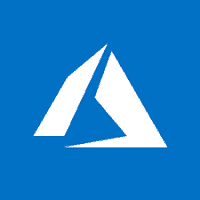Azure Batch Explorer is a tool to manage your Azure Batch accounts. The goal is to implement a great user experience that will help you debug, monitor and manage your pools, jobs and tasks. This article will serve as an informative guide and give you a clear understanding of how to perform a silent installation of Azure Batch Explorer from the command line using the EXE installer.
How to Install Azure Batch Explorer Silently
Azure Batch Explorer Silent Install (EXE)
- Navigate to: https://azure.github.io/BatchExplorer/
- Download the BatchExplorer.Setup.x.y.z.exe to a folder created at (C:\Downloads)
- Open an Elevated Command Prompt by Right-Clicking on Command Prompt and select Run as Administrator
- Navigate to the C:\Downloads folder
- Enter the following command: BatchExplorer.Setup.x.y.z.exe /allusers /S
- Press Enter
After a few moments you should see the Azure Batch Explorer Desktop Shortcut appear. You will also find entries in the Start Menu, Installation Directory, and Programs and Features in the Control Panel.
| Software Title: | Azure Batch Explorer |
| Vendor: | Microsoft Corporation |
| Architecture: | x86_x64 |
| Installer Type: | EXE |
| Silent Install Switch: | BatchExplorer.Setup.x.y.z.exe /allusers /S |
| Silent Uninstall Switch: | "%ProgramFiles%\BatchExplorer\Uninstall BatchExplorer.exe" /allusers /S |
| Download Link: | https://azure.github.io/BatchExplorer/ |
| PowerShell Script: | https://silentinstallhq.com/azure-batch-explorer-install-and-uninstall-powershell/ |
The information above provides a quick overview of the software title, vendor, silent install, and silent uninstall switches. The download links provided take you directly to the vendors website.
How to Uninstall Azure Batch Explorer Silently
Check out the Azure Batch Explorer Install and Uninstall (PowerShell) post for a scripted solution.
- Open an Elevated Command Prompt by Right-Clicking on Command Prompt and select Run as Administrator
- Enter the following command:
Azure Batch Explorer Silent Uninstall (EXE)
"%ProgramFiles%\BatchExplorer\Uninstall BatchExplorer.exe" /allusers /S |
Always make sure to test everything in a development environment prior to implementing anything into production. The information in this article is provided “As Is” without warranty of any kind.