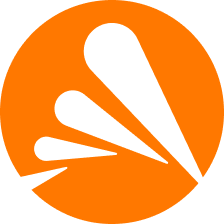Avast Free Antivirus offers powerful protection against viruses and other malware, secures your Wi-Fi network, and strengthens your privacy. This article will serve as an informative guide and give you a clear understanding of how to perform a silent installation of Avast Free Antivirus from the command line using the EXE installer.
How to Install Avast Free Antivirus Silently
Avast Free Antivirus Silent Install (EXE)
- Navigate to: https://files.avast.com/iavs9x/avast_free_antivirus_setup_offline.exe
- Download the avast_free_antivirus_setup_offline.exe to a folder created at (C:\Downloads)
- Open an Elevated Command Prompt by Right-Clicking on Command Prompt and select Run as Administrator
- Navigate to the C:\Downloads folder
- Enter the following command: avast_free_antivirus_setup_offline.exe /silent
- Press Enter
After a few minutes you should see the Avast Free Antivirus Desktop Shortcut appear. You will also find entries in the Start Menu, Installation Directory, and Programs and Features in the Control Panel.
| Software Title: | Avast Free Antivirus |
| Vendor: | Avast |
| Architecture: | x86_x64 |
| Installer Type: | EXE |
| Silent Install Switch: | avast_free_antivirus_setup_offline.exe /silent |
| Silent Uninstall Switch: | See Uninstall Section Below for Details |
| Download Link: | https://files.avast.com/iavs9x/avast_free_antivirus_setup_offline.exe |
| PowerShell Script: | https://silentinstallhq.com/avast-free-antivirus-install-and-uninstall-powershell/ |
The information above provides a quick overview of the software title, vendor, silent install, and silent uninstall switches. The download link provided take you directly to the vendors website. Continue reading if you are interested in additional details and configurations.
How to Uninstall Avast Free Antivirus Silently
Check out the following posts for a scripted solution:
Avast Free Antivirus Install and Uninstall (PowerShell)
Avast Free Antivirus Silent Uninstall (PowerShell)
Important: Avast Self-Defense Module Must be Disabled Before the Silent Uninstall Can Proceed.
- Open Avast Free Antivirus-> Menu-> Settings-> Troubleshooting-> Uncheck Enable Self-Defense
- Open the Stats.ini located here: “%ProgramFiles%\Avast Software\Avast\setup\Stats.ini“
- Under the [Common] section add the following entry:
- SilentUninstallEnabled=1
- Save the updated Stats.ini
- Under the [Common] section add the following entry:
The uninstall command below must be run under the SYSTEM account in order to be completely silent, otherwise you will receive a prompt to continue. Most Enterprise Deployment Tools such as ConfigMgr, SCCM, Intune, etc. run under the SYSTEM account by default. You can test running as the SYSTEM account using the PSEXEC tool (Psexec.exe -i -s cmd.exe).
- Open an Elevated Command Prompt by Right-Clicking on Command Prompt and select Run as Administrator
- Open a command prompt running as SYSTEM (Psexec.exe -i -s cmd.exe)
- Enter the following command:
"%ProgramFiles%\Avast Software\Avast\setup\Instup.exe" /control_panel /instop:uninstall /silent /wait |
Always make sure to test everything in a development environment prior to implementing anything into production. The information in this article is provided “As Is” without warranty of any kind.